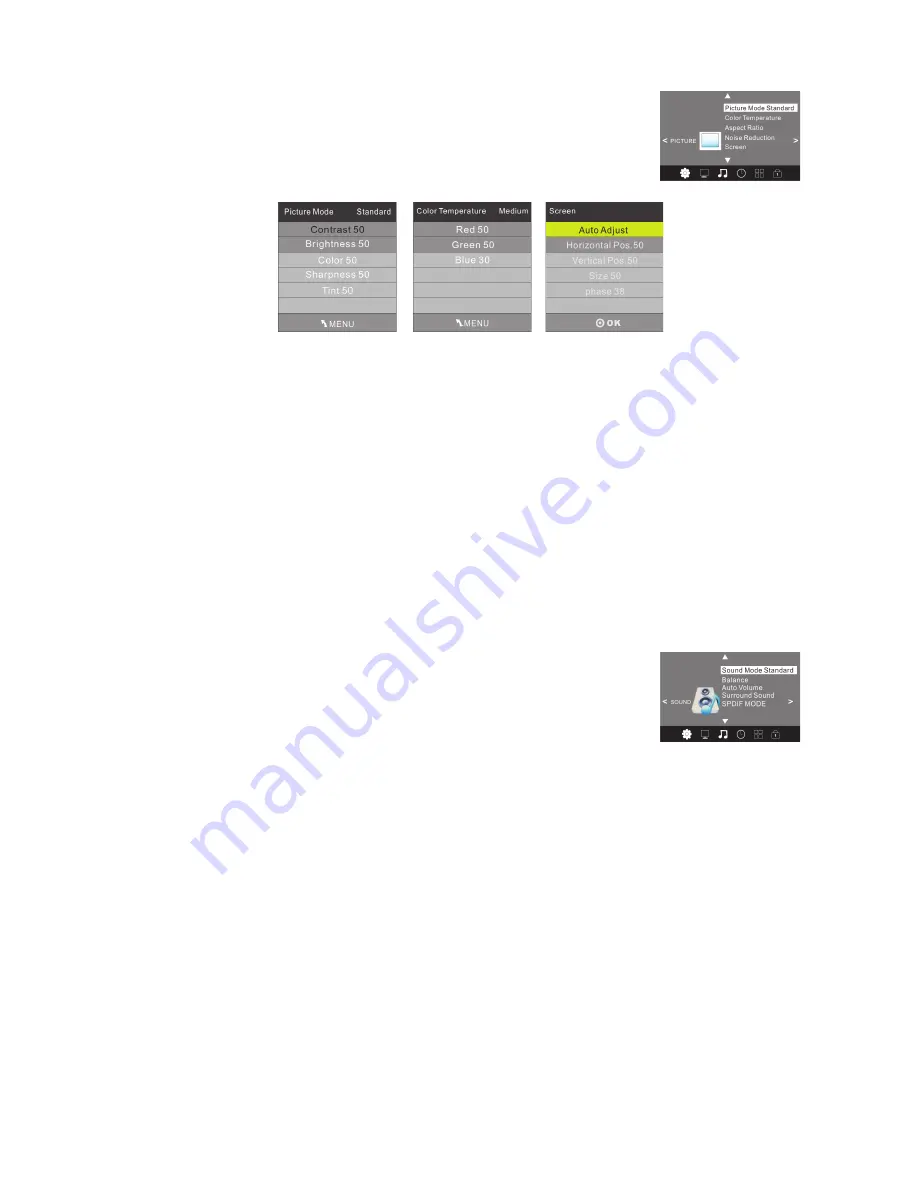
Picture Menu
The second item of the MENU is the PICTURE MENU. You can adjust picture
effects here, such as contrast, brightness etc..
Press to move and press OK to adjust.
▲▼
NOTE
1. In the Picture Mode sub-menu, the TINT option is available for NTSC systems only.
2. There are four colour temperature modes that can be selected: Medium, Warm, Cool and
User adjustment option.
3. The aspect ratio option allows you to select either Auto, or manually select 4:3, 16:9,
Zoom1, Zoom2 or Just Scan screen ratios. For general use, leave this setting in the Auto
position.
4. For improved video processing, access to the Colour adjustment may not be available in
the Picture Mode (User) area when the TV is used with progressive scan video material
from externally connected equipment. If adjustment of the Colour control is require3d to
correct defective source material, change the video mode of you connected equipment
to an interlaced format.
The TV's default for Picture Mode is the “standard” setting, which is recommended for
home viewing.
5. The Noise Reduction option is for areas that still have analogue transmissions. In
Australia, this should be set to the OFF position.
Sound Menu
The third item of the MENU is the SOUND MENU.
You can adjust sound effects such as treble, bass, balance etc. Press to
▲▼
move, press OK to adjust.
NOTE
1. There are five Sound modes that can be selected: Standard, Music, Movie, Sports and
User. The User option allows you to adjust Bass and Treble sound effects from the TV
speakers to suit your listening preferences. These sound modes are not active on the
audio outputs of the AUDIO Out socket.
2. The Auto Volume option helps reduce excessive input signal variations that may lead to
distorted sound. For most standard installations, this sub-menu should be set to the OFF
position.
3. The Surround Sound option generates an artificial widening of the sound stage from the
TV. If this sound effect is not suitable for your installation, leave this sub-menu in the OFF
position.
4. The SPDIF mode option affects the format of the Coaxial digital audio output from the
socket on the rear of the TV. Unless you need to force the output format to PCM, leave
this in the auto position.
15
Summary of Contents for KALED32***YD
Page 1: ......






















