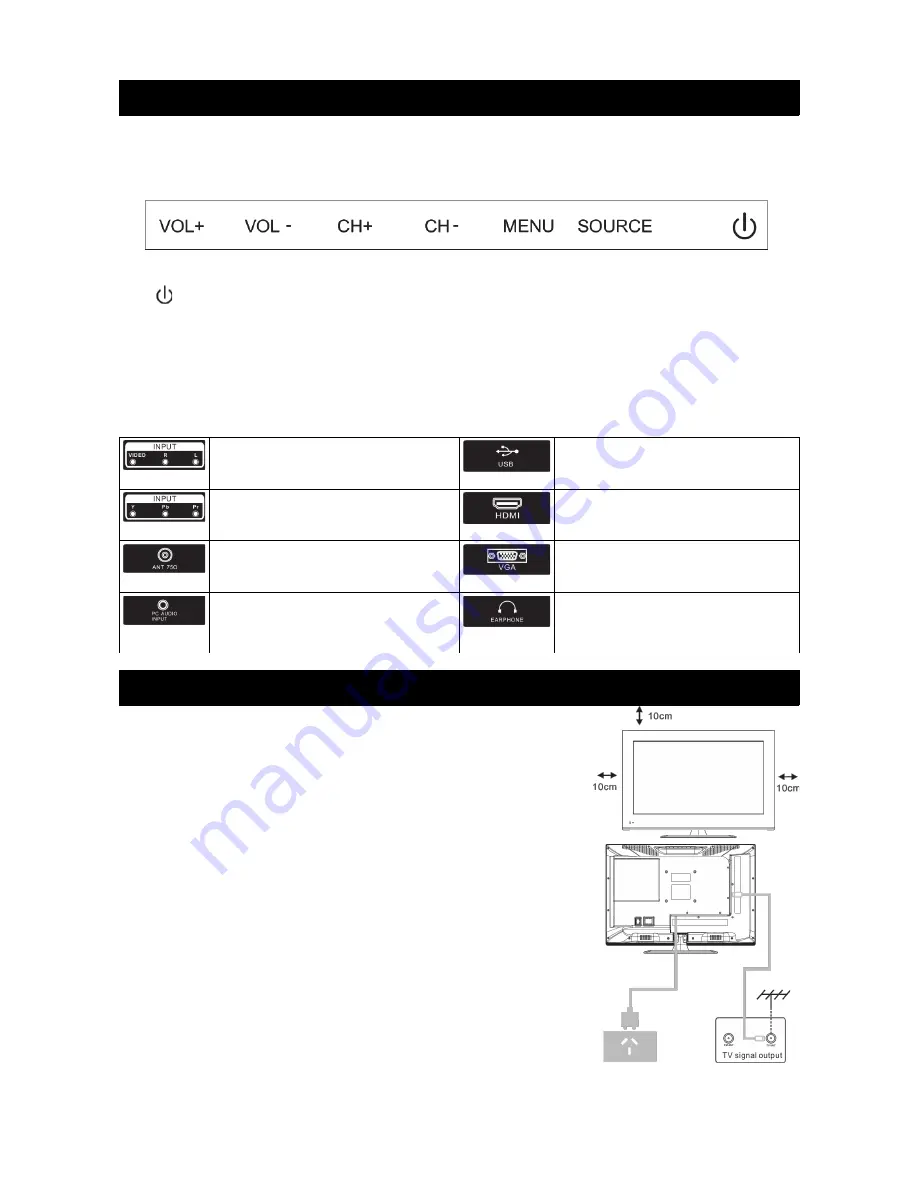
Buttons and Terminal Interface
TV Buttons
Note: The following is a function schematic. The actual position and arrangement may differ.
Turn power ON/OFF
SOURCE
External Signal Input Selection
MENU
Display main MENU and confirm MENU item selection
CH +/-
Select channel
VOL +/-
Adjust volume
Terminal Interface
AV Input
External AV signal input with relevant
left/right audio channels.
USB Input
Connect USB device to play media files or
record programs via the PVR function.
Y Pb Pr Input
Connect to the composite terminal of your
DVD/VCR.
HDMI Input
Digital signal from a HDMI video
connector.
ANT 75
Connect the antenna/cable TV input
(75/VHF/UHF)
VGA Input
PC analog signal input.
PC Audio Input
VGA input and audio input when in VGA
mode.
Earphone Output
For use with headphones or external
speakers. TV speakers will be disabled
while in use.
Installation of TV
TV placement
Place your TV on a flat surface that is able to bear the weight of the TV.
To avoid damage, please don't expose the TV to water or direct heat. Do
not block the ventilation on the back of the TV.
Connect antenna and power
Connect the antenna cable to the antenna socket on the back of the
television.
Plug the power cable into the wall socket.
Turn on the TV
Press the power button on the TV and the indicator light will turn green.
If the TV is in standby mode (the indicator showing as red), then press
the power button on the remote control to turn the TV on.
Note: These images are for reference purposes only.
7


















