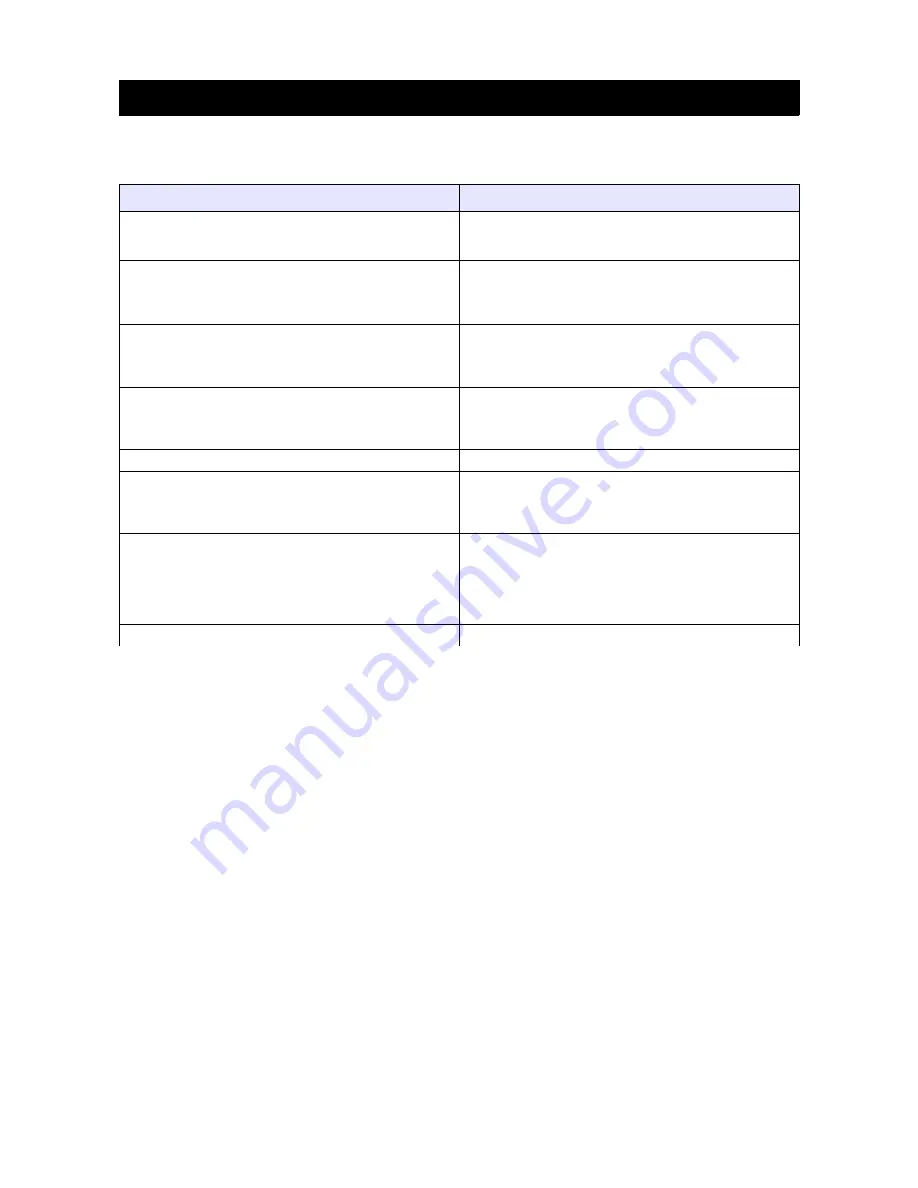
Troubleshooting
If you have any problems with your television, please check the suggested solutions below, as these issues may be
caused by improper adjustment/setup rather than a malfunction with the unit. If the problem persists, please contact the
Kogan customer support team.
Problem
Possible Solution
Poor picture and sound quality
•
Try a different channel
•
Adjust the antenna
•
Check all connections
No picture or sound in TV status
•
Try another channel
•
Press the TV/AV button
•
Make sure TV is plugged in
•
Check the antenna connection
No sound, or sound is too low at maximum volume
•
Check the volume settings on any external
speakers connected to your television
•
Adjust the TV volume accordingly
•
Check that MUTE hasn't been turned on
No colour, wrong colour or tints
•
Make sure the program itself is broadcast in
colour
•
Select the picture menu, then adjust the colour
and tint submenus
Picture rolls vertically
•
Check all connections
Blurred or snowy picture, distorted sound
•
Check direction, location and connections to your
antenna
•
Issues may be caused by use of an indoor
antenna
Remote control malfunctions
•
Replace remote control batteries
•
Check battery terminals
•
Remote is out of range, move closer to TV
•
Confirm there is no obstructions between remote
and TV
•
Make sure power cord is plugged in
Image is not centered on the screen
•
Adjust the horizontal and vertical position
If you have any questions or problems with your television, please contact the
Kogan.com customer support team.
17















