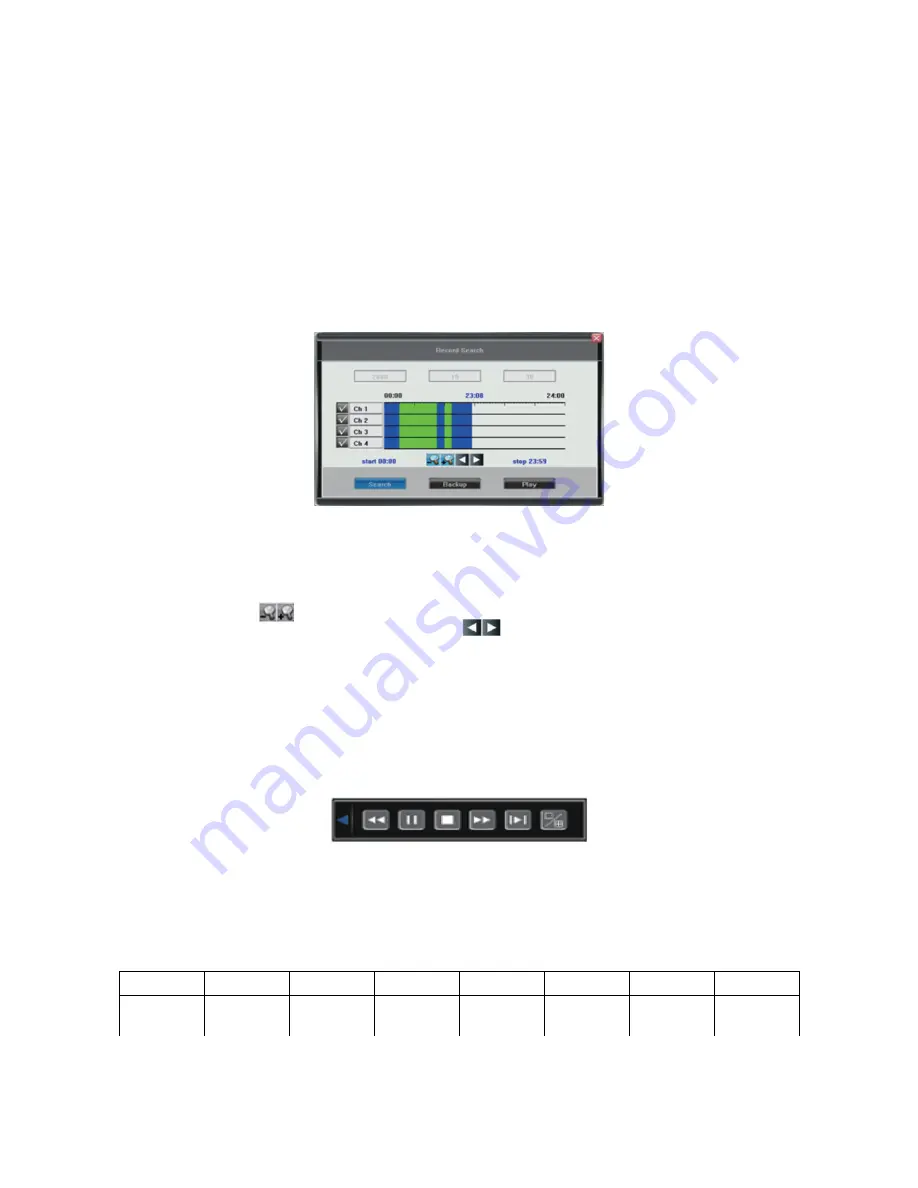
6 Mask Setting
Mask setting function can make some regions of the image invisible. These regions in preview images and
playback images are filled with black pixels. The method to set masks is similar with motion detection
settings. You can right click the mouse in the area where the masking is to cancel this function.
You can stop setting when you right click the mouse in an area where you have no mask setting. There are
four regions that can be set in one channel.
7 Playback
*File Search
Specify the date/time and channel number by selecting <Tool Bar>→<Record Search>. Click [Search] in the
pop-up screen to start searching. The search results will be listed on the screen in different colours so as to
distinguish different record types. Please see Fig IV-2 Record Schedule for details of the colour descriptions.
Fig IV-2 File Search
User can use the mouse or use the panel to specify the time.
Panel Operation: move the highlight icon to the relevant selection box using the [◄], [►] buttons.
Move the highlight icon to date/time selection box, then modify it using the [▲], [▼] buttons.
Move highlight icon to channel selection box, press [OK] to select it, or cancel the selection.
Move highlight icon to , then press the [OK] button to zoom in/zoom out the timeline (time ruler). If the
timeline is offscreen, please move the highlight icon to and press [OK] to display the part of screen
that is not in shot.
After setting the time, channel number and timeline, move the highlight icon to [Search] using the [◄], [►]
buttons and press [OK] to start searching.
After searching has completed, press [Fn] button to pop-up the timeline for the selected start point. Press
[◄], [►] buttons to move the timeline and press [Fn] to confirm selection. Press [Fn] again to pop-up the
second timeline for selection stop. Press [◄], [►] to move the timeline, and press [Fn] to confirm selection.
After all settings have been set, move the highlight icon to [Play] using the [◄], [►] buttons and press [OK]
to start playing. Move the highlight icon to [Backup] using the [◄], [►] buttons and press [OK] to backup.
*Playback Control
: Fast Rewind. The available rewind speeds are 8X and 16X.
: Pause. Will pause the current playback, or resume it when paused.
: Stop playing.
: Forward speed. The available forward speeds are 1/4X, 1/2X, 1X, 2X, 4X, 8X and 16X.
: Frame. Advances the playback by 1 single frame.
: Click to switch from single split view to 4/9 splits view mode, or vice versa.
The status of the current playback will be displayed in the upper right corner of the screen.
Indication
►►
16X
►►
8X
►
1X
►►
1/2X
►►
1/4X
◄◄
8X
◄◄
16X
Speed
16x Fast
Forward
8x Fast
Forward
Normal
Playback
1/2x
Forward
1/4x
Forward
8x Fast
Rewind
16x Fast
Rewind
NOTE: When playing back only one channel, the image will display in full-screen.
13
Summary of Contents for KACCTV4CHA
Page 1: ......





























