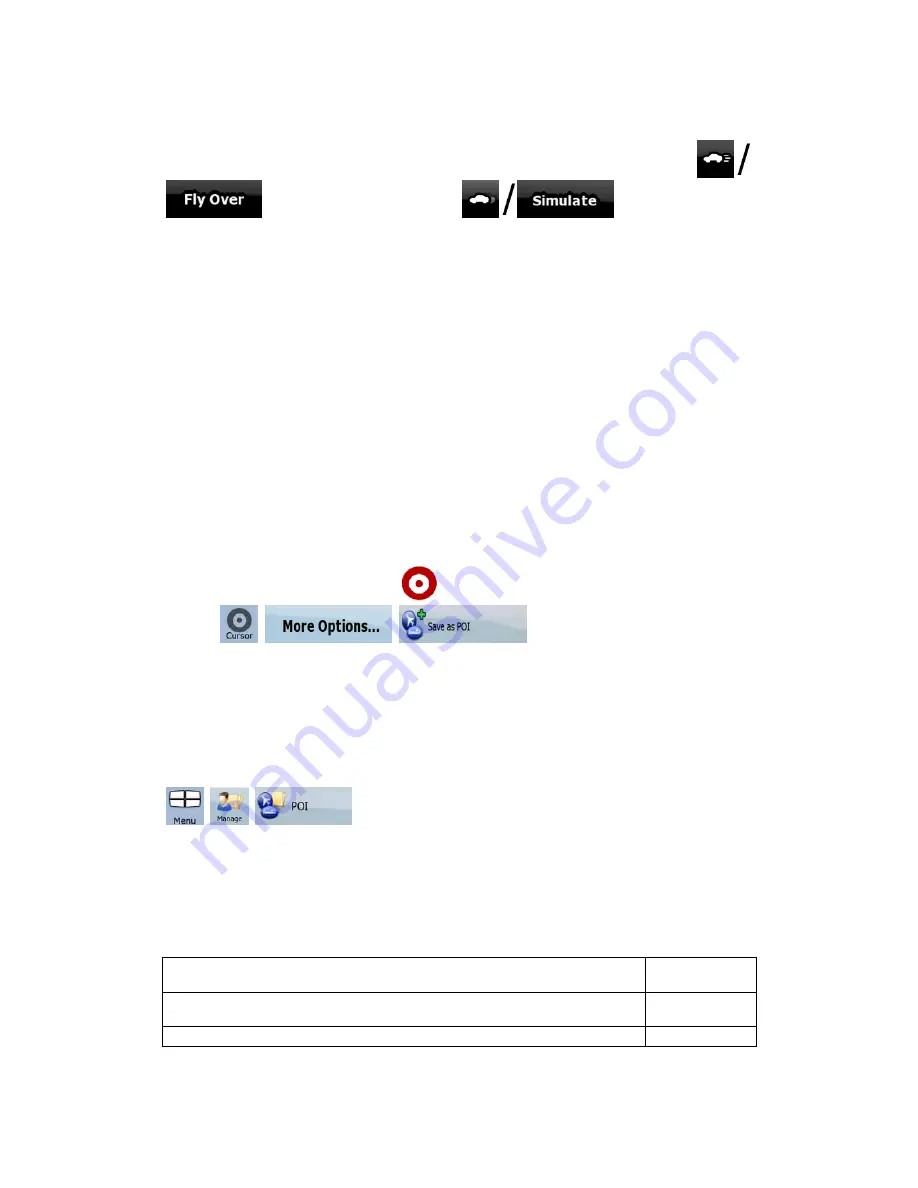
27
You can use it, for example, to see which bridge Nav N Go iGO 8 planned for the route; if you
do not want to take that bridge, you can avoid it.
Route demonstrations can be started from the Route menu by tapping the
(high speed simulation) or the
(simulation at normal
speed) button.
2.5.9 POI (Points of Interest)
A point of interest (POI) is a location that someone might find useful or interesting. Nav N Go
iGO 8 is delivered with thousands of POIs and you can also create your own POIs in the
application.
POI locations are marked on the map with special icons. POI icons are quite large so you can
easily recognise the symbol. The icons are also semi-transparent: they do not cover the
streets and intersections behind them.
POIs are grouped into several levels of categories and subcategories. The icon of a POI that
comes with the map shows the symbol of the POI category. If you save your own POI, you
can select an icon for it independently of the POI category you have put it in.
Saving POI
To save a POI, place the Cursor (
) at the desired location, then tap the following
buttons:
,
,
.
Managing POI
You can select which POI groups to show and which ones to hide on the map, and from
which zoom levels POI icons are visible. At the same place you can manage your saved
POIs. A saved POI can be renamed, moved to a different POI group, its icon can be changed,
or a phone number and additional information can be added to it. Tap the following buttons:
,
,
.
2.5.10 Road Safety Cameras
The location of a Road Safety Camera is a special POI. They cannot be searched like other
POIs, and there is a special proximity warning only for cameras.
Is the device shipped with a built-in database of Road Safety Cameras?
No
Can Road Safety Camera locations be uploaded in a text file?
Yes
Can you save the Cursor as the location of a Road Safety Camera?
Yes






























