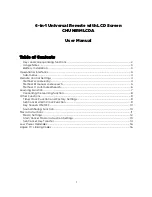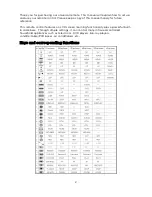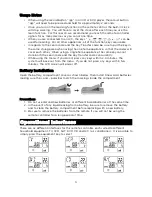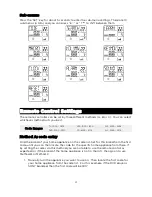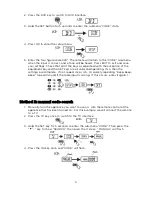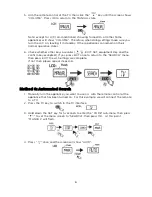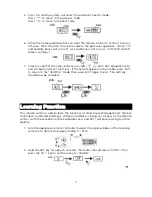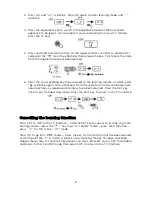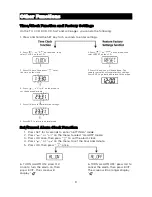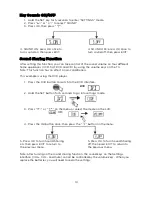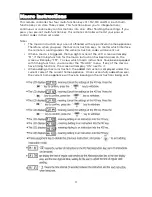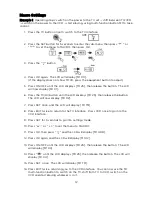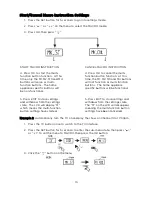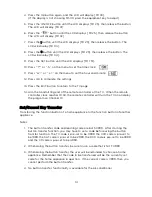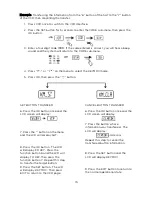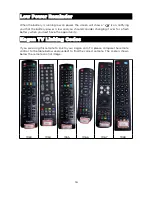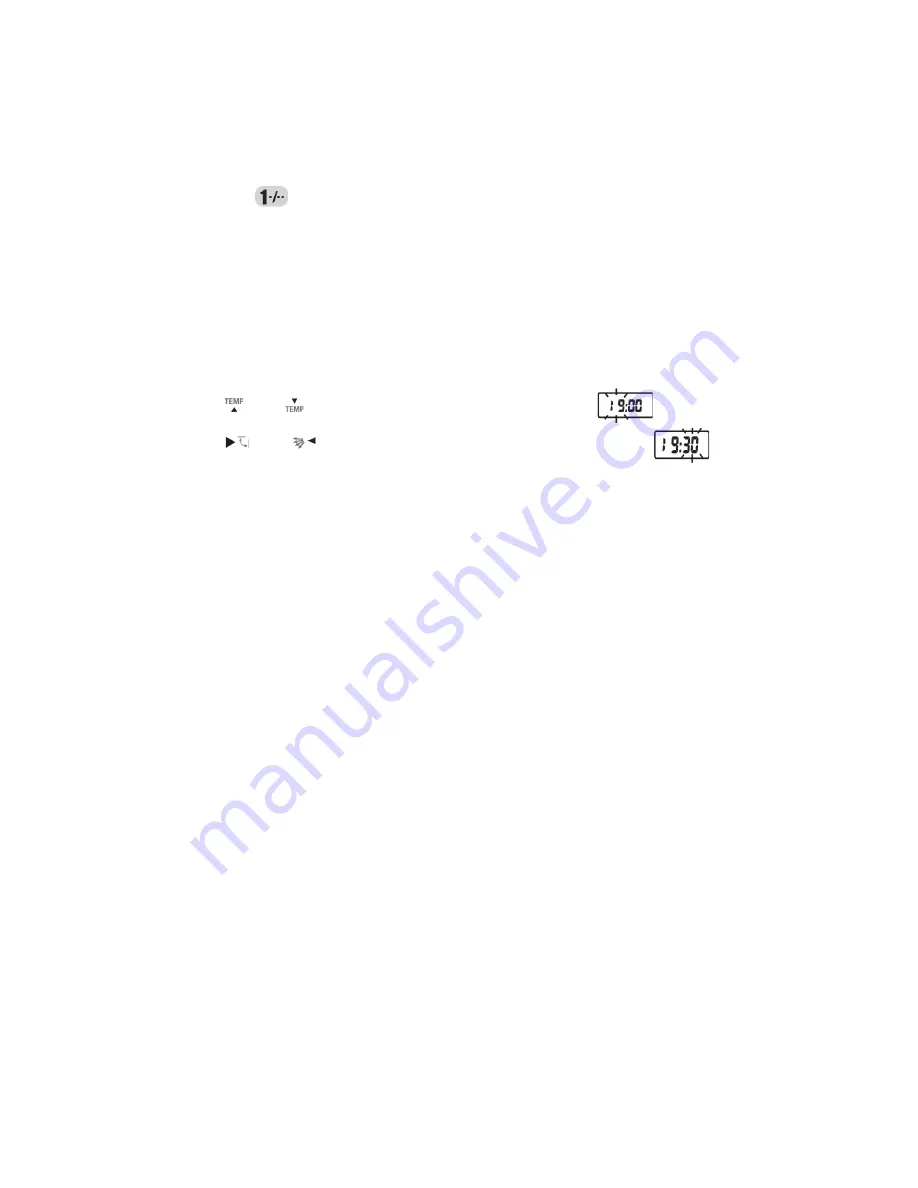
4. Press the OK button again, and the LCD will display [M1 00].
(If the display is not showing M1-00, press the equipment key to adjust).
5. Press the ON/OFF button until the LCD displays [M1 25], then release the button.
The LCD will display [M1 01].
6. Press the “
” button until the LCD displays [M1 25], then release the button.
The LCD will display [M1 02].
7. Press the 1 button until the LCD displays [M1 25], then release the button. The
LCD will display [M1 03].
8. Press the 0 button until the LCD displays [M1 25], then release the button. The
LCD will display [M1 04].
9. Press the SET button until the LCD displays [M1 TM].
10. Press “
” or “
” on the menu to set the time clock:
11. Press “ ” or “ ” on the menu to set the hour and minute:
12. Press OK to complete the settings.
13. Press the EXIT button to return to the TV page.
14. Aim the transmitting end of the remote controller at the TV. When the remote
controller clock reaches 19:30, the remote controller will turn the TV on and play
the program on Channel 10.
Set/Cancel Key Transfer
Transferring the function button of a home appliance to the function button of another
appliance.
Notes:
1. The button transfer code and learning code are both X999. After starting the
button transfer function, you may have to set a code before using the button
transfer function. The TV code is pre-set to be 0999, the VCR code is pre-set to
be 1999, the SAT code is pre-set to be 2999, the DVD code is pre-set to be 3999
and the CD code is pre-set to be 4999.
2. When doing the button transfer, be sure to use a code that is NOT X999.
3. When doing the button transfer, the user will be reminded to choose a home
appliance. Remember that the code to be transferred will be the currently set
code for the home appliance in question. If the current code is X999, then you
cannot perform the button transfer.
4. No button transfer functionality is available for the air-conditioner.
14