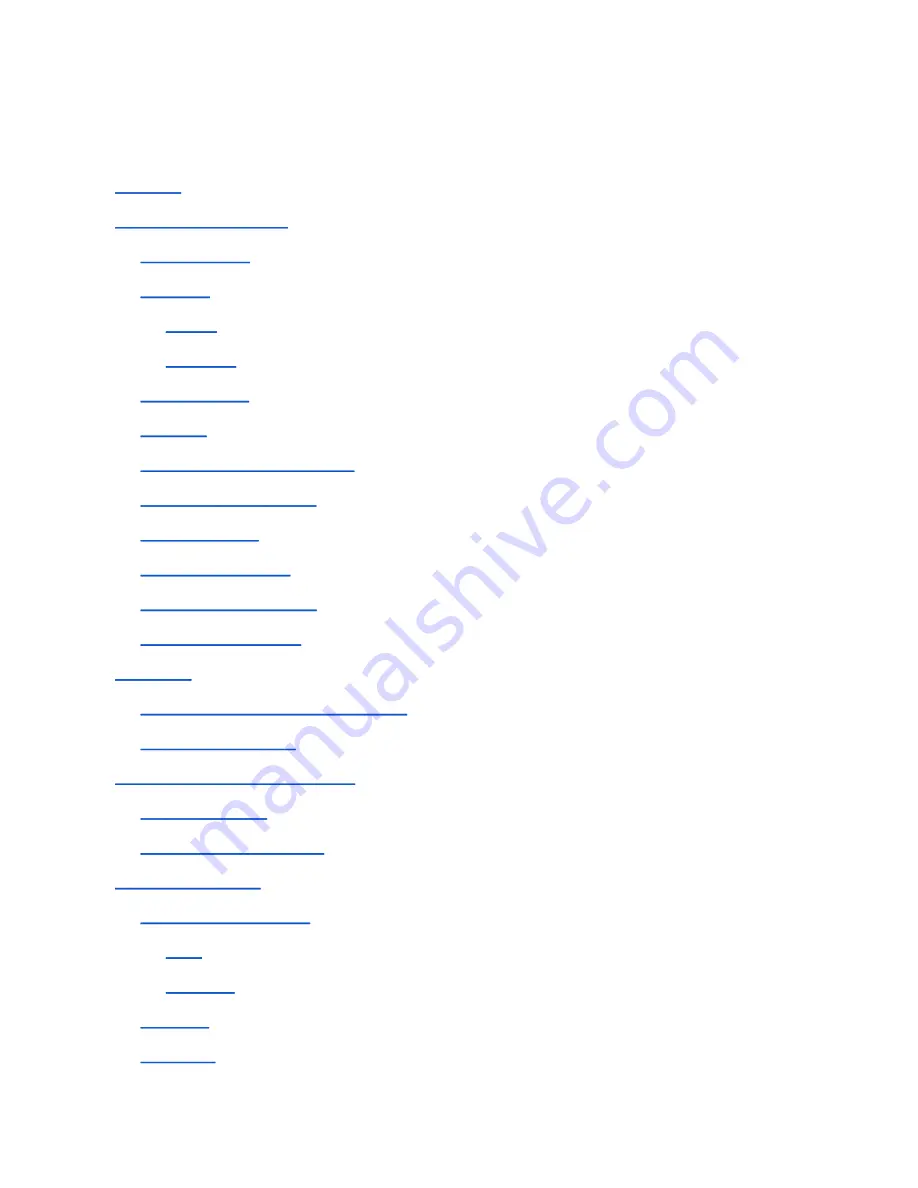
Kogan Australia / KUTBL10AXXD / Kogan Agora 10” Tablet PC (8/16GB) User Manual
Attention
1. Appearance & Buttons
1.1 Touch Panel
1.2 Power
Startup
Shutdown
1.3 Back Button
1.4 Menu
1.5 Volume Up / Volume Down
1.6 3.5mm Stereo Output
1.7 HDMI Output
1.8 MicroSD Card Slot
1.9 MicroUSB Connection
1.10 Hard Reset Button
2. First Use
2.1 Battery Management and Charging
2.2 Connecting to a PC
3.0 How to use Google Android 4.0
3.1 Main Interface
3.2 The Android Status Bar
4. The Settings Menu
4.1 Wireless & Networks
Wi-Fi
Bluetooth
4.2 Sound
4.3 Display
Summary of Contents for Agora KUTBL10AXXDA
Page 1: ...USER MANUAL ...




































