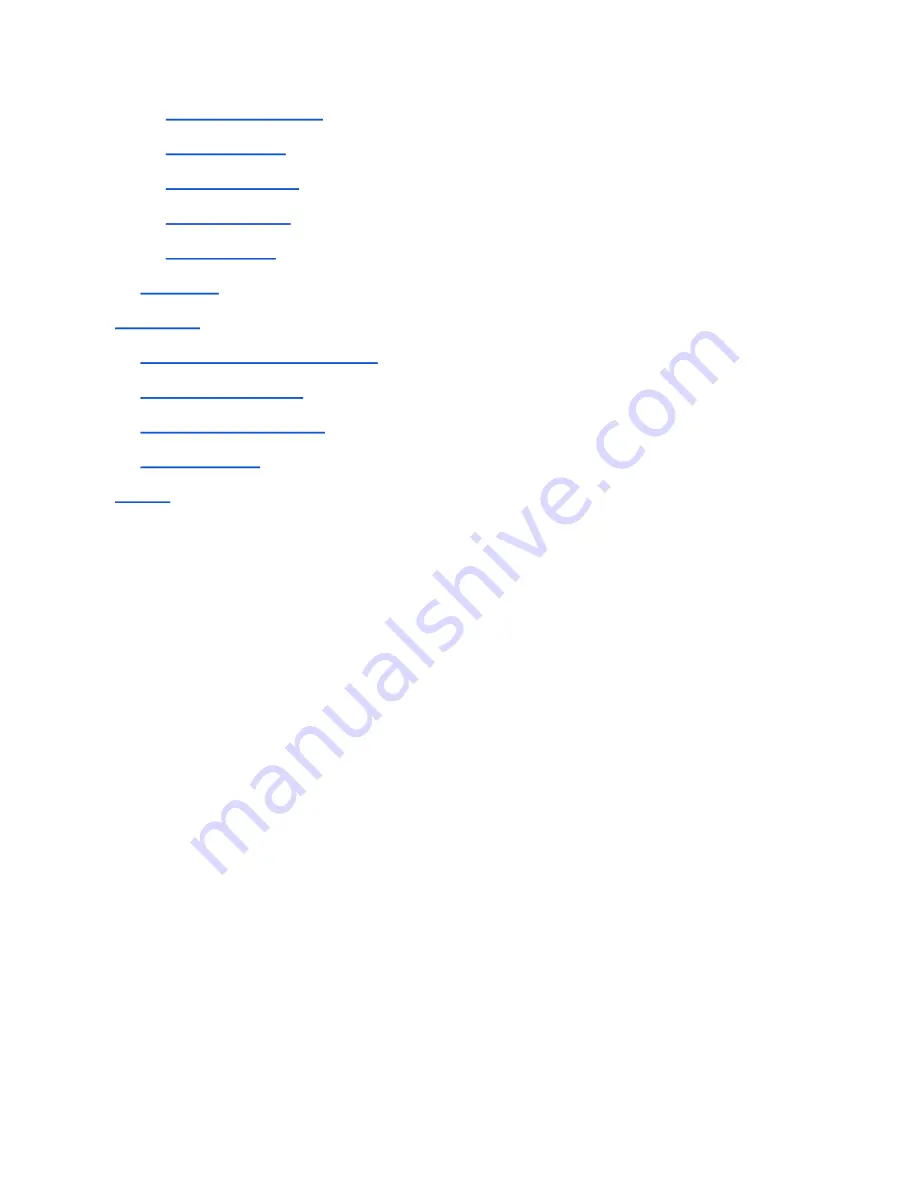
Kogan Australia / KUTBL10AXXD / Kogan Agora 10” Tablet PC (8/16GB) User Manual
Managing Applications
Uninstalling Apps
4.5 Backup & Reset
Factory data reset
Backup my data
4.6 Storage
Applications
Installing from Removable Storage
Installing from the Web
Installing from Google Play
Uninstalling Apps
Support
Summary of Contents for Agora KUTBL10AXXDA
Page 1: ...USER MANUAL ...

































