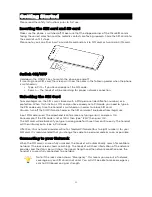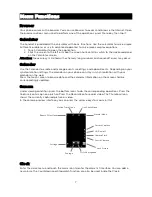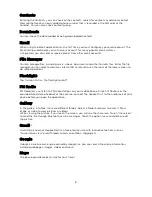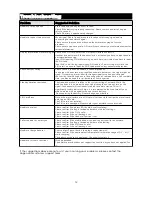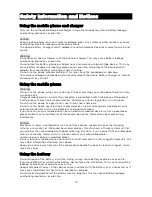•
SIM cards
The contents in this menu will differ according to different network providers. For
detailed information, please look at the phone.
•
Data usage
To view the data usage conditions including SIM card and wifi.
•
More
In this menu, it is including Airplane mode ,Tethering & portable hotspot,VPN, Cellular
networks.
•
Display
Change settings of MiraVision ,Wallpaper, Brightness level,Adaptive brightness and so on.
•
Sound & notification
Include General, Silent, Meeting and Outdoor.
You can
alsoadd customprofiles and setting
Notification & Others.
•
Storage & USB
Include the SD card storage, available storage, insert SD card (If a SD card has already
been inserted, then this option will become "Unmount SD card "), Erase SD card and all
available storage in the internal storage space.
•
Battery
To view the battery usage.
•
Memory
To view the memory use (RAM).
•
Apps
Include the management of applications, to view and manage the applications of
downloaded, SD card, running and all.
•
Location
Locate your position through tools like wireless network and GPS satellite.
•
Security
Change the settings of Screen security, Encryption, SIM card lock, Password and so on.
Screen lock:
Voice Unlock: Unlock the screen use your voice.
Pattern: unlock the screen through designed pattern. Draw a private pattern to unlock the
screen so as to avoid unauthorized use of the handset.
PIN: type in PIN numbers to unlock the screen.
Password: type in code to unlock the screen.
•
Accounts
The type of account include Exchange, Facebook, Google and so on.
•
Language & input
Include language settings, keyboard &input method and so on.
•
Backup & reset
If you reset your phone to the settings that were configured at the factory, all of your
personal data from internal phone storage, including information about your Google
Account, any other accounts, your system and application settings, and any downloaded
applications will be erased. Resetting the phone does not erase any system software
updates you’ve downloaded or any files on your SD card, such as music or photos.
10
Summary of Contents for Agora 6Plus
Page 1: ......