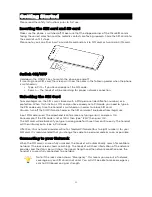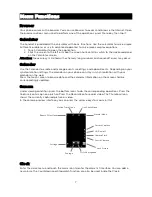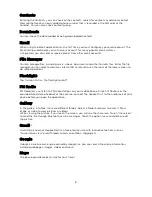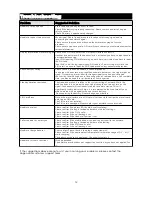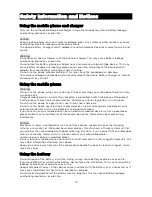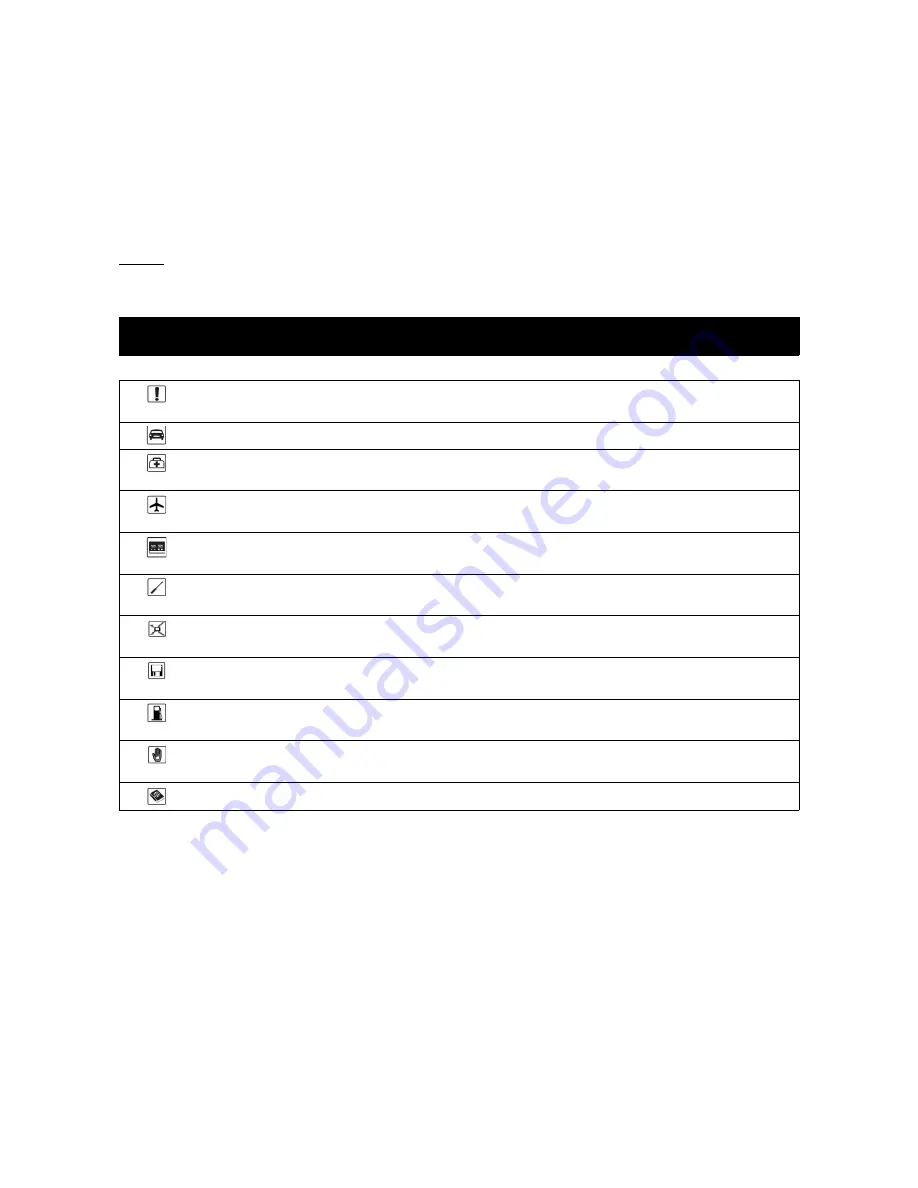
© 2016. All rights are reserved. No part of this document may be reproduced without permission.
While all efforts have been made to ensure the accuracy of all the contents in this manual, we
assume no liability for errors or omissions or statements of any kind in this manual, whether such
errors or omissions or statements resulting from negligence, accidents, or any other cause. The
contents of this manual are subject to change without notice.
Protect our environment! We strive to produce products in compliance with global
environmental standards. Please consult your local authorities for proper disposal.
Note: User Manual is just to guide the user about the functionality of the phone. It is not a
certificate of technology. Some functions may vary due to modifications and upgrade of
software, or due to print mistake.
Safety Notes
Do not switch your phone on when the use of wireless devices is prohibited or when
the wireless device may cause interference or danger.
Do not use your phone while driving.
Follow relevant rules or regulations in hospitals and health care facilities.
Switch your phone off near medical devices.
Switch your phone off in an aircraft.
The radio signal from it may cause interference in signals of the aircraft.
Switch your phone off near high-precision electronic devices.
It may affect the performance of these devices.
Do not attempt to disassemble your phone or its accessories.
Only qualified personnel may service or repair the phone.
Do not place your phone and its accessories in containers with strong
electromagnetic field.
Do not place magnetic storage media near your phone.
Radiation from the phone may erase the information stored on them.
Do not put your phone in a high-temperature place or use it in a place with flammable
gas such as a petrol pumps.
Keep your phone and its accessories away from children.
Do not allow children to use your phone without guidance.
Respect others' privacy and legal rights when using your phone.
2
Summary of Contents for Agora 6Plus
Page 1: ......