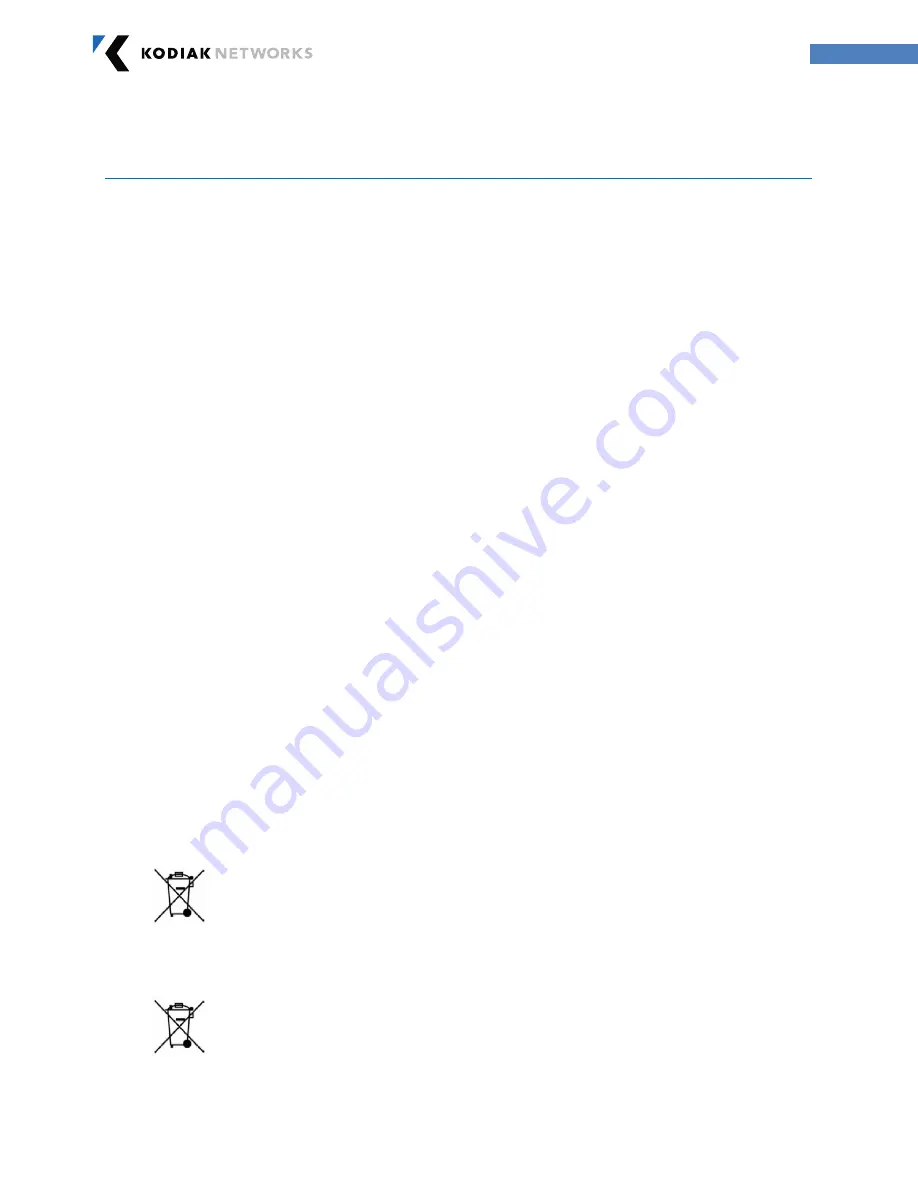
Copyright 2013, Kodiak Networks, Inc.
kodiaknetworks.com
3
1.
General Information
Welcome to the world of Carbonado Rugged phones. This phone works as a Wi-Fi only device and
has an intuitive, feature-rich user interface, which allows you to make the best use of the available
functions
1.1 Phone Model Covered:
This user guide covers the Carbonado UA400 phone model. The phone model name can be read on
the phone label under the battery.
1.2 Network Services:
Your Carbonado device is equipped to work only for PoC service with Wi-Fi network. To make the
best of these services, you must subscribe to the Wi-Fi services through Operator and obtain
instructions on how to use Wi-Fi on your device.
1.3 UA400 Support Information:
If your device needs any product support, please contact Carbonado support
+1-972-665-0200
. For
online support information, contact us at
.
1.4 Safety Guidelines :
Please read and understand the following safety guidelines before you use the phone. These
guidelines provide details to enable you in operating your phone safely and conform to any legal
requirements regarding the use of Carbonado phones.
Disposal of Stale Electrical and Electronic Equipment
The symbol of the crossed-out wheeled bin indicates that within the country of the United
states of America, this product, and any enhancements marked with this symbol, cannot be
disposed as unsorted waste but must be taken to separate collection at their end-of-life.
Disposal of Battery
Please check local regulations for disposal of batteries. The battery should never be placed in
municipal waste. Use a battery disposal facility if available.































