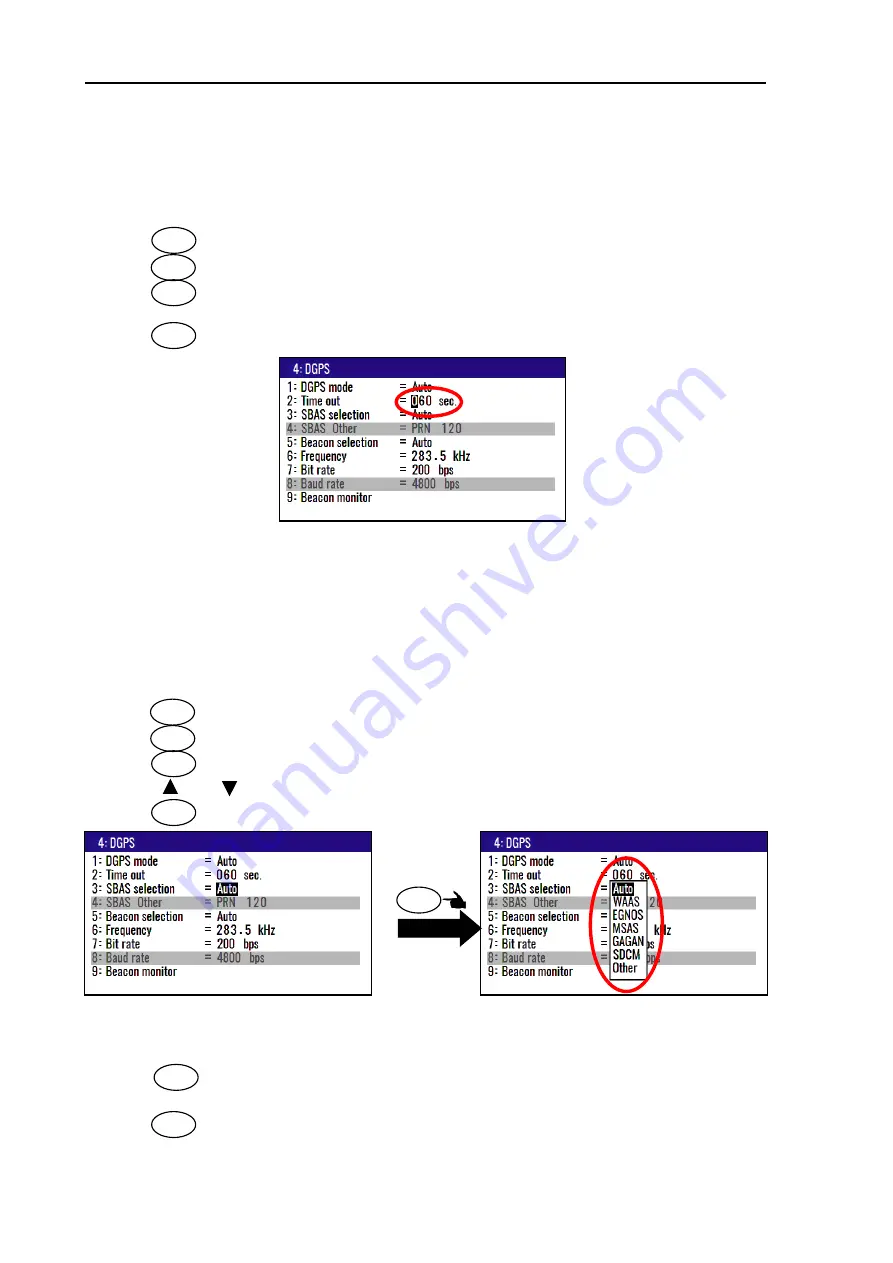
Chapter 4 Setup Procedure
KGP-922
4-8
0093130022-00
4.3.3 Setting a DGPS timeout
If the correction data from beacon receiver is interrupted or has errors, NAVIGATOR holds the last
differential correction for the duration of timeout. You can set Time out to 005 to 100 seconds. However,
the position accuracy degrades as Time out lengthens.
(1) Press key until Menu options 1 to 10 appears.
(2) Press key to select
“
4: DGPS
”.
(3) Press key to select
“
2: Time out
”.
(4) Enter a timeout (005 to 100 seconds) by numeric keys.
(5) Press key.
Initial setup: 60 sec
4.3.4 Selecting a SBAS station
KGP-922 can utilize the SBAS. Kind of receivable SBAS is WAAS, EGNOS, MSAS, GAGAN, SDCM,
Other. There is an Auto function in the selection of SBAS. Auto function selects the nearest station.
PRN number zone becomes valid if you select the other. This mode is disable when
“
1: DGPS mode
” is
selected
“
Beacon
” or “
OFF
”.
(1) Press key until Menu options 1 to 10 appears.
(2) Press key to select
“
4: DGPS
”.
(3) Press key to select
“
3: SBAS selection
”.
(4) Press [ ] or [ ] key to move cursor onto selecting function.
(5) Press key.
Initial setup: Auto
(Selecting a station in the Other mode)
(6) Press key to select
“
4: SBAS Other
”.
(7) Enter a PRN number (120 to 158) by numeric keys.
(8) Press key.
2/N
MENU
ENT
3
MENU
ENT
ENT
4/W
4/W
4/W
Press
3
Summary of Contents for KGP-922
Page 1: ......
Page 2: ......
Page 16: ... This page intentionally left blank ...
Page 26: ...Chapter 1 Basic Operation KGP 922 1 10 0093130022 00 Press ENT ...
Page 44: ...Chapter 2 Various Navigation KGP 922 2 18 0093130022 00 3 Press key to display T RNG T TTG ...
Page 96: ... This page intentionally left blank ...
Page 104: ... This page intentionally left blank ...
Page 120: ... This page intentionally left blank ...
Page 136: ......






























