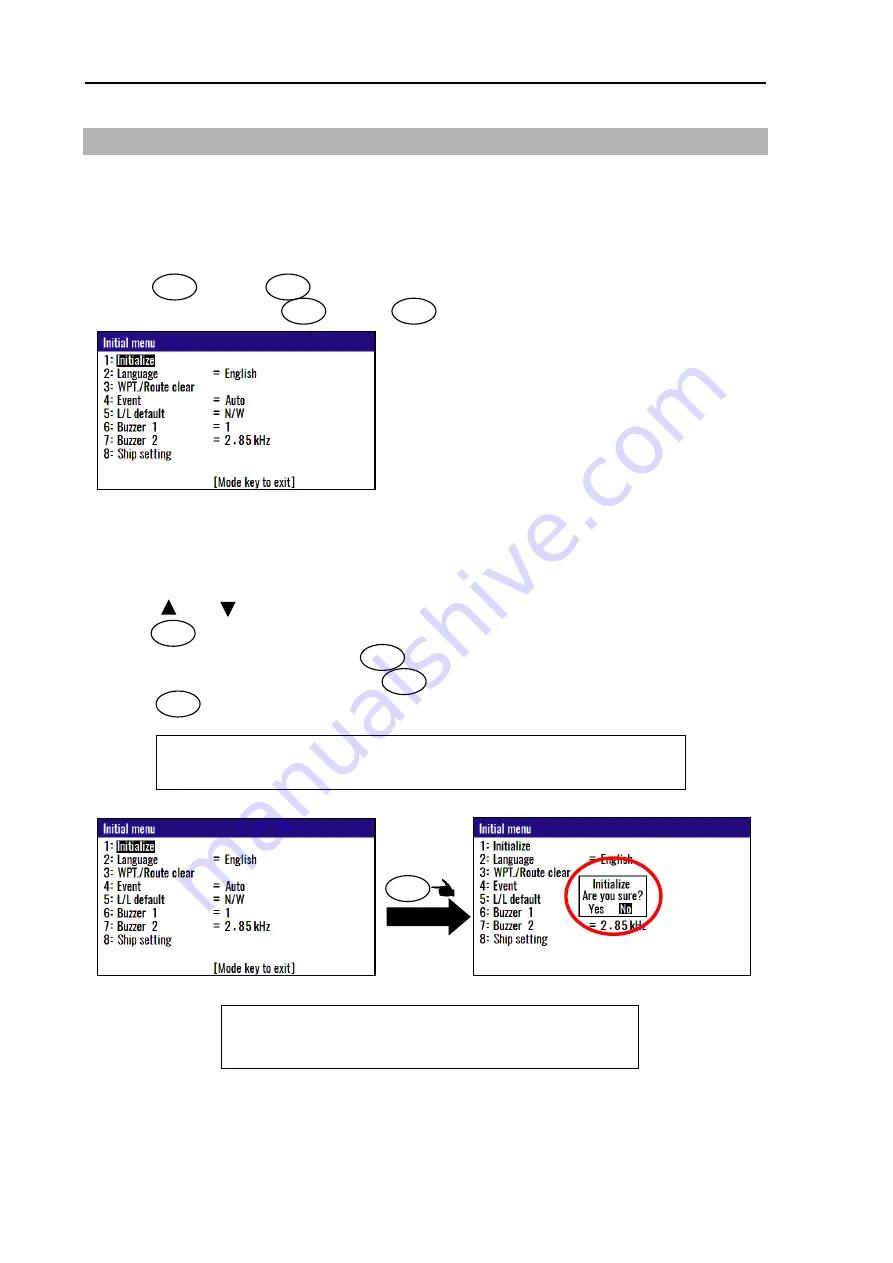
Chapter 6 Data backup and Initialization
KGP-922
6-4
0093130022-00
6.2 Initialization
When some malfunction of Display unit is found, following initialization procedure may be required. It
returns all the settings in the menu to the factory settings.
6.2.1 Displaying the
“Initial menu”
The procedure is as follows:
(1) Press key and key, and Power ON.
(2) Release your finger from key and key when opening screen appears.
6.2.2 Initialize
Before initializing please note all system parameters and reset them after initialize, or backup for setting
value in USB memory. (Refer page 6-2)
(1) Press [ ] or [ ] key to move cursor o
nto the “
Initialize
”.
(2) Press key.
(3) Select
“Yes” in the pop-up and press key.
(4) Select language in the pop-up and press key.
(5) Press key to exit initial menu.
MENU
ENT
MENU
ENT
ENT
ENT
NOTE: If you want to go back up for before initialize,
please write setting value of USB memory.
Refer page 6-2
ENT
MODE
NOTE: Already registered data on the waypoints, events, POBs and routes
remain unchanged.
Press
ENT
Summary of Contents for KGP-922
Page 1: ......
Page 2: ......
Page 16: ... This page intentionally left blank ...
Page 26: ...Chapter 1 Basic Operation KGP 922 1 10 0093130022 00 Press ENT ...
Page 44: ...Chapter 2 Various Navigation KGP 922 2 18 0093130022 00 3 Press key to display T RNG T TTG ...
Page 96: ... This page intentionally left blank ...
Page 104: ... This page intentionally left blank ...
Page 120: ... This page intentionally left blank ...
Page 136: ......






























