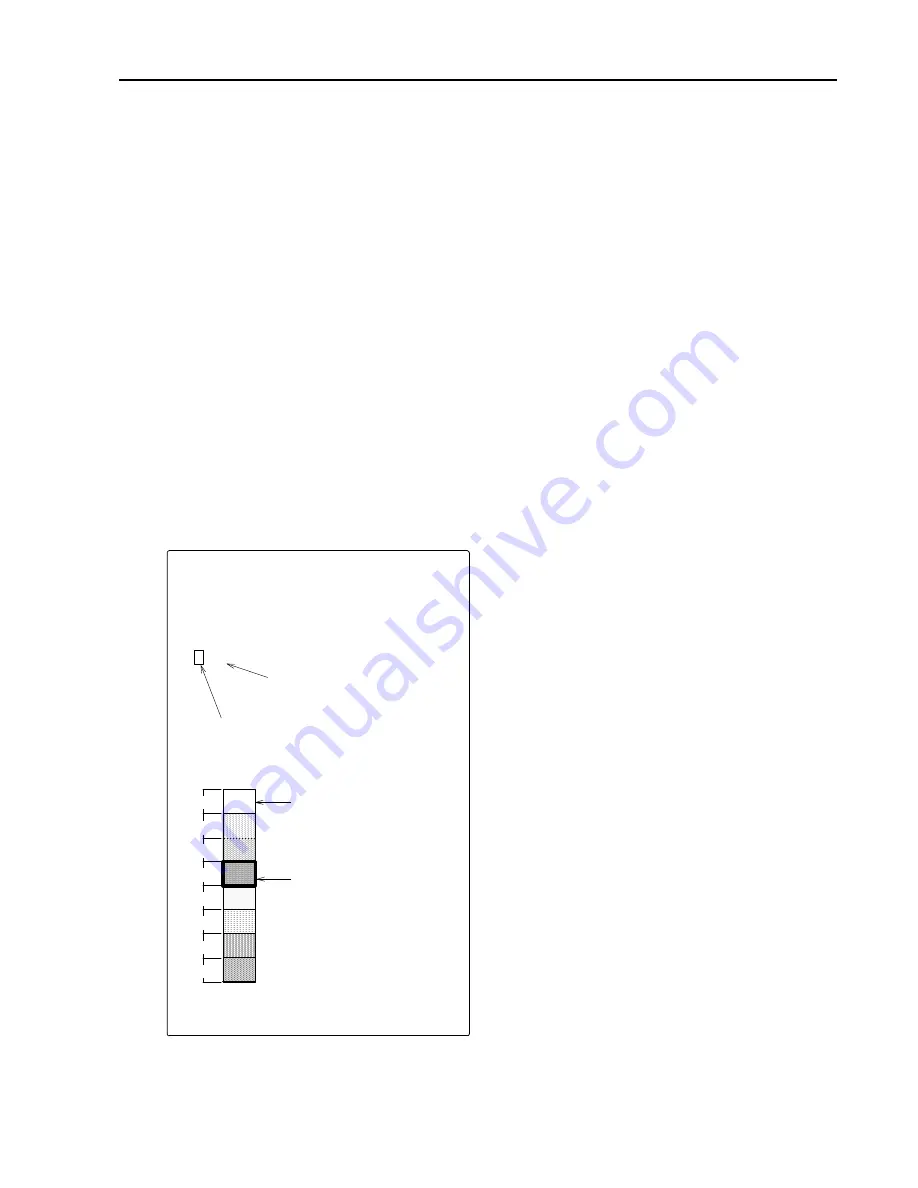
3-17
R 00 ・・・・・・ ・・・・・ ・・・・
G 15 000000 00000 0000
B 00 ・・・・・・ ・・・・・ ・・・・
8
7
6
5
4
3
2
1
FUNCTION SETTINGS
8. COLOR
The display tone (COLOR BAR) and the background color may be selected as desired
from 4 optional patterns, “A-1, A-2, B-1, B-2.”
And the tone range may be specified freely on C-1 and C-2 in Color Palette function.
(The initial setting of the color tone for C-1 is the same as A-1 and C-2 is the same as B-1.)
z
Each press of [
←
] or [
→
] key changes the setting, “A-1, A-2, B-1, B-2, C-1, C-2.”
z
Select the desired tone, and then press the Enter key.
GUIDES TO THE COLOR PALETTE
C-1 and C-2 can be customized to suit individual needs and wishes.
z
Use [
←
] or [
→
] key to select C-1 or C-2, and then press the Threshold key to display
COLOR PALLET SET Menu.
z
Use [
↑
] or [
↓
] key to select the color
(number from 1 to 8) that you wish to
change. The levels of the three
primary colors “red (R), green (G), blue
(B)”, scale from 0 to 15, are displayed
above the color bar.
z
Highlight R, G, or B that you wish to
change by pressing the Threshold key,
and select the level of the color (scale
0 to 15) by using [
←
] and [
→
] keys.
z
The number 15 is the strongest color
and its tone decreases in accordance
with the smaller number.
z
Press the Enter key to memorize the
desired color selection into C-1 or C-2.
COLOR PALETTE SET
Select the desired value by
using [
←
] or [
→
] key.
Highlight R, G, or B that you wish to
change by pressing the Threshold key.
BACKGROUND
COLOR
COLOR BAR
Each press of [
↑
] or
[↓
]
key moves a frame up or
down on the color bar.


































