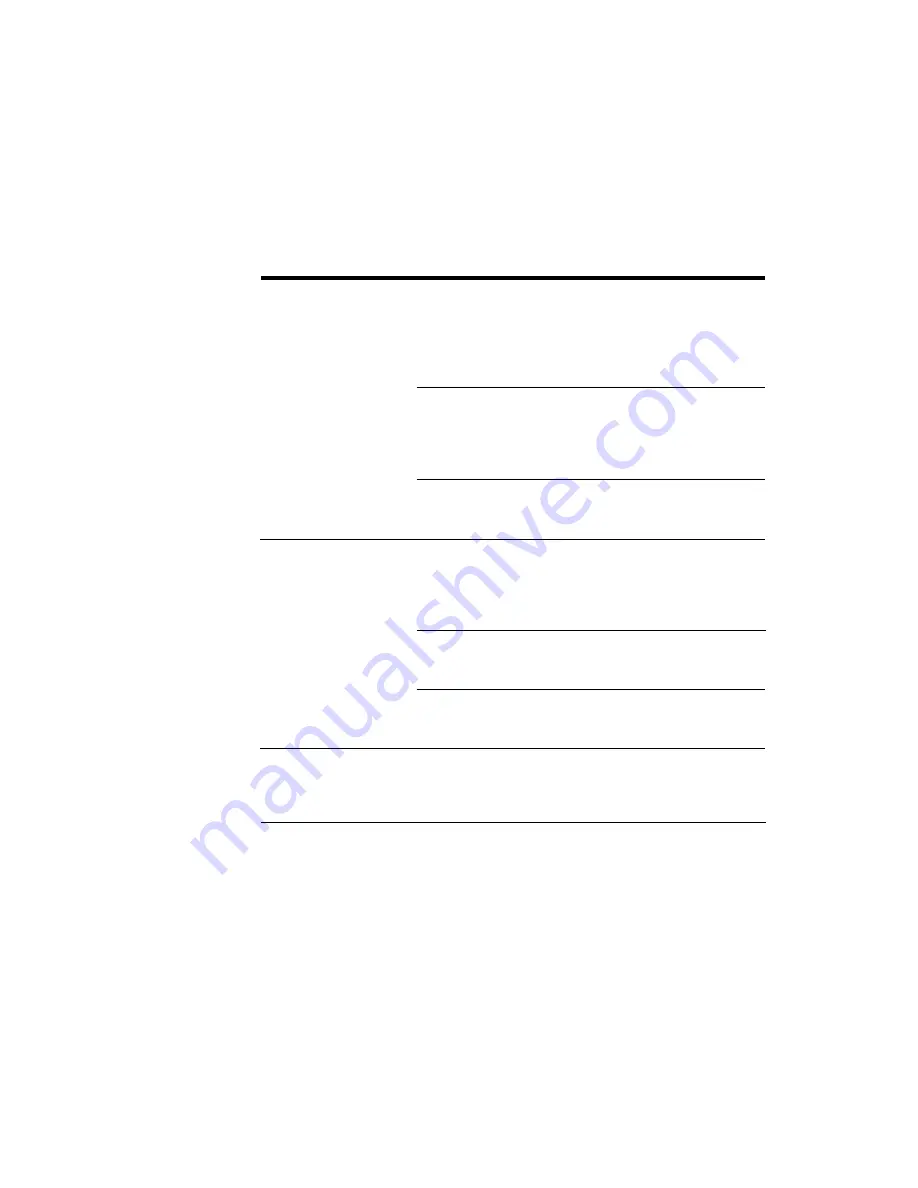
. . . . . . . . . . . . . . . . . . . . . . . . . . . . .
C-4
Troubleshooting
G
Monitor image is
monochrome.
Monochrome monitor in
use.
Your monitor is not capable of
displaying a color image; however,
images scanned in color retain all
color data and are acquired into
your image editing application
with all colors intact.
Macintosh computer
monitor is not set
properly on Control
Panel.
Choose Control Panel(s) from the
Apple menu. Find and open
Monitors. Click Colors, then click
the largest value in list box. Close
and try again.
PC monitor is not set
properly for color.
Follow the manufacturer’s
instructions for setting color for
your monitor and video adapter.
High-contrast black-and -
white image.
Macintosh computer
Monitor not set properly
on Control Panel.
Choose Control Panel(s) from the
Apple menu. Find and open
Monitors. Click Colors, then click
the largest value in list box. Close
and try again.
PC monitor is not set
properly for color.
Follow the manufacturer’s
instructions for setting color for
your monitor and video adapter.
Your monitor does not
support enough color
depth.
Upgrade your color display card.
A partial image is
acquired in a window in
your PC application.
Pressing ESC to cancel
an acquire may result in
this condition in some
applications.
Close the window without saving
it, reenter the KODAK Driver
window, and rescan the image.
Only a small portion of
the full image was
acquired.
The focus rectangle is
still in place over the
prescan image; only the
area within the rectangle
was acquired.
Repeat the steps to obtain the
scan; however, after the focus step,
click once to remove the focus
rectangle.
Trouble
Possible Cause(s)
Suggested Solution(s)
















































