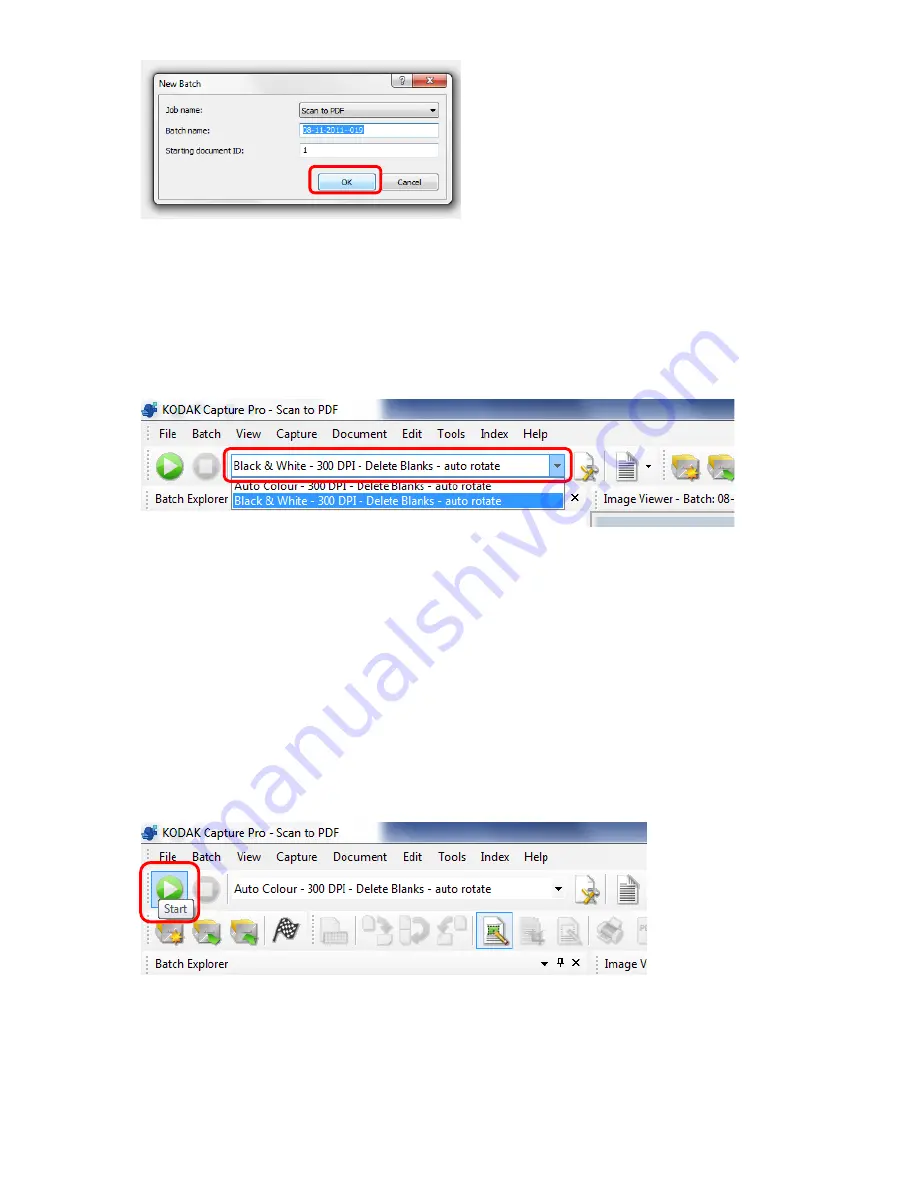
Page
3
of
5
Next a dialog box will open. On this screen select “Ok” to continue.
5.
Scanning Documents
Place documents to be scanned ‘Face-down’ on the scanner.
6.
Choosing Color or Black and white
The default option will be whatever was used last. So please check if the document is colour or black
and white and scan in the appropriate format.
•
Black and White
If you wish to set the scanner to scan in ‘Black and White’ only
please select “Black & White - 300 DPI - Delete Blanks - auto rotate e” from the drop-down
shown below.
•
Color
If you wish to set the scanner to scan color documents please select
“Auto Colour - 300 DPI - Delete Blanks - auto rotate” from the drop-down shown below.
7.
Start the scan
At this point the green “Start” button (see image above) will become available. Click this button to
start scan.























