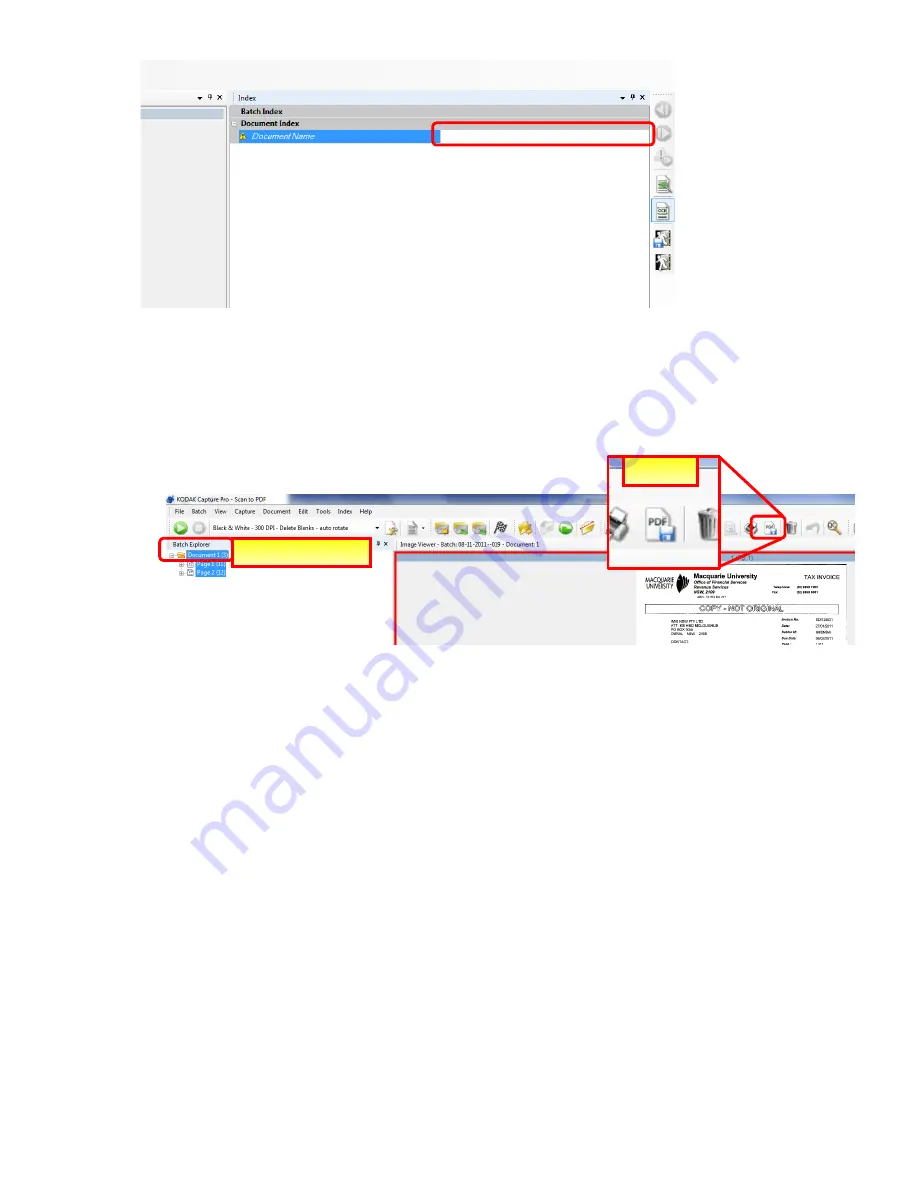
Page
4
of
5
Once the scan begins the software will prompt you to enter a document name(see image above).
Once you have entered the desired name press “Enter’ key complete to complete. if saving to
specific network location it can be left blank)
(Note# This name is only applied if you do batch saving which is in a separate User Guide)
8.
Saving the document
1.
From the “Batch Explorer”
(1)
select the document folder to choose to save all pages to PDF.
2.
Then select the “PDF” icon
(2)
to open save as PDF dialog box
3.
You will then be prompted to choose if you desire the PDF to be text searchable or not. For
`the most part this will not be required (as this requires increased file size) and the default
option will suffice. Press “Ok” to continue.
4.
Next navigate to the appropriate folder for these items to be saved to. Type in desired name
and click “Save”.
9.
Shut down
5.
When you have finished scanning please turn off the Scanner and the PC an cover scanner
with clear plastic cover provided.
(1)
Batch Explorer
(2)





