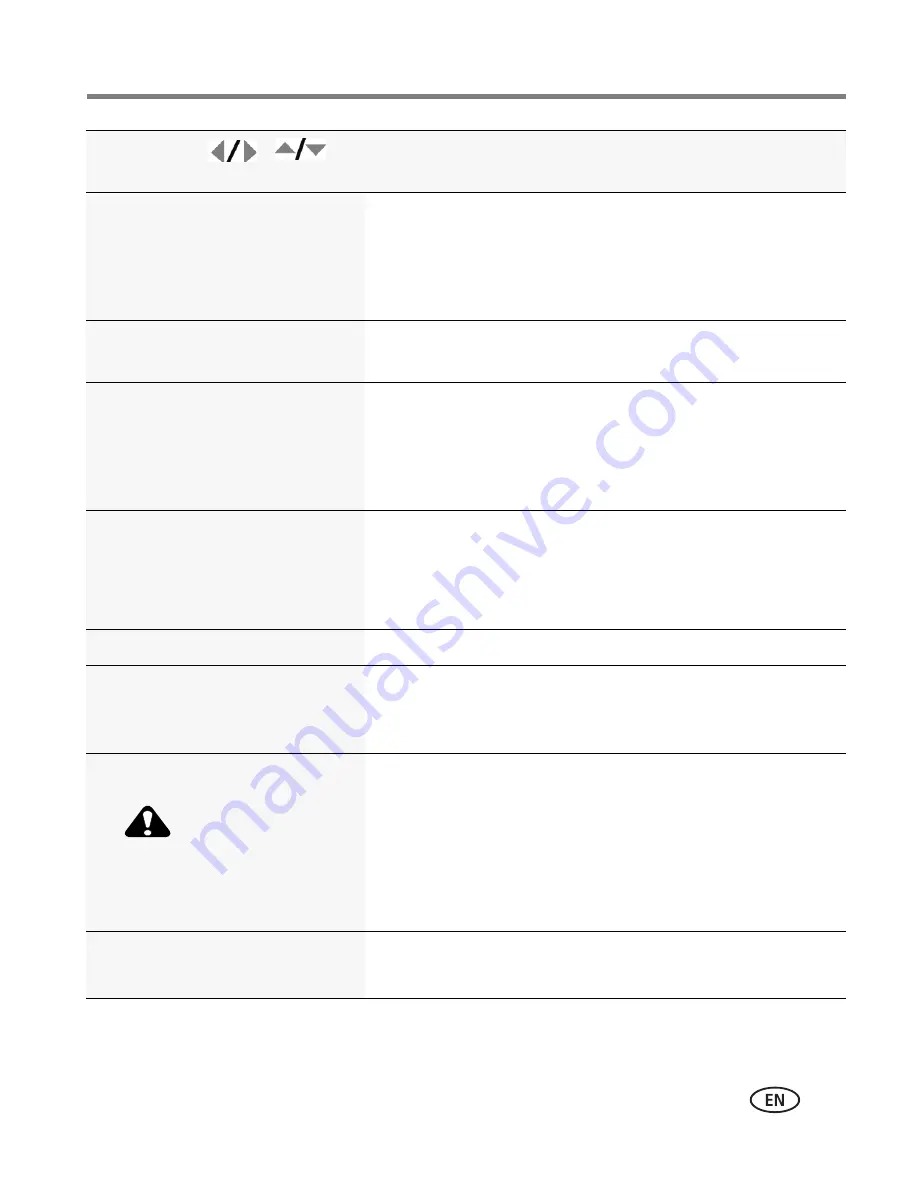
Using the menu button
www.kodak.com/go/support
37
Sound Volume
High
Medium
Low
Mute
Date & Time
See
page 2
. The format chosen is used for all date/time
features.
Auto Power Off
Choose inactivity time until
camera turns off.
10 minutes
5 minutes
3 minutes
1 minute
Video Out
Choose the regional setting for
connecting to a television or other
external device.
Check settings used in your location.
NTSC—
used in North America and Japan.
PAL—
used in Europe and China.
Language
See
page 2
.
Reset Camera
Reset all camera settings to their defaults. (After using the
Reset Camera feature, turn the camera off and then on
again.)
Format
CAUTION:
Formatting deletes all
pictures/videos, including
those that are protected.
Memory Card—
deletes everything on the card; formats
the card.
Cancel—
exits without making a change.
Internal Memory—
deletes everything in internal
memory including email addresses, and tag names; formats
the internal memory.
About
View camera information.
Press
Menu, , ,
and OK to access settings
Setup Options
















































