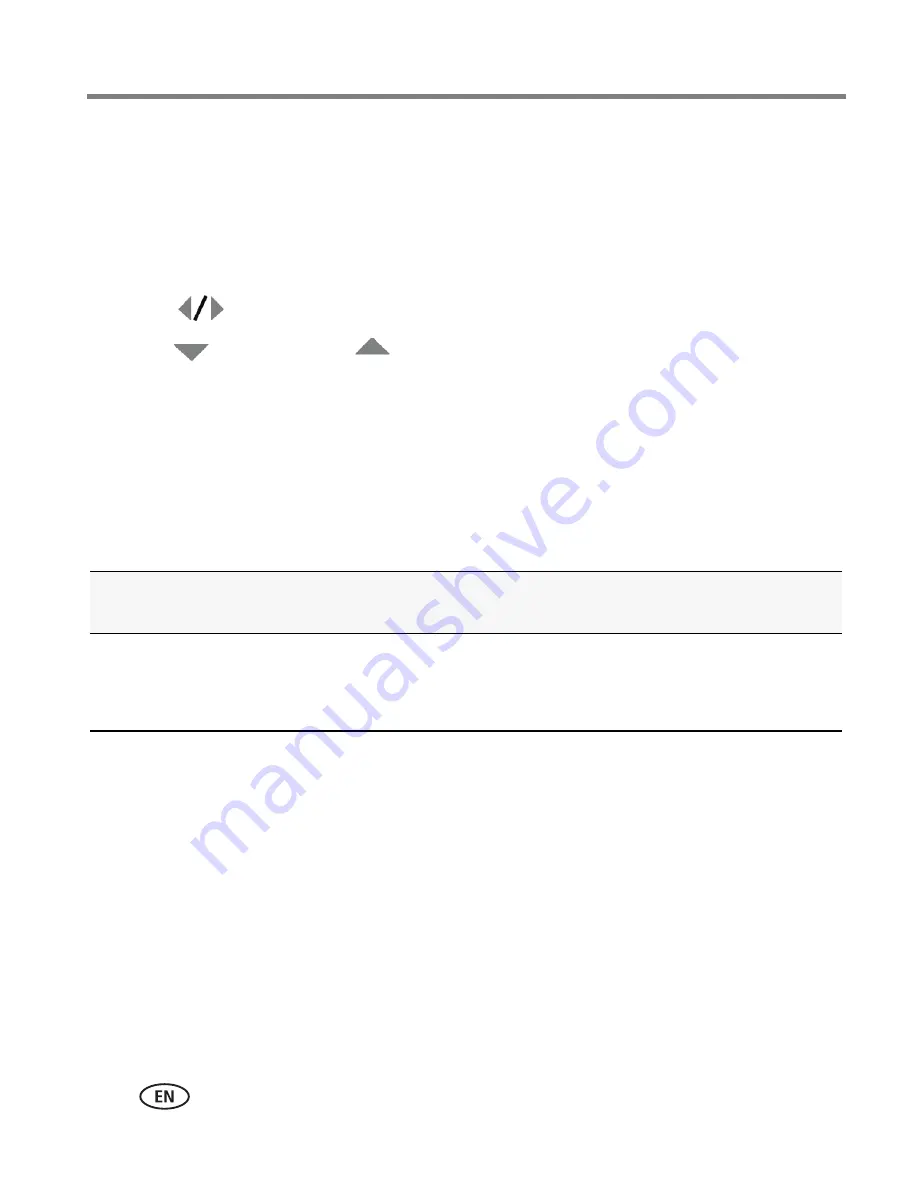
16
www.kodak.com/go/support
Taking pictures/videos
Using exposure compensation to adjust brightness
In P, A, S, and Panorama modes, you can adjust exposure compensation before you
take a picture to make your pictures darker or lighter. Only the first picture in
Panorama mode can be adjusted—that adjustment is applied to the remaining
pictures.
■
Press
to access the exposure compensation setting.
■
Press
to decrease or
to increase exposure compensation.
An exposure compensation level is shown on the LCD and the image gets darker or lighter.
Take the picture when you are satisfied with the exposure compensation level.
Using exposure compensation with exposure bracketing
In P and A modes, you can use exposure compensation in conjunction with exposure
bracketing to get the best exposure.
If the exposure
compensation is set to:
And if the exposure bracketing
interval is set to 0.3 steps:
Then the exposures
taken are:
0.0
+1.0
–1.0
Set the Exposure Bracketing Interval
in the menu (
see page 35
).
–0.3, 0.0, +0.3
+0.7, +1.0, +1.3
–1.3, –1.0, –0.7















































