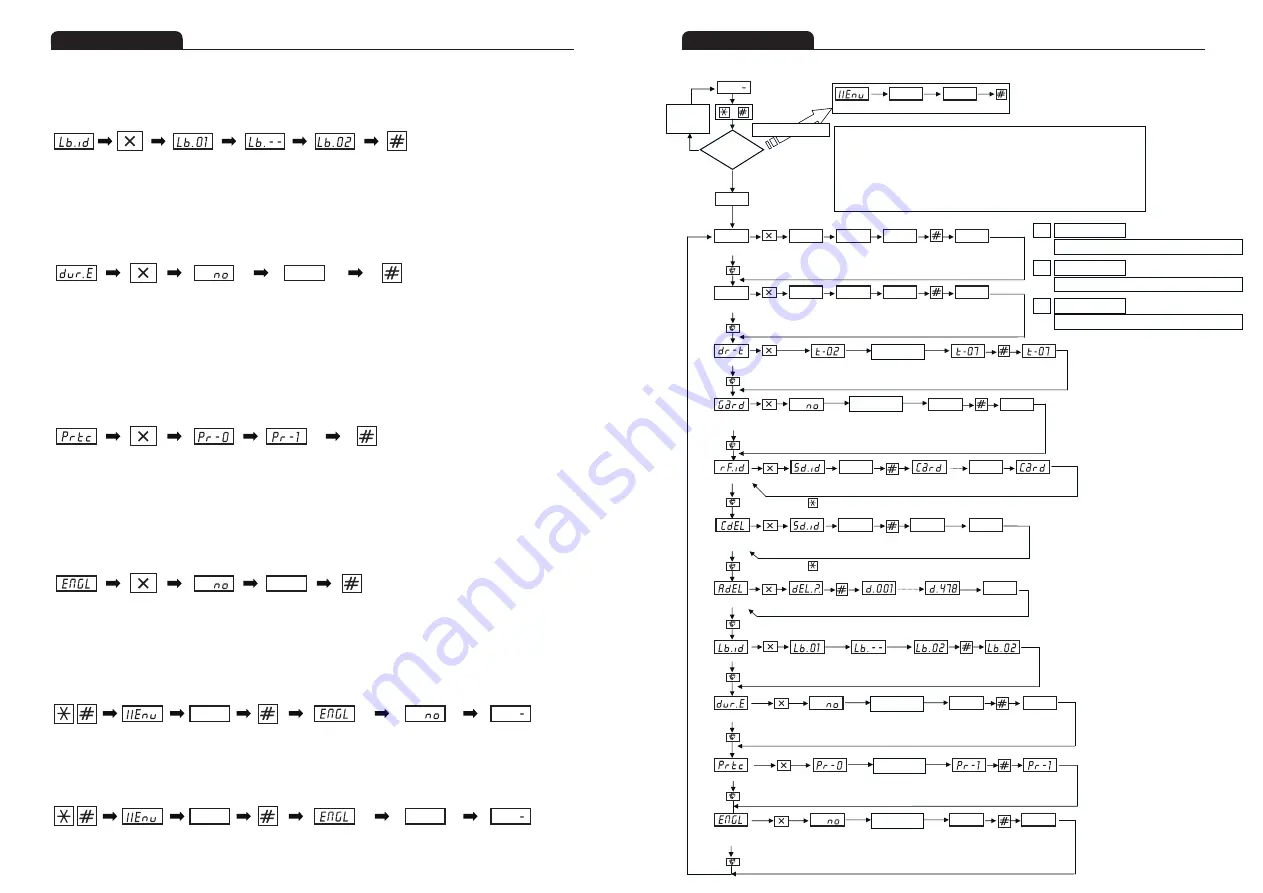
10
11
Setup
Setup
PIN Number Input
Completion blinking
Move to next setup menu
PIN Number Input
Completion blinking
Move to next setup menu
Move to next setup menu
Move to next setup menu
Move to next setup menu
Move to next setup menu
Register other
RF-Card
Registration
completion
Register
RF-Card
Input Household
Number
Input Household
Number
Return to “RF-Card Registration Menu” by pressing * button or after certain time.
②Common PIN Number Setup
Enter new PIN
number
Current PIN
number blinking
Enter new PIN
number
Current PIN
number blinking
①System PIN Number Setup
③Lobby Door Open On-Time Setup
Current setup
time blinking
Current setup
time blinking
Entered setup time
Blink
Entered state
⑤RF-Card Registration
④Guardroom Routed Call
Interphone Setup
Blink
Deletion
Completion
Wait for Household
Number
⑥RF-Card Deletion
by Household
⑦All RF-Card Deletion
Are you sure to
delete all?
Deletion start
number
Deletion end
number
Deletion
Completion
[Program Version Display]
+
Wrong PIN
Number
(3 Times)
Correct PIN
Number
System
PIN Number
→ #
Blink
Enter PIN Number
[Lobby Phone in
Waiting Status]
[Press at the
same time]
Enter System PIN Number
1~8 Input
‘7’Enter number
#1
‘1’Enter number
1 is set to use the function, 0 is set to not use the function
1 digit number input
#1
1. Pressing menu number buttons ①②③④⑤⑥⑦⑧⑨⑩ move directly to corresponding
menu. However, menu ⑪ is selected by pressing [Guard] button.
2. Pressing [*] button from each setup menu display state will cancel the menu setup,
and it is returned to Lobby Phone Waiting [ -] state.
3. Pressing [*] button from each setup input state will return back to menu setup state.
4. The system password is 9999 when the factory ships the products.
hhhh
____
Return to “RF-Card Registration Menu” by pressing * button or after certain time.
Return to “All RF-Card Deletion Menu” after deletion completion
⑧Lobby Phone ID Setup Current Lobby
Phone ID
Waiting for
ID Input
Input new Lobby
Phone ID
ID Input Completion
(Blink)
⑨Use of DVR Link Setup
Current setup status
Input status
Input Completion
(Blink)
Input Completion
(Blink)
Input Completion
(Blink)
#2
‘1’Enter number
1 is set to use the function, 0 is set to not use the function
1 digit number input
#2
1 is set to use Version 1 (New), 0 is set to Version 0 (Old)
1 digit number input
#3
⑩System Link Version Setup
Current setup status
Input status
#3
‘1’Enter number
⑪English/Korean
Comment Setup
Move to first “① System PIN Number Setup”
Current setup status
Input status
#2
‘1’Enter number
▷ Use of DVR Link Setup Menu
■ General scenario by setup menu and each button
•
Pressing [Cancel] button from Use of DVR Link Setup menu will blink currently setup status [no] to FND, and the light is on.
•
Now, input whether to use DVR Link. Selecting 1 means to use the function, and selecting 0 means not to use the function.
•
Select whether to use the function or not, and press [#] button. It will blink the selected status that indicates setup completion, and display the next
setup menu of “System Link Version Setup Menu”.
Current
status blink
Enter new number (0, 1)
to set whet to use the function
Setup Menu
Display
Change
completion
Change
Button
YES
Current status
blink
Select System (0, 1)
Setup Menu
Display
Change completion
Change
Button
▷ System Link Version Setup Menu
•
Pressing [Cancel] button from System Link Version Setup Menu will blink currently setup status [Pr-0] to FND, and the light is on.
•
Now, select the version to link with the system and enter it.
•
Selecting 0 means to use the Communication Protocol-0 (Old Version) for this system.
•
Selecting 1 means to use the Communication Protocol-1 (New Version) for this system.
•
Select System Link Version and press [#] button. It will blink the selected status that indicates setup completion, and display the next setup menu
of “English/Korean Comment Setup Menu”.
▷ English/Korean Comment Setup Menu
•
Pressing [Cancel] button from English/Korean Comment Setup Menu will blink currently setup value [no] to FND, and the light is on after 2 second.
•
Select and enter English/Korean Comment. Selecting 1 means to use English Comment, and selecting 0 means not to use English Comment.
•
Not selecting English Comment means to use Korean Comment.
•
Select which comment to use and press [#] button. It will blink the selected status that indicates setup completion, and display the next setup menu
of “System PIN Number Setup”.
▷ Changing the English/Korean Comment selection using fixed PIN number
•
Pressing [*] and [#] at the same time in waiting status will blink [Menu] for 2 seconds at FND, and display [- - - -] for PIN number input.
•
(1) Korean Comment
–
Enter fixed PIN number (137950) for English/Korean Comment Change and press [#]. It will display [ENGL]->[ no] and
change to Korean Comment is completed. System will be in waiting mode.
Setup Menu
Display
Change
Button
Current status
blink
Select
Comment (0, 1)
Change
completion
YES
01.00
Setup Menu
Display
Change
completion
Change
Button
Enter Lobby
Phone Numbe
Waiting for input
Current Lobby
Phone ID blink
▷ Lobby Phone ID Setup
•
Pressing [Cancel] button from Lobby Phone ID Setup menu will blink current Lobby Phone ID number [Lb.01.], and displays [Lb.--] that can input
Lobby Phone ID number.
•
Now, input Lobby Phone ID number and press [#] button. It will complete Lobby Phone ID change, and it will display next setup menu of
“Use of DVR Link Setup Menu”.
hhhh
[Enter Menu]
[Menu] blinks fo
2 seconds
Enter fixed PIN
number
Completion
button
Display Comment
Menu(for 1 second)
Set to Korean Comment
(displayed for 1 second)
System
Waiting Mode
•
(2) English Comment - Enter fixed PIN number (137958) for English/Korean Comment Change and press [#]. It will display [ENGL]->[ YES] and
change to English Comment is completed. (All sound is expressed in Tone voice when English Comment is selected.)
LBPS
9EPS
8282
8282
1234
____
8282
8282
1234
____
YES
YES
1004
[[ ]]
1004
[[ ]]
____
[[ ]]
YES
YES
YES
YES
hhhh
[Enter Menu]
[Menu] blinks fo
2 seconds
Enter fixed PIN
number
Completion
button
Display Comment
Menu(for 1 second)
Set to English Comment
(displayed for 1 second)
System
Waiting Mode
Household
Number
Household
Number
YES
























