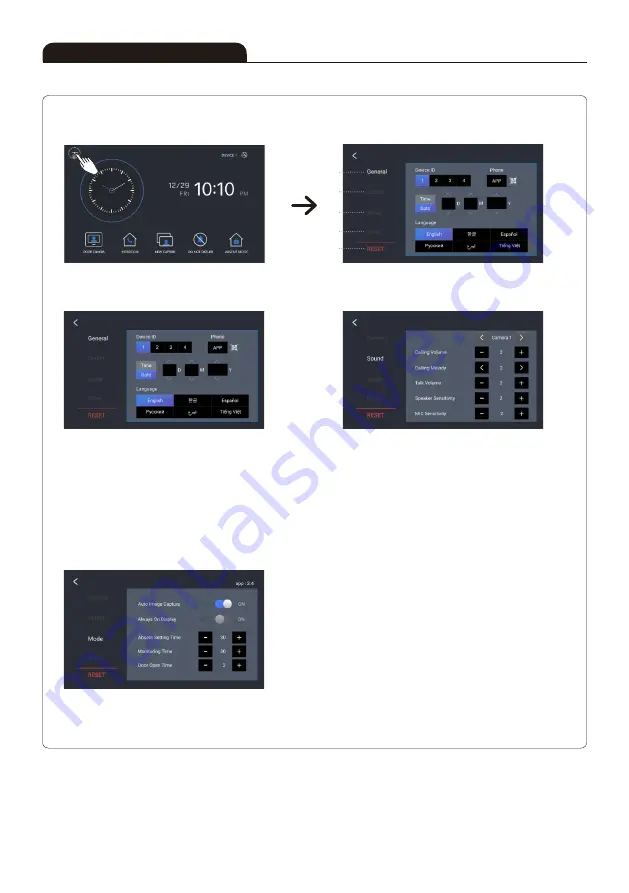
9
■ Setting Menu Screen
③ Mode setting
Device ID :
Setting monitor's ID.
APP :
Smartphone APP connection settings.
Time Setting :
System time setting.
Date Setting :
System date setting.
Language :
System language setting.
Sound item :
Camera 1, Camera 2, Device
Calling Volume :
1 ~ 6
Calling Melody :
1 ~ 6
Talk Volume :
1 ~ 6
Speaker Sensitivity :
1 ~ 2 (Highly recommend to use in default)
MIC Sensitivity :
1 ~ 2 (Highly recommend to use in default)
Auto Image Capture :
When you select "ON",
automatic screen capture available as per visitor's call.
Always On Display :
When "ON" is selected, the clock always appears.
(User mode: OFF)
Absent Setting Time :
You can select 15 sec, 30 sec, 45 sec, or 60 sec.
Monitoring Time :
You can select 30 sec, 60 sec, 120 sec, or 180 sec.
Door Open Time :
You can select 0.2sec, 1~9sec.
① General setting
② Sound setting
Instructions for Operation
①
③
④
⑤
②
Summary of Contents for KCV-S701IPOE
Page 19: ...19 Memo...





































