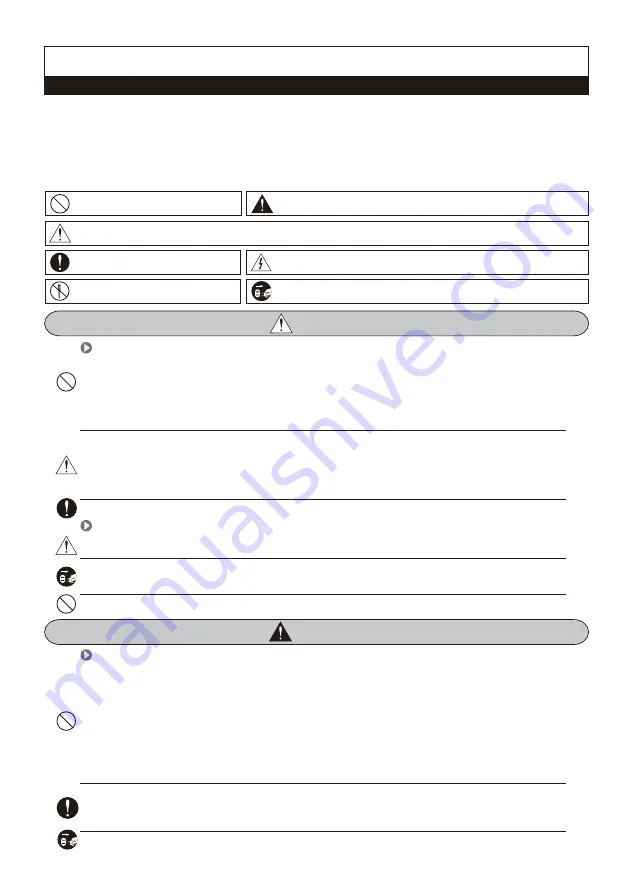
2
Cautions for set-up
Warnings for Usage
Cautions for Repairs and Maintenance
·Do not install this unit near the water and dust, for example, in a bathroom or near the washing machine. It caused fire and electric shock.
·Do not install this unit near the fire, for example, near kitchen sink, heater or the like.
·Do not install near the noxious gar such as Hydrogen Sulfide, metal power and the like.
·Do not install near the water and chemicals.
·Do not give any damage, break and modify the plug. Overloading, heating, pulling causes the damage.
·Do not place the plug near the heater. The damaged code causes fire and electric shock. Do not pull the power code when unplugging.
·The damaged code causes fire and eclectic shock. Must pull with plug. Do not touch with wet hands. It causes the electric shock.
·Do not use any other voltage, except the marked regular voltage.
·Do not use the power terminal at the units to other electric device except the designed device.
·Do not install the units at the leaking place if it doesn’t have any waterproof mark. Do not install the unit when the power is on.
·Install the circuit breaker after checking the safety such as electric shock and leakage. Turn off the power before you install or A/S
·Check the suitability of the lines for installing when you use the exiting lines.
·Do the wiring work by using the designed material.
·Connect the electric wire with the designed ways and ground.
·Do not connect with any other devices except the designed devices to compose the system.
·Unplug electric wire and communication lines from the units before moving to another place.
For safe use, please stick to the following cautions.
Cautions for safety
·Do not use liquid or aerosol cleaners. Use a damp cloth for cleaning.
·Set the device of the wall-mounted type not to fall. Falling from an earthquake causes personal injury.
·The law limits distributing the power lines to an authorized person from government.
The work from an unaurhtorized person cause fire or electric shock.
·Place this unit securely on a stable surface. Serious damafe and/or injury may result if the unit falls.
·Do not set up this unit near the leaking place because it may expose you to dangerous voltages or other risks.
·Even if your product is water proof, do not install it slanted place of water leakage, which can a short circuit.
·Fix the product on the wall safely according to the installation guideline to prevent any damage or injury.
ㆍDon’t put any stuff in 30cm around the monitor, not to block the air hole.
·The work of distributing wires needs skills and experiences. So please, for assistance, contact your dealer or call service center.
·The communication lines should be built in being distant from the power source.
This may result in the risk of fire, electric shock and communication disorder.
·Setting the communication lines in a high humid place such as outside without any protection from rain causes the communication disorder.
·Keep the hook at the wall-mounted device safe. The hook may cause the physical injury.
·Think about the thickness and quality of wall material. The unqualified material may make the device fall.
·Keep the inside of the device clean. Having the dust inside without any cleaning for a long time causes the fire.
If necessary, contact your dealer or service center to get cleaning service.
Caution
Warning
·Unplug this device when you want to check the inside. If there is no plug, please, turn off the circuit breaker.
·Unplug this device when you try to move it to another place.
If the electric line is connected inside of the unit, please contact your dealer or service center.
·Please, save this manual after reading these instructions carefully.
·Read and understand all instructions to set up rightly.
·This Cautions for Safety may include items that are not contained in specifications of the product that consumer purchases.
·If you need assistance with the set-up or operation, please contact with A/S center.
To help our customers to understand this manual, to prevent any personal injury or property damage, some marks are used in the manual.
The marks and the drawing signs are below. Please, understand the marks before reading the manual.
Sign to show what not to do.
Sign to tell you that you should follow the instructions.
Sign to tell you that you can't disassemble this unit.
Sing to tell you that you need more attention including (high voltages, electric shock, danger, warning)
Sign to tell you that you must unplug the unit.
Mishandling the device with ignoring this sign may result in serious injury or death.
Mishandling the device with ignoring this sign may result physical injury or material damage.
The important marks in the manual.
The meaning of the drawing signs.
Summary of Contents for KCV-S701IPOE
Page 19: ...19 Memo...



































