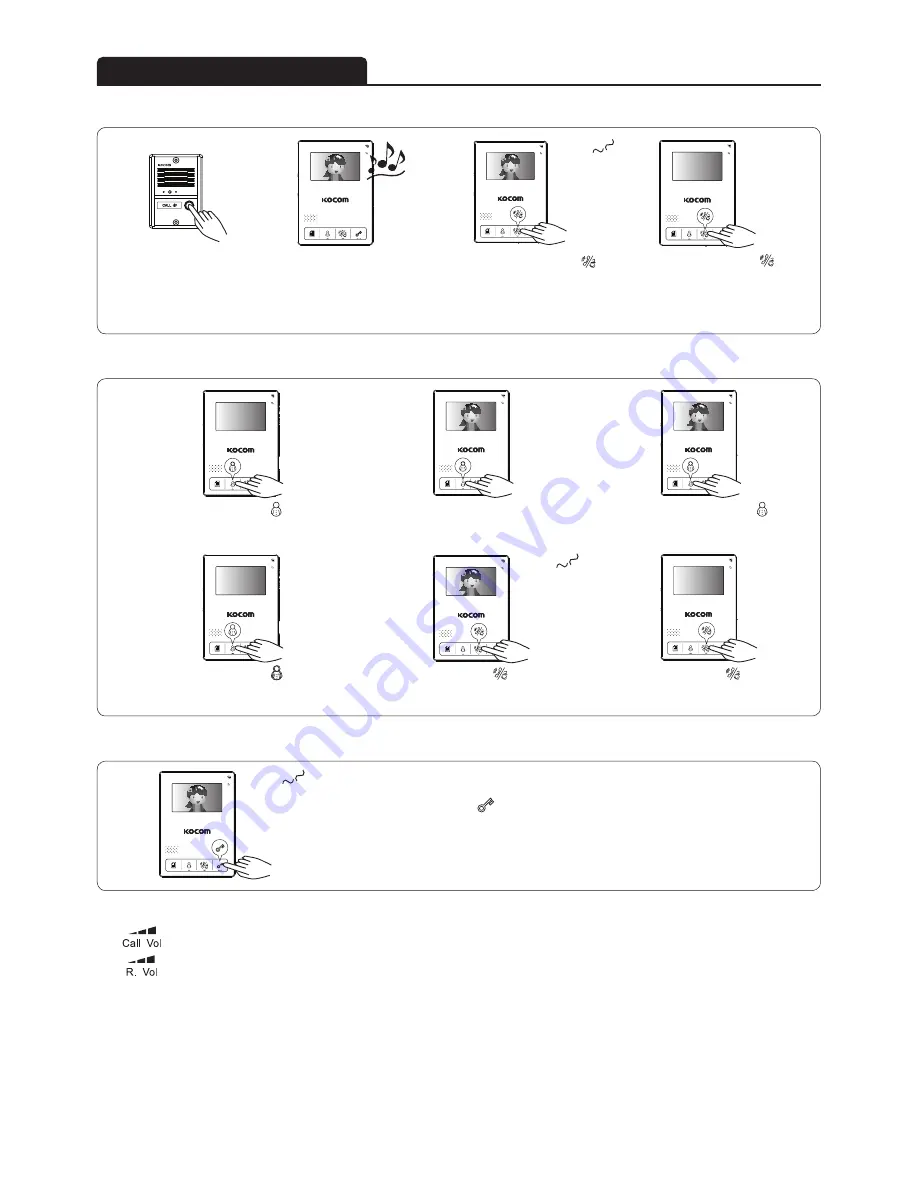
9
While 'Talk' on, the door open button [ ]
and the door will be opened.
About 5 seconds after pushing the button,
stop the communication automafically.
Push the talk button [ ] again
and stop the communication.
Call Adjustment : See the side of monitor and find Call Vol. consisting of 3 level(High/Mid/Mute).
Receiver Adjustment : While communicating, adjust R. Vol. consisting of 3 level(High/Mid/Low).
On Monitoring(or talking), push [Menu] and the brightness icon will appear.
At this point, adjust the brightness with the keys, UP / DOWN / ENTER.
●
●
Press Open Door button under Standby Condition for two seconds or longer and "MELODY MUTE ON" will appear on the screen.
If it has been set, you will not hear any sound when there is a call from Porch, Lobby or Guards. Repeat the Setup method to cancel.
Then, "MELODY MUTE ON" will appear on the screen.
■ Communication with door camera
■ Camera monitoring
■ Door open
■ Sound Adjustment
■ Brightness Adjustment
■ Call Sound (MELODY) MUTE Function
Instructions for operation
Push the call button.
The camera melody is
turned on.
You can hear call sound from
monitors, and camera image
comes out on screen.
(Standby time : 30 sec)
Push the talk/guard button [ ]
andcommunicate with the door camera
(Communication time : 3 minutes)
Push the talk/guard button [ ]
again and stop the communication.
Hello
Press the talk button [ ] while
monitoring and start to communicate
with the calling camera.
Push the monitor button [ ] when
there is no image on monitor screen.
Push the monitor button [ ]
again and stop the communication.
Hello
Push the monitor button [ ]
2 time and the image of camera
2 appears.
Camera image appears on screen.
(Monitoring time : 1 minute)
Hello
Summary of Contents for KCV-434SD
Page 13: ...13 MEMO...
































