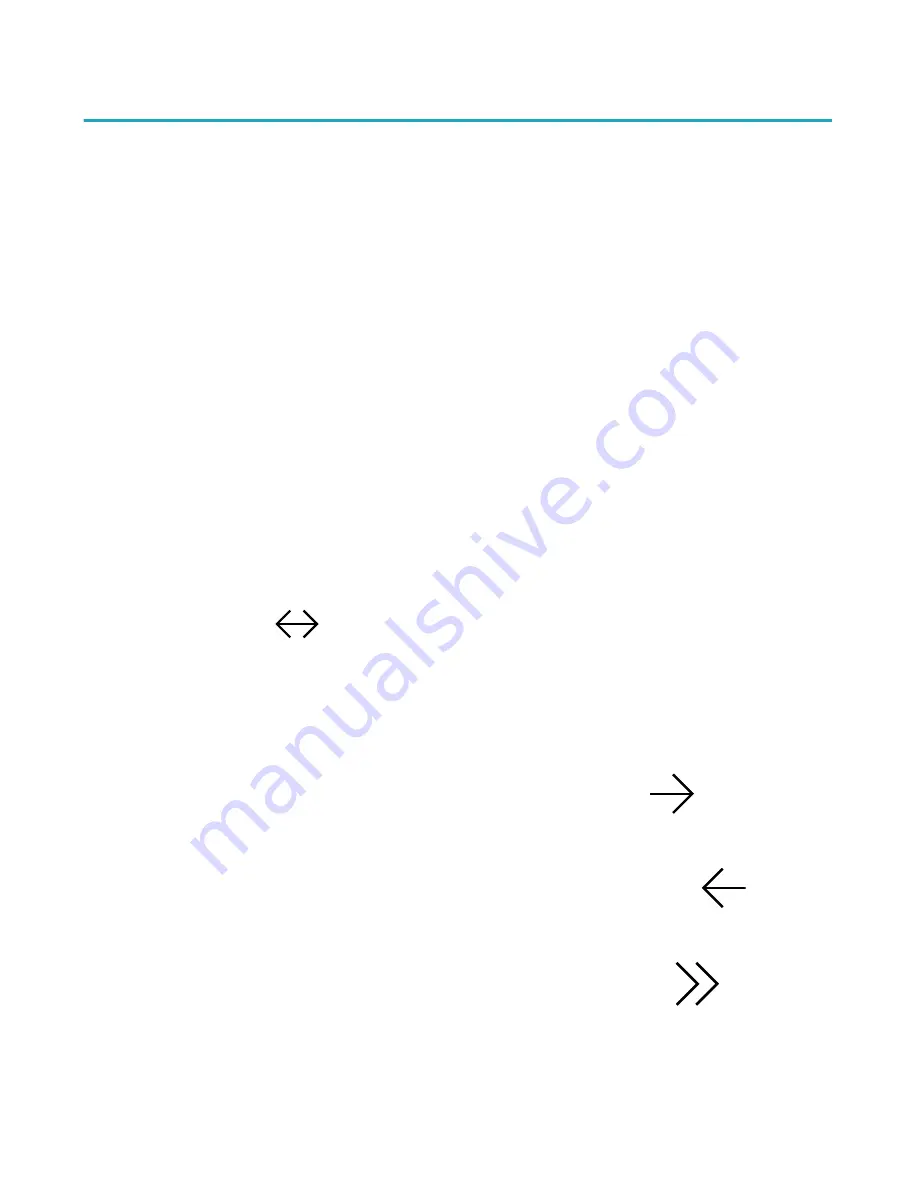
Getting around a book
You can quickly go to any chapter or page in your book with
just a few taps.
Tap the cover or title of your book on your Home screen or
Library to open it.
Tap or swipe the side of the page in your book to turn
pages.
If you want to jump forward by more than a page or two:
1.
Tap the centre of the page to bring up the Reading
Menu.
2.
Tap the
Navigation icon.
•
To scroll through the book's pages, touch the
circle in the navigation bar and slide it to the
right to move forward, or to the left to go back.
•
To move to the next page, tap the
Forward
icon.
•
To move to the previous page, tap the
Back
icon.
•
To jump to the next chapter, tap the
Jump
Forward icon.
Summary of Contents for GLO HD
Page 1: ...User Guide...
















































