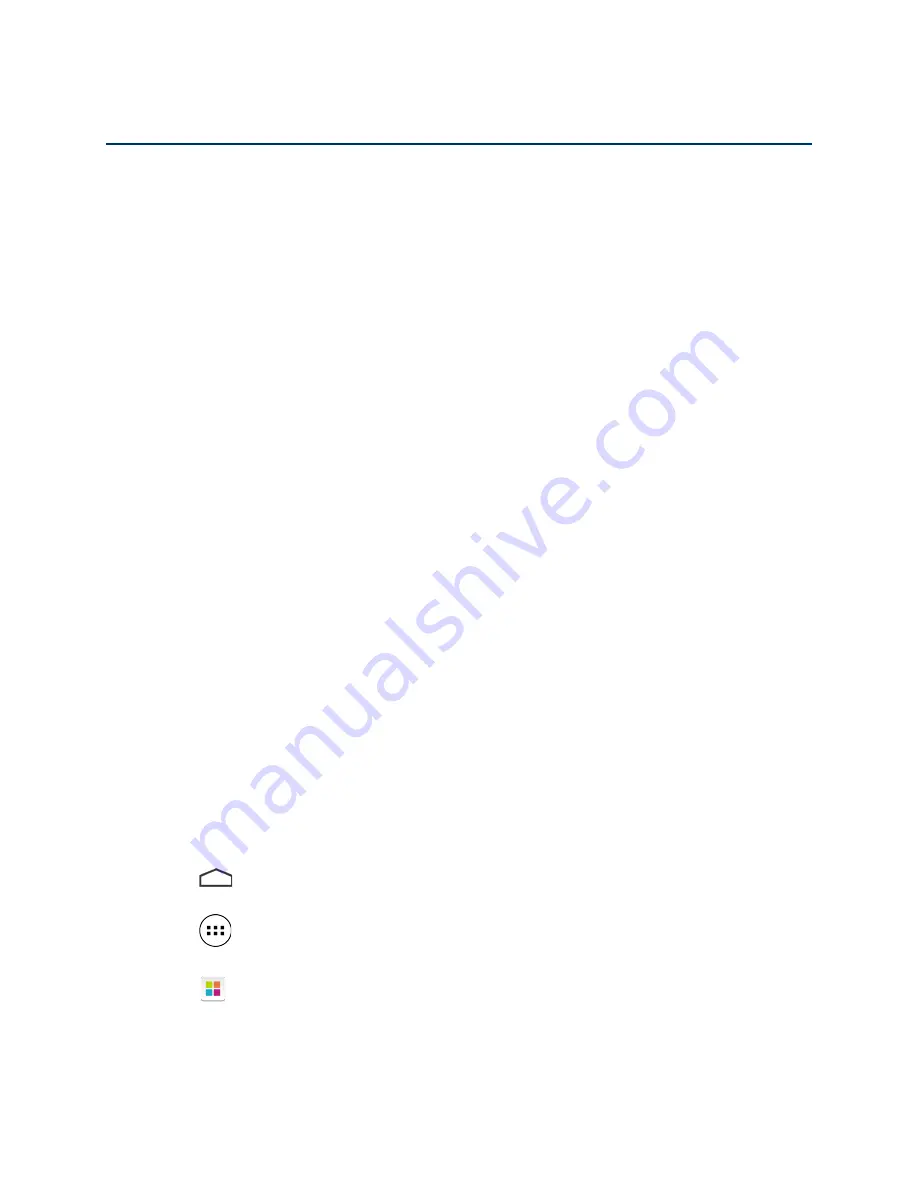
Kobo Arc 7HD User Guide 13
Using apps or widgets
Your Kobo Arc 7HD comes with apps that let you browse the web, send email, view
images, listen to music, and more. You can also add free or purchased apps and widgets
from Google Play to your Kobo Arc 7HD.
An app is a program that lets you do anything from playing games to reading a book. If
you have favorite apps it’s easy to add shortcuts to any of your personal collections, the
Apps & Widgets page, or the Quick Launch Bar so that you can find and open them
quickly.
A widget is different. Widgets sit on your Apps & Widgets page or collections screens
and do one of two things. They either:
•
Display information that you want to see regularly (like the current weather).
•
Let you change a setting or reach content without opening an app. For
example, you might have a widget to turn Wi Fi on or off, or use another to
open your current book.
Getting new apps and widgets
Google Play is an online store where you can download free and paid apps for your Kobo
Arc 7HD. If you’ve already paid for apps or widgets in Google Play and put them on
another Android device, you don’t need to pay again to put them on your Kobo Arc 7HD.
Note
: We recommend that you get any apps or widgets from Google Play. Apps or
widgets from other sources may not be secure.
To get an app or widget from Google Play:
1.
Tap the
Home icon at the bottom of the screen.
2.
Tap the
All Apps icon at the bottom of the screen.
3.
Tap the
Get Apps icon.
The Google Play store opens and displays apps.
4.
Locate the app or widget you’d like to download, and if required, pay for it.
Summary of Contents for Arc 7HDHD
Page 1: ...User guide...
Page 6: ...Kobo Arc 7HD User Guide 6 Kobo Arc 7HD Basics Getting started...
Page 37: ...Kobo Arc 7HD User Guide 37 Reading with Kobo...
Page 54: ...Kobo Arc 7HD User Guide 54 From Library The book or magazine will be removed from your Library...




























