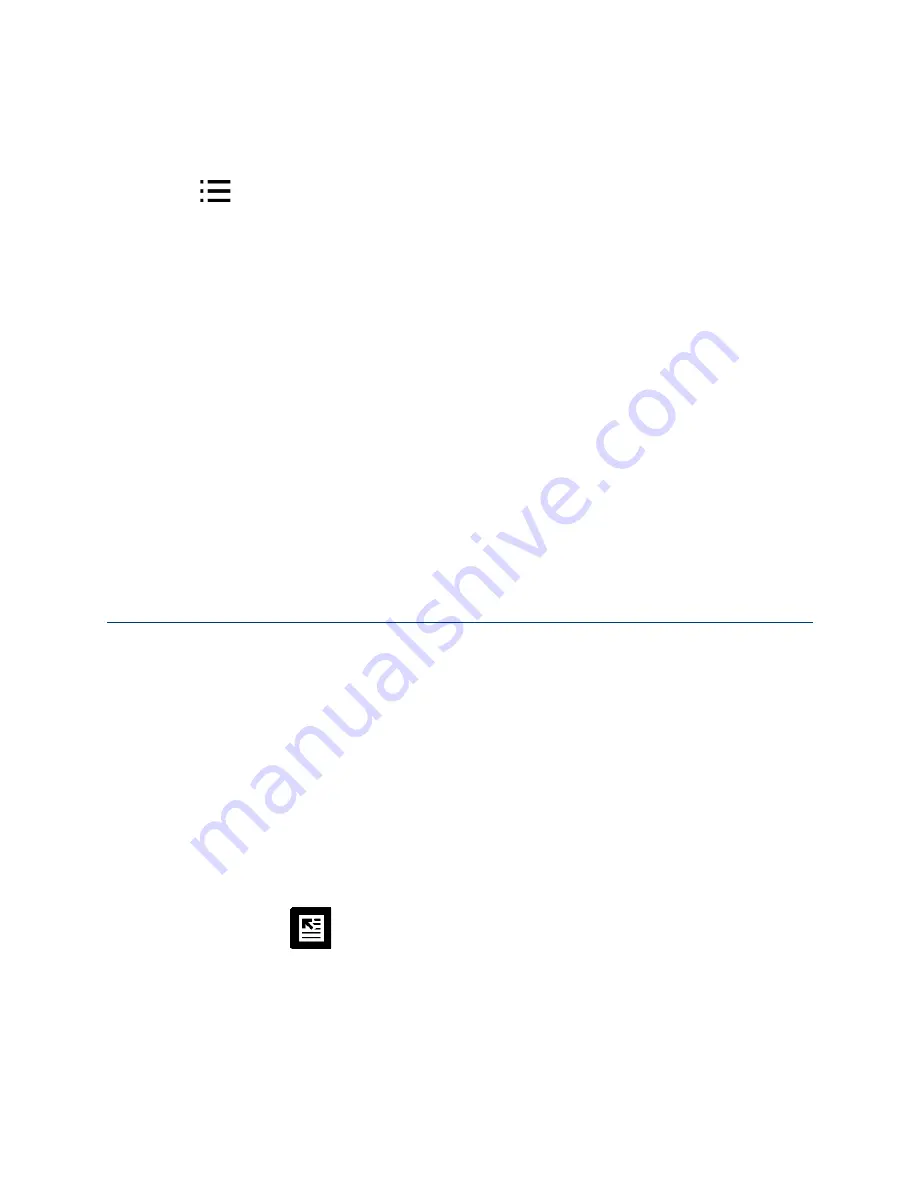
Kobo Arc 10HD User Guide 51
1.
Tap the center of the page.
The reading options will appear.
2.
Tap the
Table of Contents icon at the top of the page.
3.
Swipe up or down on the list to view more.
4.
Tap the article you wish to open.
To navigate in your magazine:
1.
Swipe left or right, or tap the edge of the screen to turn a page.
2.
Pinch in
on the screen to see more of the page.
3.
Pinch out
on the screen to zoom in on part of the page.
4.
While you’re zoomed in,
drag
your finger on the screen to pan around the page.
Note
: When you zoom in on a page, you’ll activate the guided reading experience.
Guided reading for magazines
In magazines, articles are often broken up by pictures and sidebars. When you’re
zoomed in on a page, it can be difficult to find the next piece of text when you reach the
end of a column. Guided reading solves this by taking you to the start of the next part of
the article when you tap the side of the screen, making it easy for you to read.
To use guided reading, with your magazine open:
1.
Pinch out to zoom in on part of the page.
You’ll see a flash at the edges of the screen, and guided reading will be turned on.
Note
: You can zoom in as much as you wish.
2.
If required, tap the
Go to Start of Article icon.
The page focus will move to the first section of the article.
3.
Tap the left or right of the screen to move to the start of the next section of text in the
article.






























