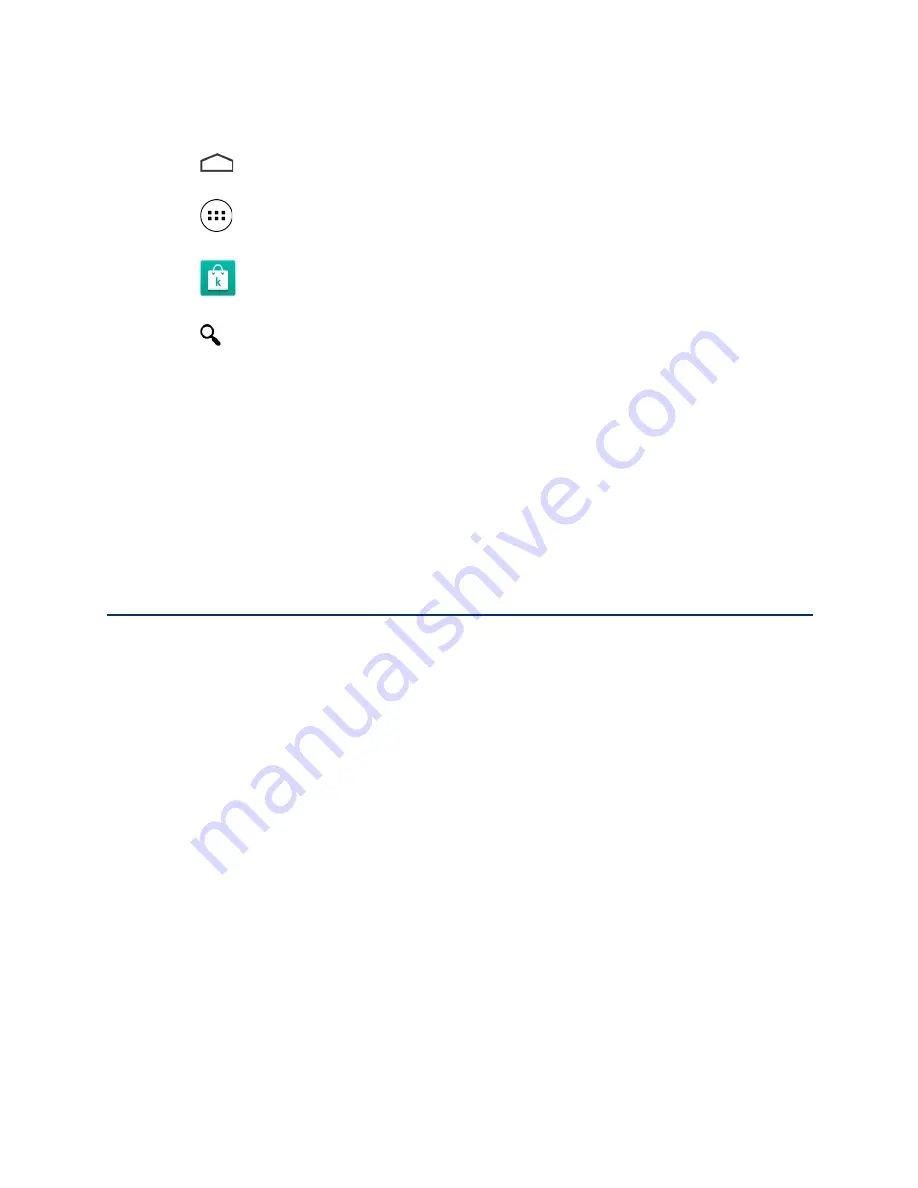
Kobo Arc 10HD User Guide 41
To search for an eBook or eMagazine:
1.
Tap the
Home icon at the bottom of the screen.
1.
Tap the
All Apps icon at the bottom of the screen.
2.
Tap the
Kobo Store icon.
3.
Tap the
Search icon at the top of the screen.
4.
Start typing the title, author, series, or publisher name using the on-screen keyboard.
As you type, suggestions will appear above the keyboard.
5.
Tap a suggestion that matches what you’re looking for, or keep typing until you’ve
entered what you’re looking for.
6.
Tap
Go
on the keyboard.
Buying an eBook or eMagazine
When you’ve found an eBook or eMagazine you want to purchase, simply tap the cover
to check out. Note, once you’ve added your payment details, you’ll be able to use the
Quick Buy option, which lets you enter a password to take a single eBook, eMagazine
issue, or eMagazine subscription directly to checkout.
You can use a credit card, store credit, or a gift card to pay for your eBook or eMagazine.
If you have a promo code, you can enter this during checkout to get a discount.
To buy an eBook or eMagazine:
1.
Tap the cover of any eBook or eMagazine you’d like to buy.
2.
Tap
Buy Now
,
Buy Issue
, or
Subscribe
to start checkout.
3.
Sign in or create a new Kobo account.
















































