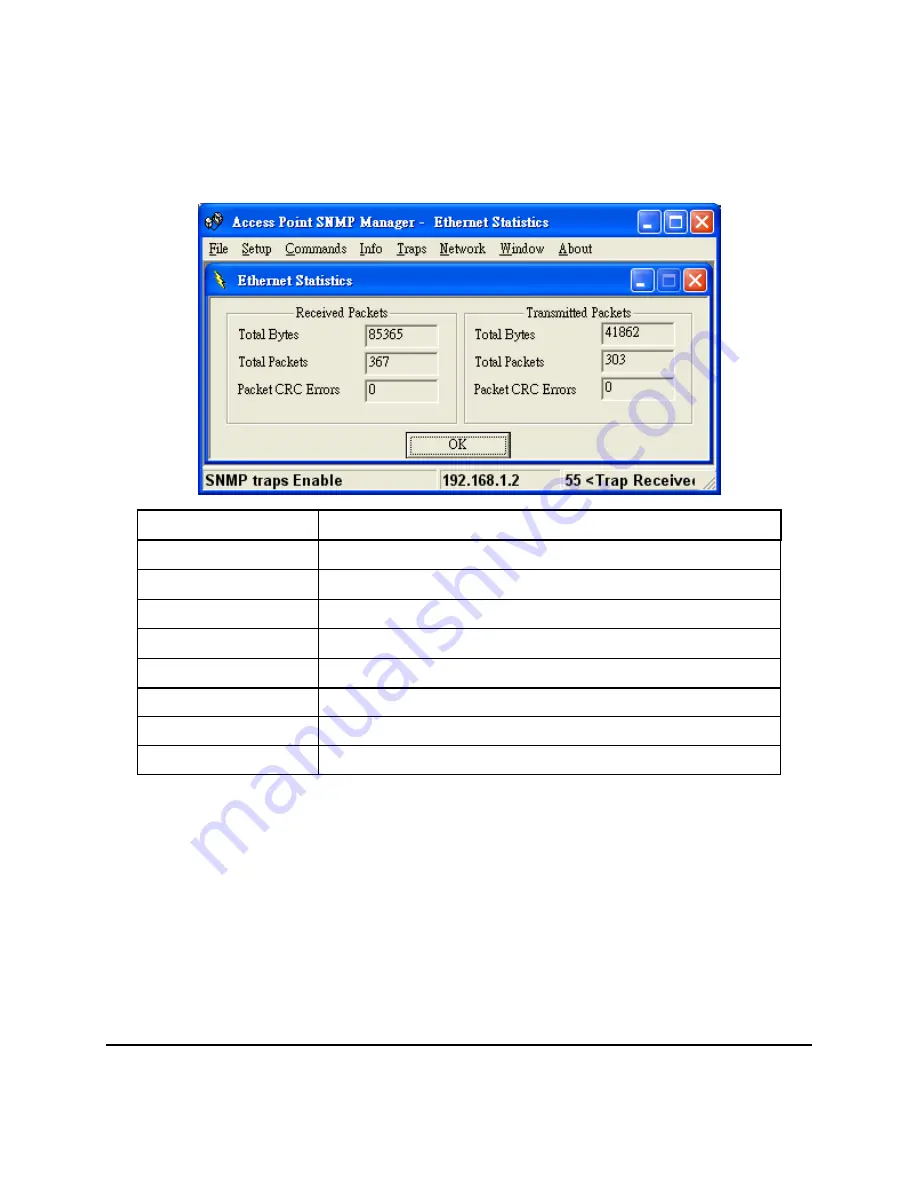
28
2.)
Ethernet Statistic: This submenu reports the current statistics of
Ethernet port activity.
Traps Menu: Provides information for trap messages.
View Record: You can see additional information for every
Trap Message
Network Menu: Provides information about the current Network.
Associated Stations: Using this option you can view the MAC
Addresses of the Associated stations with this AP.
Field Name
Description
Received Packets:
Total Bytes
The number of bytes in the frame that were received.
Total Packets
Total number of received packets
Packet CRC Error
The number of packets with CRC error
Transmitted Packets:
Total Bytes
The number of bytes in the frame that were transmitted.
Total Packets
Total number of transmitted packets
Packet CRC Error
The number of packets with CRC error




































