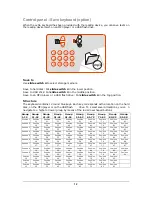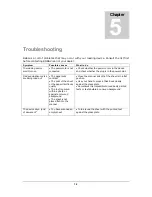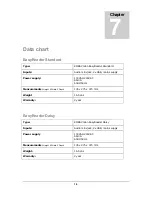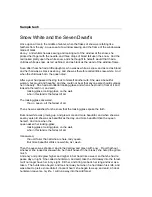14
Troubleshooting
Below is a l ist of problems th at may occu r with yo ur read ing devi ce. Consult t he l ist fi rst
before contacting KOBA Vision or your dealer.
Symptom
Possible causes
What to do
The reading device
won’t turn on
• The power cord is not
connected
• Check whether the power cord is in the device
and check whether the plug is in the power point.
Odd punctuation marks
are being read out
• The page lacks
contrast
• The print of the sheet
or the paper itself lacks
quality
• The text is printed
within a photo or
against a coloured
background
• The sheet is not
placed flat into the
scanner
• Close the scanner lid so that the sheet is in a flat
position
• Use your hand to press a thick book closely
against the glass plate
• Sometimes it is impossible to read badly printed
texts or texts before an uneven background
The device says: „End
of document“
• You have scanned an
empty sheet
• Turn around the sheet with the printed text
against the glass plate
Chapter
5