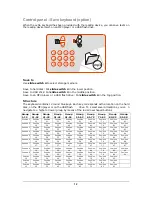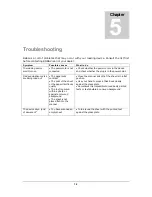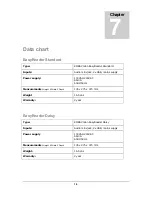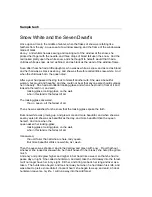11
Switching between the reader and the Daisy player
By means of
button 7
, the reading device will switch between reading scanned texts and
playing CDs.
When the button is pressed in, the reading device will automatically check whether or not
a CD is loaded. The disk tray is automatically opened when there is no CD. You can then
insert the CD at the right side of the device. Press
button 8
to start reading. When a CD
is loaded, it will play automatically.
Pause/start cd player
Press
button 8
to pause or start.
Volume
Turn up volume: Briefly press
button 2
.
Turn down volume: Briefly press
button 3
.
When the device is paused, you will hear the message "louder" or "quieter". When the device
is reading out, the volume will increase or decrease.
The volume of the device cannot be t urned off. You will hear a sign al when having reached
minimum volume.
Reading speed
Faster: Briefly press
button 4
to increase the reading speed.
Slower: Briefly press
button 5
to decrease the reading speed.
When the device is pa used, yo u will hear the message „faster“ or „slower“. When the
device is in t he process of readin g ou t, y ou will hear a short beep and the speed will
either increase or decrease.
Normal reading speed is s ignalled by mean s of a double beep when reading or th
e
message „normal speed“ when the device is paused.
Navigation
The CD player/Daisy player features Daisy structure navigation: The upper and lower buttons
are for selecting the navigation mode. Depending on the navigation mode, the left and right
button is for navigating forward or back.
Navigation mode
Selecting t he n avigation mode is done by pressing
button 9
. Depending on th e
CD, various navigation modes are available.
Forward
Depending on the navigation mode,
button 11
is used for navigating forward.
Back
Depending on the navigation mode,
button 10
is used for navigating back.
Repeat
You can repeat by keeping
button 8
pressed in.
Eject CD
Briefly press
button 6
for loading a new CD or ejecting a loaded one.