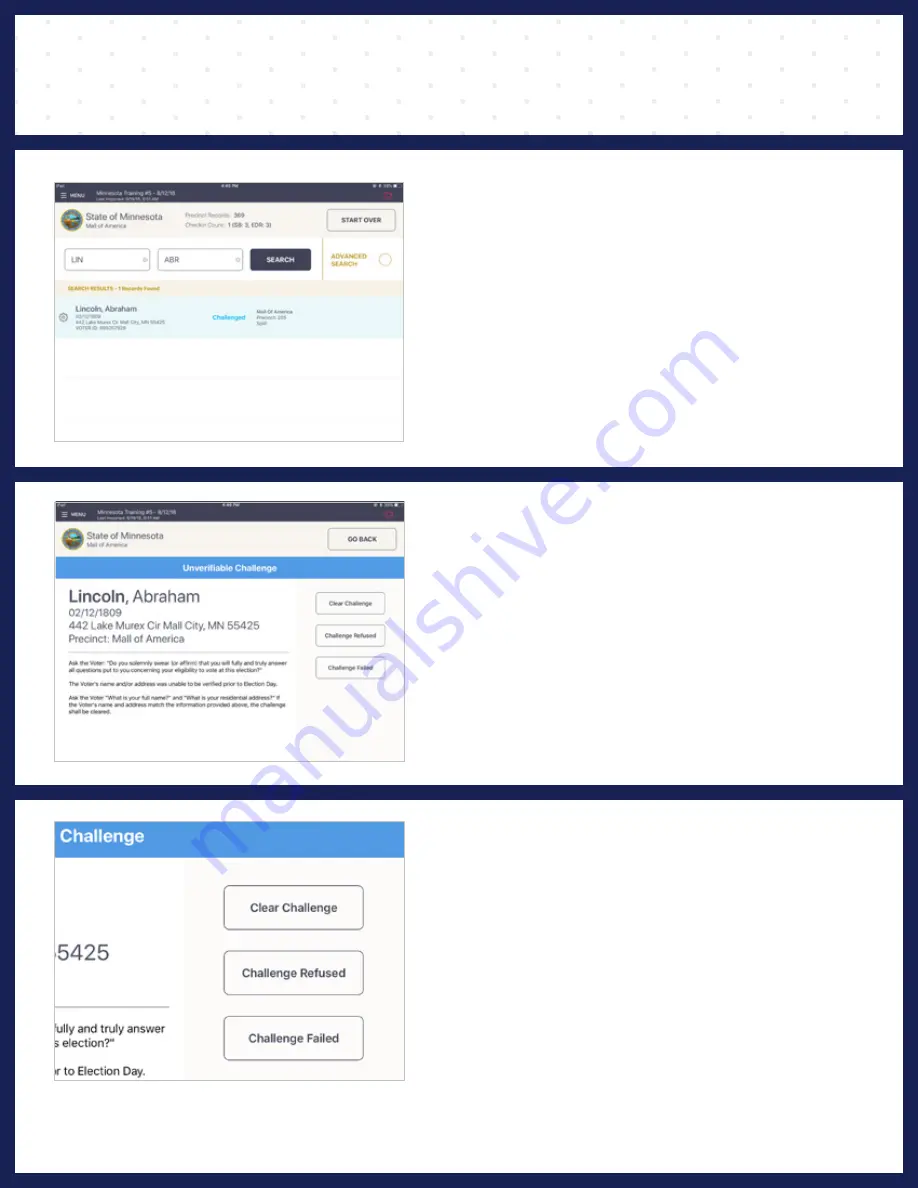
26
Minnesota | Poll Pad Guide
P R O C E S S I N G V O T E R S |
V O T E R S W I T H C H A L L E N G E S TAT U S E S
❷
FOLLOW PROMPT
A prompt will appear stating the voter's challenge
type and instructions on how each situation
should be handled. Read the instructions in their
entirety and select the corresponding option to
the right.
Finish the check-in process.
❸
CHALLENGE OPTIONS
Clear Challenge should be selected if the voter
has met the requirements.
Challenge Refused should be selected if the
voter refuses to provide requested information.
Challenge Failed should be selected if the voter
does not meet the stated requirements.
❶
SELECT VOTER'S RECORD
Records matching the search criteria display on
screen. Locate the voter's record and verify it does
not contain any exceptions, then select the voter
by touching his or her record.
Summary of Contents for Poll pad
Page 1: ...T H E S TAT E O F M I N N E S O TA...
Page 2: ......
Page 4: ...4 Minnesota Poll Pad Guide meet the 4...
Page 6: ...6 Minnesota Poll Pad Guide...
Page 12: ...12 Minnesota Poll Pad Guide...
Page 28: ...28 Minnesota Poll Pad Guide...
Page 31: ...31 Minnesota Poll Pad Guide...
Page 40: ......
Page 47: ...47 Minnesota Poll Pad Guide...






























