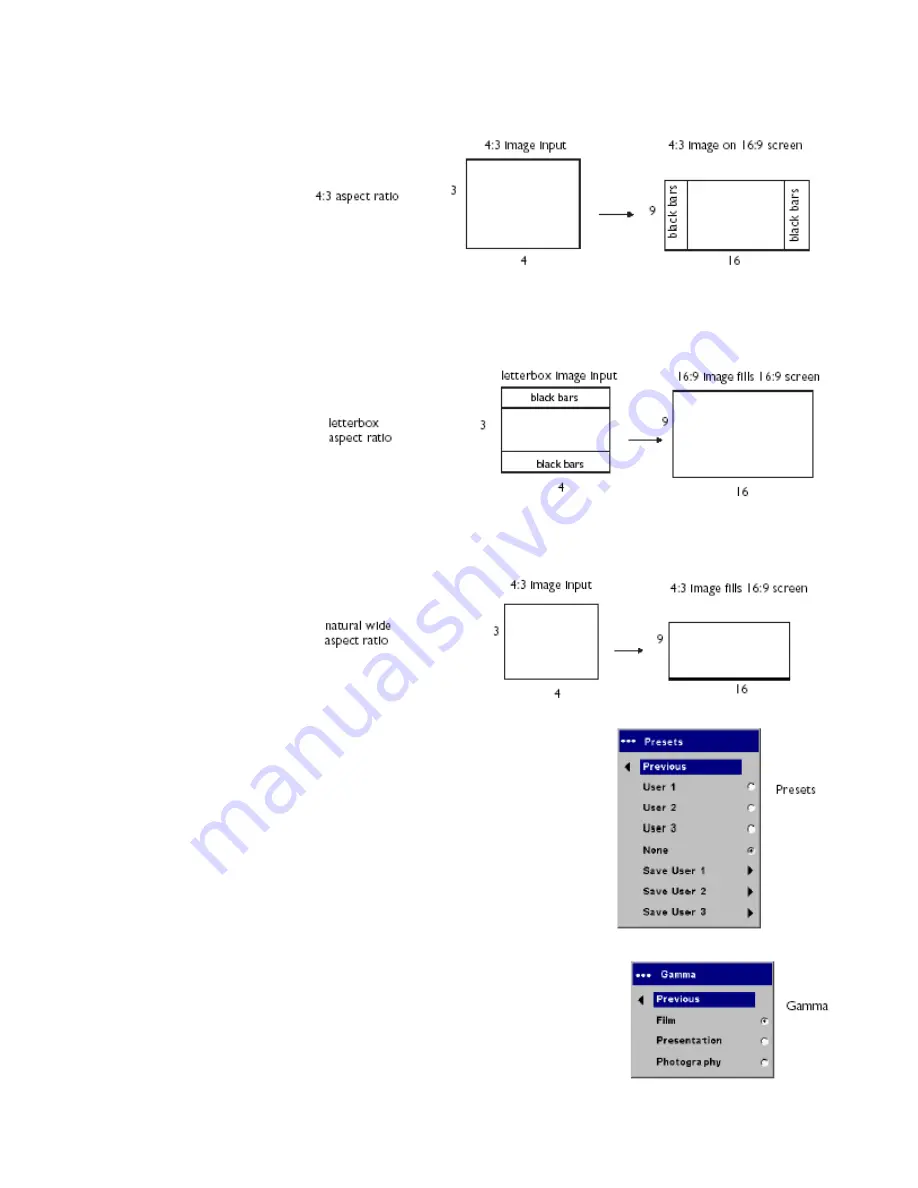
19
4:3
: resizes the image
from its original version
to fit a standard 4:3
aspect ratio screen. If
you have a 4:3 source
on a 16:9 screen, the
image is placed in a
16:9 space, so black
bars appear at the
sides of the image.
Letterbox text
: preserves
the 16:9 aspect ratio and
maximizes readability of
the text.
Letterbox
: preserves the
16:9 aspect ratio. If you
have a 16:9 source and
screen, the image fills the
screen. If your source is
letterboxed, the image is expanded to fill the screen.
Natural Wide
: this
mode stretches a 4:3
image to fill the entire
16:9 screen. The center
two-thirds of the image
is unchanged; the
edges of the image are
stretched.
Presets
: You can customize the settings for each source and save
them as a preset. There are three user-definable presets. To set a
preset for the current source, adjust the image; then choose Save
User 1, 2, or 3. You can recall these settings in the future by
selecting the appropriate user presets.
Gamma
: Gamma tables contain preset intensity configurations
optimized for the input source. You can select a gamma table that has
been specifically tuned for film, presentation, or photography.
NOTE
: Your viewing preferences may vary. Cycle through the gamma
options and pick the one you like the best.









































