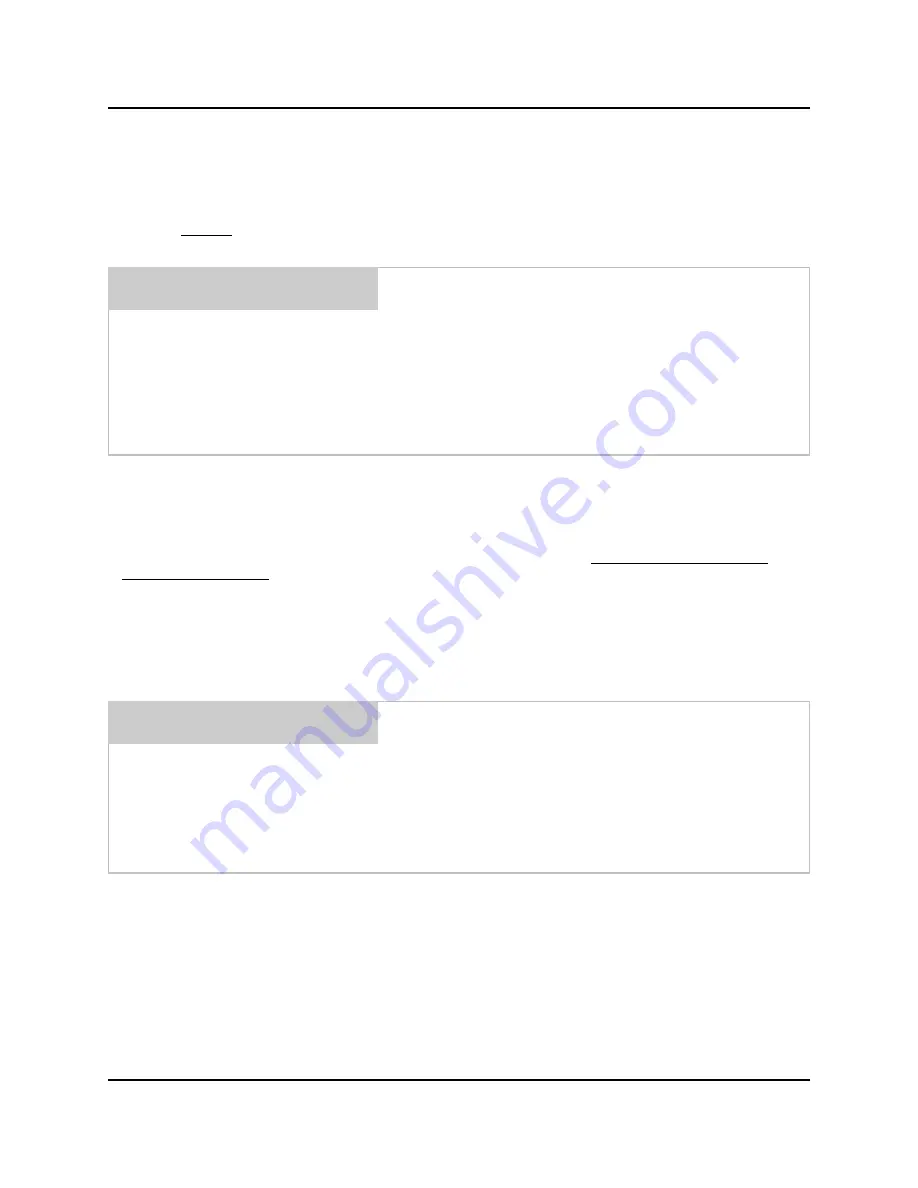
0900511 Rev: E (06/05)
Page 5 of 20
MOVING THROUGH THE MENUS
ILCS programming is done through the use of menu selections. Any menu can be entered by pressing the ENTER
button, or exited by pressing RESET (or in some cases MENU
or
). Its that simple! Each of the main menu
headings give an idea of what information can be found, entered, or changed. Within each main menu selection are
several screen “prompts” that walk you through the complete programming process step-by-step.
Below is an example of the main display when you are not in the programming menus. The main display is more
commonly referred to as the
default display, and appears when the system is in normal operating mode.
ACCESS CODES
The ILCS system has two access codes for protection:
•
The "main" access code, allows entry into ALL of the menus and functions of the system.
•
The "user" access code allows printing reports with WinReporter PC software, without the ability of changing
programmed information.
Systems are shipped from the factory with both access codes set to zero. Only a person with the "main" access
code can change the "user" access code. (changing codes is explained later in this manual). If desired the two
access codes can be the same, however the user will then have access to ALL of the functions of the system,
including the ability of changing programmed information.
TO PROGRAM DISPENSER PRESS “ENTER” ...
IMPORTANT NOTES:
•
Leading zeroes on main access code, user access code, and user passwords, are not required to be entered. For
example, a user password of “010” can be typed in as “10”, then press ENTER.
•
Its recommended to clear pump volumes, sum/cycle report, and batch count, then loading factory defaults prior to
initial programming of formulas. See MEMORY FUNCTIONS [menu 1] for details.
•
If at any time you get lost in the programming and are not sure what to do, press the RESET button until the
section menu heading appears, then proceed.
From the default display shown above, press the ENTER button.
The screen at left should appear. If the screen at left does not
appear, wait 2 seconds, press RESET, then press ENTER.
When you see the screen at left, type in the access code and
press ENTER. Remember, for a new system, the access code will
be zero (until you change it later).
Follow the programming steps for each section, starting on the
next page.
ENTER ACCESS CODE
THEN PRESS ENTER
The default display shows the present formula name on the top
line. The bottom line of the display will alternate between date/
time and the message ENTER USER PASSWORD.
The “user password” should not be confused with systems access
code. User passwords allow multiple persons to operate the
system for dispensing chemicals, whereas the access code allows
entry into the menus for programming.
From the default display, you must enter the main access code
(following) to begin programming.
FORMULA 01
DATE 05/11 TIME 14:32:54




















