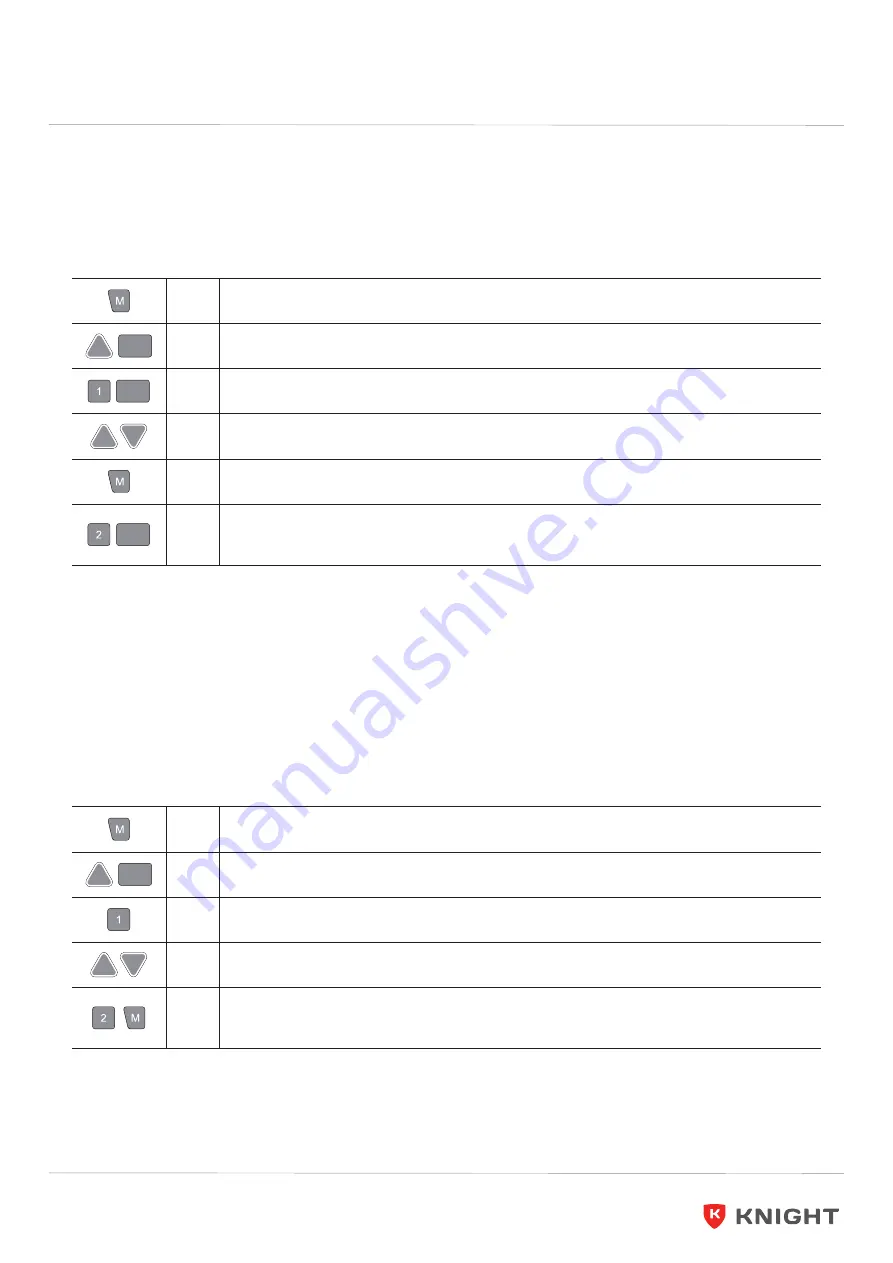
Page 15
Assembly Instructions
knightgroup.co.nz
Modified High and Low Limitation Positions
By this function would be used to limit the movement area of desktop, when the cabinet is underneath or any
shelf above the desktop. Once it is set, the new High or Low limit position will be stored.
1.
Keep pressing the “M” key for 3 seconds till the display shows “S - -” to enter setup
menu.
HLP
2.
Press UP key till the display flash as “HLP”.
H-P
3.
Press “1” key, the display shows alternately as “H-P” and current height.
4.
Keep pressing UP or DOWN key till the required high limit position is reached.
5.
Press “M” key, the desktop height will be showed and the high limit position has been
set.
L-P
6.
Repeat step 1 and step 2 , then press “2” key, the display will show alternately “L-P”
and current height, keep pressing DOWN key till the low limit position is reached,
press “M” key, the low limit position has been set.
NOTICE
Do not enable this function only when you are really need in some situation.
Changing the displayed desktop height unit
This function will be used to change the height display unit. After setting, the handset will display the height as
“cm” or “inch”.
1.
Keep pressing the “M” key for 3 seconds till the display shows “S - -” to enter setup
menu.
Unt
2.
Press UP key till the display flash as “Unt”.
3.
Press “1” key, the display shows alternately as “Unt” and the current height , and the
unit of height is “cm”.
4.
Press “M” key to save the unit as “cm”.
5.
Repeat step 1 and step 2 , then press “2” key, the display shows alternately as “Unt”
and the current height , and the unit of height is “inch”, press “M” key to save the unit
as “inch”.
Agile Pro
Electric 3 Column Double Sided Desk
Summary of Contents for Agile Pro
Page 2: ......
Page 20: ...knightgroup co nz ...


















