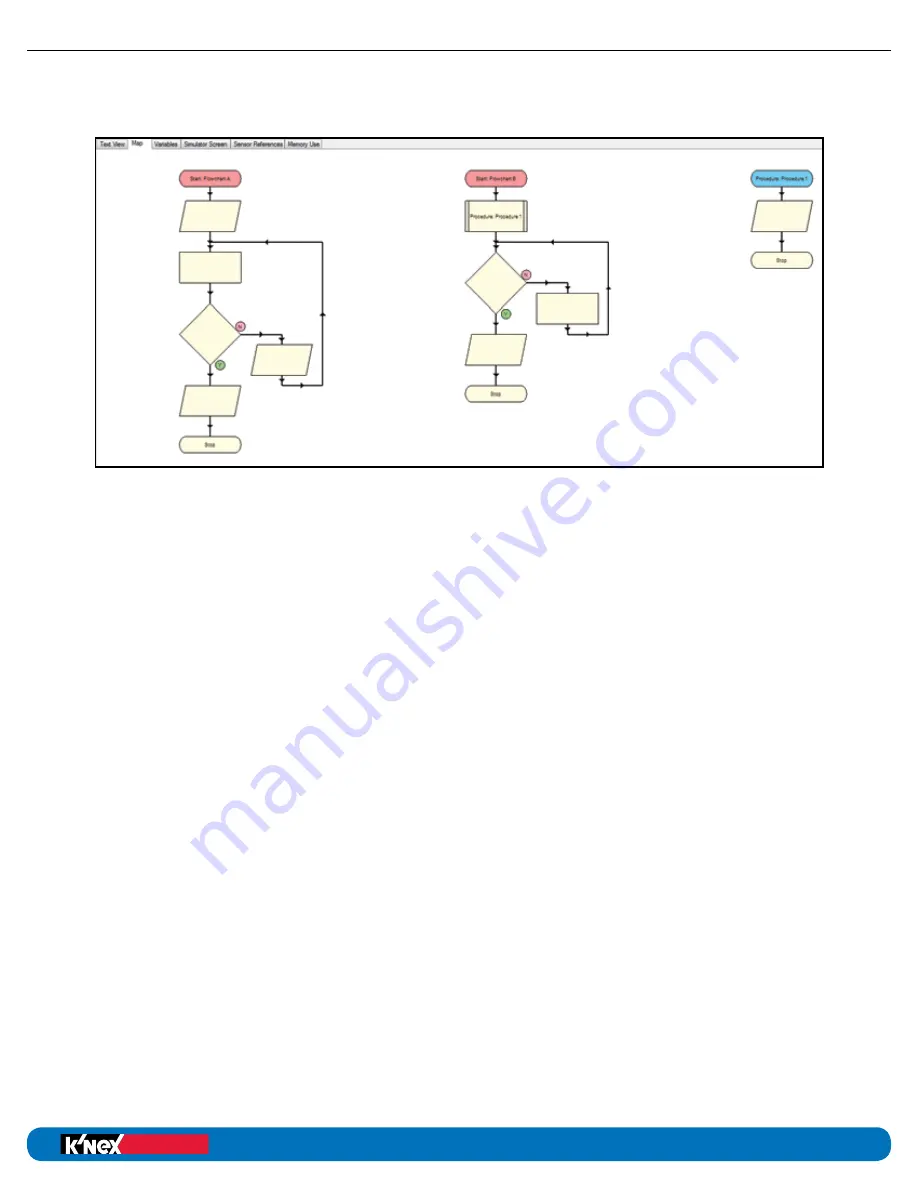
When you click on the Start/Stop icon in the standard toolbar both flowcharts will be run – it’s
that simple!
To view your whole control program, select the map tab.
NOTE: Starts are colored red and procedures are colored blue by default.
Right click in the map area and select the desired scale for viewing.
When a control program is running, the symbol which represents the point that the program
has reached will highlight.
If you click on a procedure or flowchart in the map area, it will become active in the edit area.
Uses for running separate flowcharts
There are many occasions where having separate flowcharts within a program is useful.
Here are just a few:
• When an emergency stop is required. The first flowchart can be used to operate
your robot, the second flowchart can constantly look for change in an emergency stop
button. If the button is pressed, it issues a “Stop all” command to cease all activity.
• When you want actions to be independent of each other in your control program.
For example, in the airplane model you can use one flowchart to operate the motors
and another flowchart to make the LED blink regardless of what the motors are doing.
Education
®
Building Programs
education.com
Education
®
Building Programs
48
K’NEX Robotics User’s Guide
SOFTWARE








































