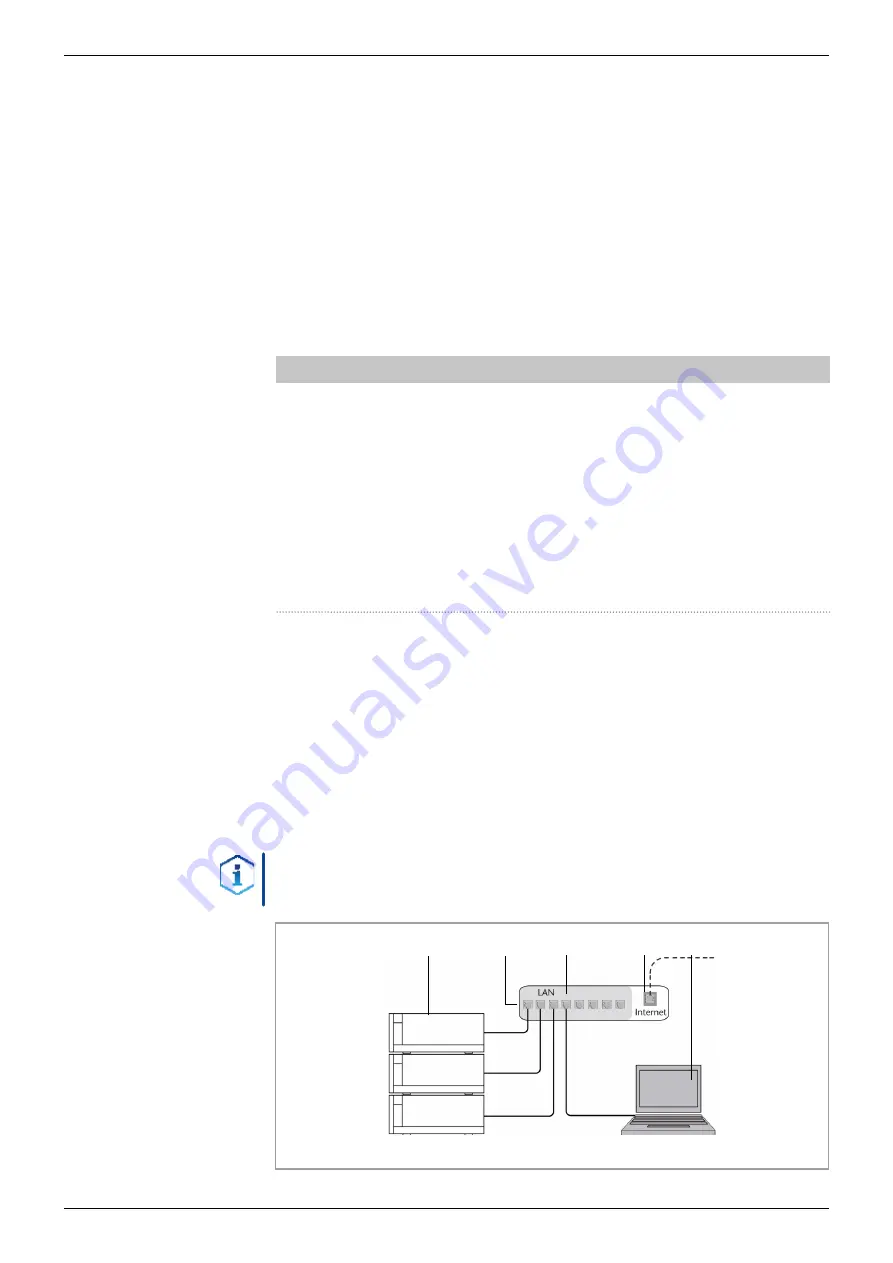
22
Installation and initial startup
BlueShadow Detector 50D Instructions V7659
4.6.2 Configuring LAN settings
The LAN uses only one server (which is normally the router) from that the
devices automatically receive their IP address .
In Windows, power saving, hibernation, standby, and screen saver
must be deactivated .
In case you use an USB-to-COM box, the option "Allow the computer
to turn off this device to save power" in the device manager must be
deactivated for all USB hosts .
Applies to all LAN devices: Disable the setting for the network adapter
in Device Manager "Allow the computer to turn off this device to save
power” .
Process
1.
In Windows, open <Network and Sharing Center> .
2.
Double-click on <LAN connection> .
3.
Click on the button <Properties> .
4.
Select <Internet Protocol version 4 (TCP/IPv4)> .
5.
Click on the button <Properties> .
6.
Check the settings in the tab <General> . The correct settings for
the DHCP client are:
a) Obtain an IP address automatically
b) Obtain DNS server address automatically
7.
Click on the button <OK> .
Connect devices (see section „4 .6 .3“) .
4.6.3 Connecting devices with LAN
A router
2
has several LAN ports
3
and one WAN port
4
that can be
used to integrate the LAN into a wide area network (WAN), e .g . a com-
pany network or the Internet . In contrast, the LAN ports serve to set up a
network from devices
1
and a computer
5
. To avoid interference, we
recommend operating the chromatography system separately from the
company network .
Note:
You will find patch cables for each device and the router in the
accessories kit . To connect the router to a LAN, an additional patch cable
is required, which is not supplied within the scope of delivery .
Legend
1
Devices
2
Router
3
LAN ports
4
WAN/Internet
connection
5
Computer
1
2
3
4
5
Fig. 9:
Connect devices with LAN
Prerequisites
Procedure
Next steps
















































