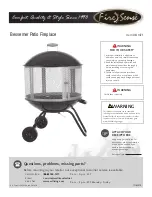21
EN
Troubleshooting connection problems
If your Klarstein device cannot be found in the WLAN, check the following:
1. The device is not plugged in. Make sure that your unit is plugged into a power
outlet.
2.
The unit is not in pairing mode. Make sure that the WiFi indicator (LED) on the
control panel of the smart device is flashing as described in the "Reset WiFi settings"
instruction of your smart device (instructions can usually be found under Device
connection).
3. The WiFi access point does not operate on 2.4 GHz. Make sure your access point
is operating on the 2.4 GHz band and that you have your own SSID on the 2.4
GHz band. If you are unsure about the operating band of your access point, please
contact your internet provider.
Important
: Please note that if your WiFi router has a dual band - i.e. operates in both
the 2.4 GHz and 5 GHz bands - you must separate the SSIDs for each band and use
the 2.4 GHz SSID for the connection
4. Check the firewall settings of your WiFi network. The firewall setting of your WiFi
network may not allow the Klarstein App to configure the WiFi settings on your
smart device. Please ensure that you do not use a public WiFi network, e.g.
airports, dormitories, companies, etc.
5. Different login data in the smartphone and in the app. Make sure that the WiFi
login details entered in the Klarstein app match those to which your smartphone is
connected.
If you have followed the above points and your smartphone still cannot connect to
the app, please contact us by email for assistance: [email protected]