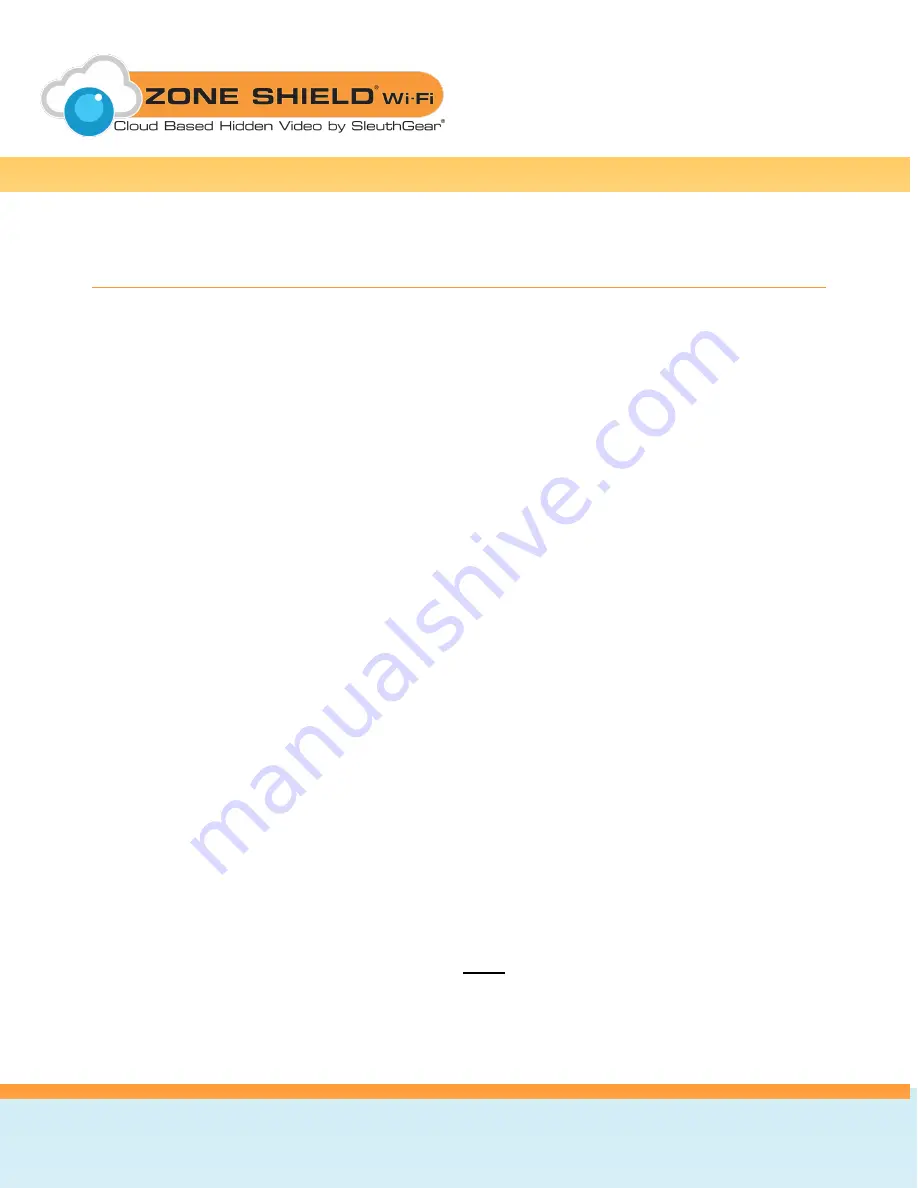
KJB Security | www.mysleuthgear.com | 800-590-4272 | Find us on Facebook at facebook/sleuthgear and on twitter @sleuthgear
22
Frequently Asked Questions
Q. What size memory cards can I use in this device?
A.
Most memory cards, of up to and including 64GB capacity, are supported. If a memory card does
not appear to work, try removing and formatting the memory card using a computer before trying it in
the device again.
Q. Why did I not get a recording when I know there was motion in front of the device?
A.
The motion was not detected because it was too little, too quick or too far away. Make test
recordings to discover the limits of detection in your given placement and environment.
Q. Why will my video file not play or the file is corrupted?
A.
If the device is not properly powered down prior to removing the memory card, the files on the
memory card, or the memory card itself, may become corrupted. Make sure to always properly
power down the device before attempting to remove the memory card.
Q. Why do I only see part of my desired surveillance target?
A.
Placement of any device is a very important step in setup. Be sure to make test recordings of the
desired area of surveillance prior to final setup to ensure the device can perform as desired in your
given environment. This should not only include what area can be captured by video, but also testing
the ability to properly trigger recording in the area if using Motion Detection mode.
Q. Why am I having trouble viewing my live remote-view my camera?
A.
There is a minimum amount of internet bandwidth required on both the transmitting and receiving
side connections. For D1 resolution, each connection will need a minimum bandwidth speed of
1Mbps. For HD resolution, each connection will need a minimum bandwidth speed of 1.5Mbps.
Q. Why can’t I find my recorded files on my memory card?
A.
Recorded files are saved inside folders on the memory card. As with almost all video and photo
devices, the files are saved inside a folder named
DCIM
. On this device, the files are actually saved
within folders that end in the digits for month and day, found inside the DCIM folder. Within those
dated folders, the files are saved in numerical sequence of their occurrence.




































