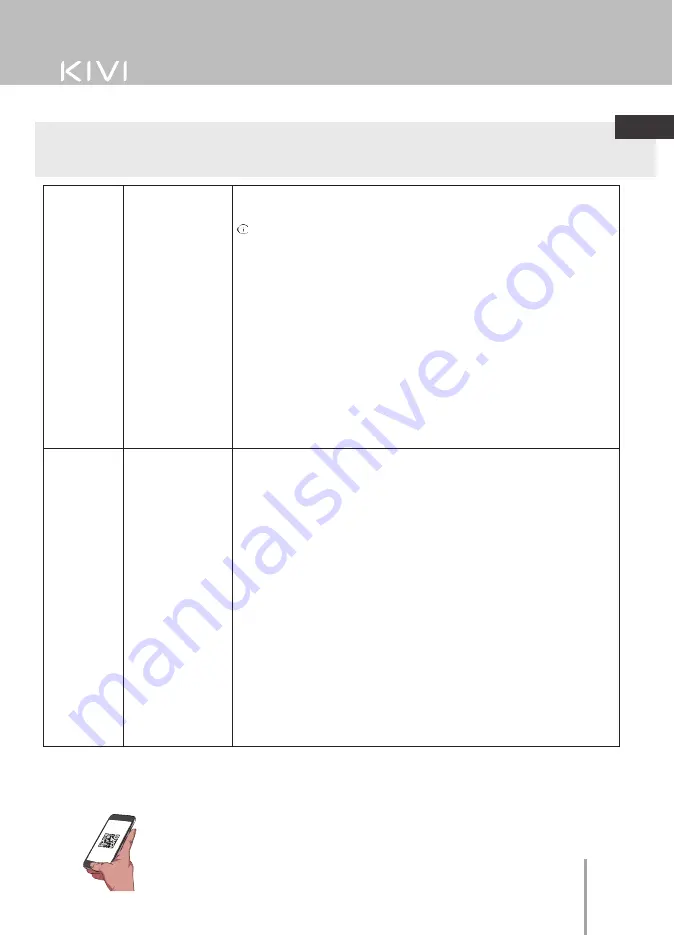
Troubleshooting
Smart TV
is a technological device with software. In addition to malfunctions related to the hardware, in case
of non-standard operation of the TV, first of all try to disconnect the TV for 30 seconds. If this is observed in
joint work with other external devices (set-top box, router, etc.), we recommend you to disconnect the
connected device.
2. When using cable TV (DVB-C) or a common house antenna, we
recommend connecting without using a splitter (splitter). If possible,
connect the TV to a different antenna cable.
Make sure Cable TV is selected under Settings - Channel - Channel
Installation Mode.
Tune channels manually (manual tune will show signal level and quality).
Check the integrity of the cable.
Use a signal preamplifier.
Unstable or
missing
terrestrial /
cable TV
signal
1. Does not find
channels, channels
are shown with
image distortion or
sound interruptions
(antenna)
1. For stable reception of DVB-T2 (digital) and ATV (analog) signals, we
recommend using an outdoor antenna with an amplifier (gain of 30 dB or
more).
Additional power supply for the antenna input from the TV side is not
provided and cannot be supplied through the USB ports of the TV.
Point the antenna towards the nearest TV tower.
If an indoor antenna is used, raise it higher, rotate it around its axis and
move it indoors.
Make sure Antenna is selected under Settings - Channel - Channel
Installation Mode.
Tune channels manually (manual tune will show signal level and quality).
For a stable picture and sound, the indicators should be from 50% and
higher.
Check the integrity of the cable.
2. Does not find
channels, channels
are shown with
image distortion or
sound interruptions
(cable)
Troubleshooting
Using a web browser as a video viewer or listening to music can lead to its closure and malfunction of the TV as a
whole.
Use multimedia apps that are content-responsive. For example, YouTube, Netflix, etc.
4. Connect the acoustics to the TV to the OPTICAL connector. In Settings -
Device Settings - Sound - Digital Output - select Auto, Skip, PCM, etc.
according to the supported mode. Follow the instruction manual of the
acoustics for the correct order of connection and selection of the audio
input.
Using the VOL button on the KIVI remote control, reduce the TV sound
volume until it is completely muted. Using the remote control from the
acoustics, increase the sound to the required level.
No sound
output to
external
speakers
1. Connecting
acoustics via
Bluetooth
1. Connect the acoustics via Bluetooth through the Settings - Remotes and
accessories - Add device menu. Follow the operating instructions for the
acoustics to select the audio input and switch it to synchronization mode.
2. Connecting
acoustics via HDMI
2. Connect the acoustics to the TV in the HDMI (ARC) connector.
In the menu Settings - Sound - Speakers select "External audio system".
In the Settings - Device Settings - Inputs - HDMI EDID Version - set the
value to "EDID 1.4"
In Settings - Device Settings - Sound - Digital Output - select Auto, Skip,
PCM, etc. according to the supported mode. Follow the instruction
manual of the acoustics for the correct order of connection and selection
of the audio input.
3. Connecting
acoustics via AUX
(3.5 headphone
jack)
3. Make sure that the audio cable is fully connected to the TV in the 3.5
(HEADPHONE) jack. Follow the instruction manual of the acoustics for the
correct order of connection and selection of the audio input.
4. Connecting
acoustics to optics
kivismart.com
Scan the QR code with your
smartphone camera or Viber
18
EN






























