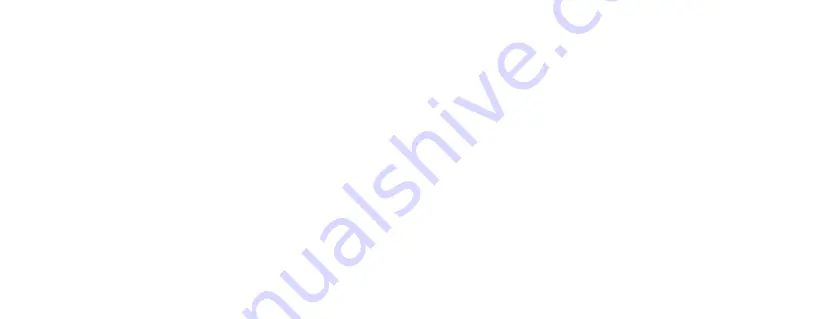
19
18
Care for your Kitvision Action Camera
Please DON’T:
•
Get the camera wet, unless sealed in the included waterproof case
•
Drop the camera as this will invalidate your warranty
•
Open up the camera in any way other than explained in this manual
•
Expose the camera to extreme temperatures or rapid changes of hot to cold or vice versa
Please DO:
•
Clean the camera with a soft dry cloth and no detergents
Troubleshooting
We hope you’ve now got all the information you need to get started, but if you’re
having problems with anything, please feel free to contact us at:
[email protected] or visit www.kitvision.co.uk
Please do not attempt to open this product in any way other than explained in this manual. Making any attempt
to open the product or carry out repair voids any and all warranties.
We apologise for any inconvenience caused by minor inconsistencies in these instructions, which may occur as
a result of product improvement and development.




























