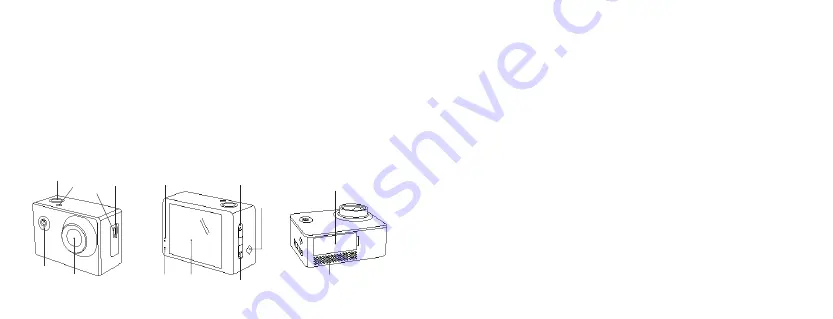
5
4
Functions
1. Shutter/Ok
2. LED indicator
3. Power/Mode
4. Lens
5. Built-in microphone
6. Micro SD card slot
7. Micro USB input
8. Power indicator
9. Charging indicator
10. Built-in LCD
11. Up
12. Down
13. Built-in speaker
14. Battery cover
1
3
4
2
7
6
14
10
9
5
11
8
12
13
Instructions for use
Turning the power on and off
1. Long press Power/Mode (3) to turn on the camera. When turned on, the camera
will make a ‘chime’ sound effect
2. Long press Power/Mode (3) to turn power off
Charging the battery
The camera has a built-in rechargeable lithium battery. Please fully charge the battery
before use.
1. Turn off the camera
2. Connect the micro USB connector of the USB cable to the camera and the other end
to a PC/mains charger USB port
3. The Charging indicator (9) will be solid red whilst charging
Note:
The camera body may be warm after extended use. This is normal.
Removing the battery
1. Ensure the camera is powered off and not charging
2. Lift the Battery cover (14)
3. Pull the battery tab to remove the rechargeable battery




























