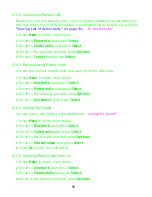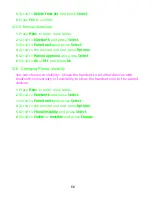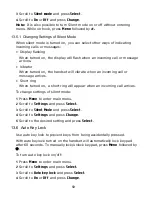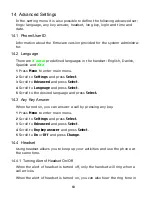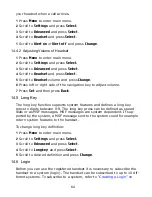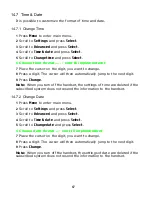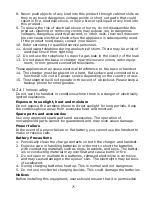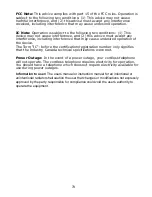Reviews:
No comments
Related manuals for Multitone CH78

BT400
Brand: Able Planet Pages: 2

ROG Centurion
Brand: Asus Pages: 246

Link 14201-10
Brand: Jabra Pages: 3

ST-11
Brand: Sigtronics Pages: 2

UC VOICE
Brand: Jabra Pages: 2

MOTION UC
Brand: Jabra Pages: 2

PRO 9465 DUO
Brand: Jabra Pages: 4

GN2000 OC Series
Brand: Jabra Pages: 2

GN9350e
Brand: Jabra Pages: 3

Talk 25
Brand: Jabra Pages: 14

SUPREME
Brand: Jabra Pages: 19

DRIVE
Brand: Jabra Pages: 1

9465
Brand: Jabra Pages: 2

GO 6430
Brand: Jabra Pages: 27

BT4010
Brand: Jabra Pages: 2

405-FLEX-SF Profile SureFit
Brand: Jabra Pages: 5

PRO 930
Brand: Jabra Pages: 35

CLIPPER
Brand: Jabra Pages: 14