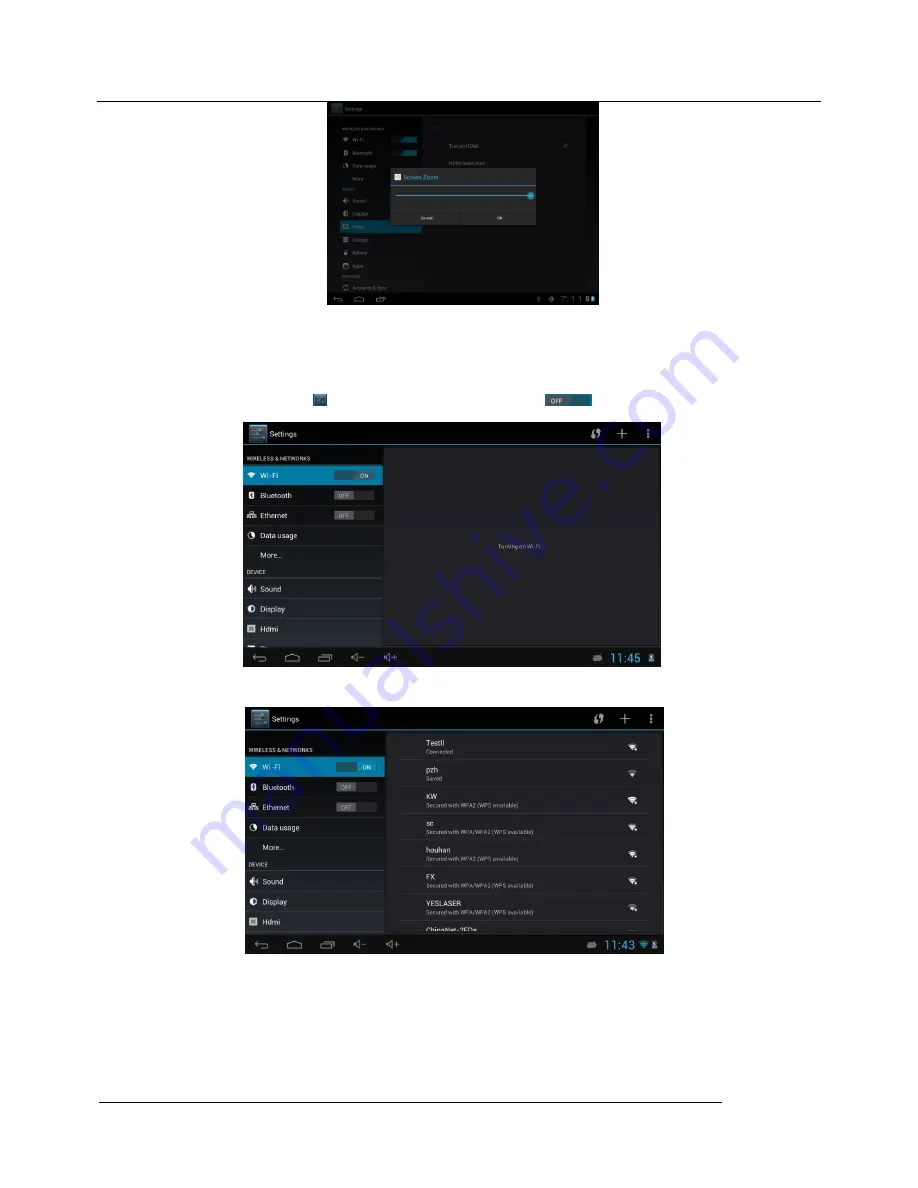
MID user manual
Kintech Co., Ltd
22
6 System setting
6.1.1 WIFI Setting
In the applications menu or on the desktop tap
to enter into the setting interface, and then tap
a.
The Tablet PC will find the WiFi networks automatically. Please refer to the example picture below, it has found several WiFi network names:
b
Connection ( It is connected by dynamic IP address and needn’t set the IP address)
The dynamic IP address is assigned by WIFI router. If it is automatically assigned the IP address, and then click the WiFi network name. For example,
click “Test” it will pop up a connection window where you can input the correct security code and then tap “connect”. The system will connect to the
network automatically, and once connected will show a Status of “Connected” You can see the network connection status by pressing the network name, see
the figure below:






























