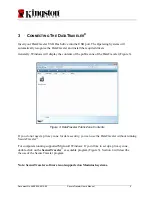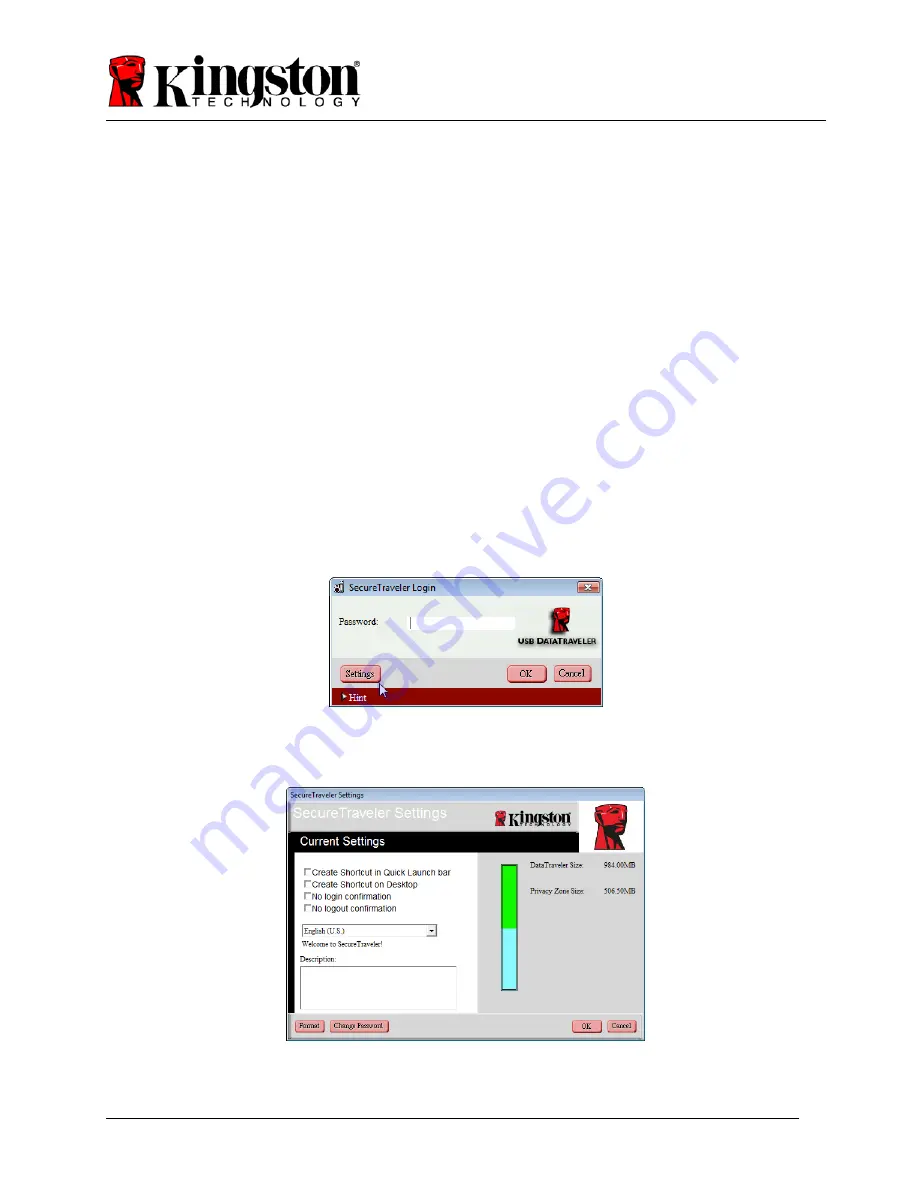
Document No: 4808056-001.A00 SecureTraveler User’s Manual 14
To prevent file damage or loss, please close all application programs accessing the DataTraveler
and then click
OK
to close the privacy zone. Do not disconnect your DataTraveler drive.
Note that this screen can also be checked off so that it does not show up during logouts (the
Don’t
Show
option can be set or reset on the Settings screen).
After a short time, Windows will display the public partition (in this case, only containing the
SecureTraveler software) as shown in section 3 (Figure 3). At this time, you can access the public
zone or end your session and disconnect your DataTraveler.
To end your session and disconnect your DataTraveler, you will need to close the public partition
Window. Use the Unplug or Eject Hardware utility to safely remove the drive. This utility is
located in the System Tray next to the time/date. Click on the utility icon and then click on Safely
Remove Storage Device. Wait for notification that it is safe to remove your drive.
4.3 Customizing
SecureTraveler
™
Settings
When you run the SecureTraveler program, you can click on the Settings button (Figure 18) to see
the main Settings screen (Figure 19).
Figure 18: Settings Button
On the left side of the screen, you can check the boxes to set Windows options (Figure 19):
Figure 19: Settings Screen