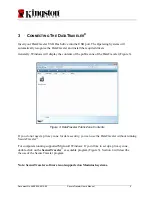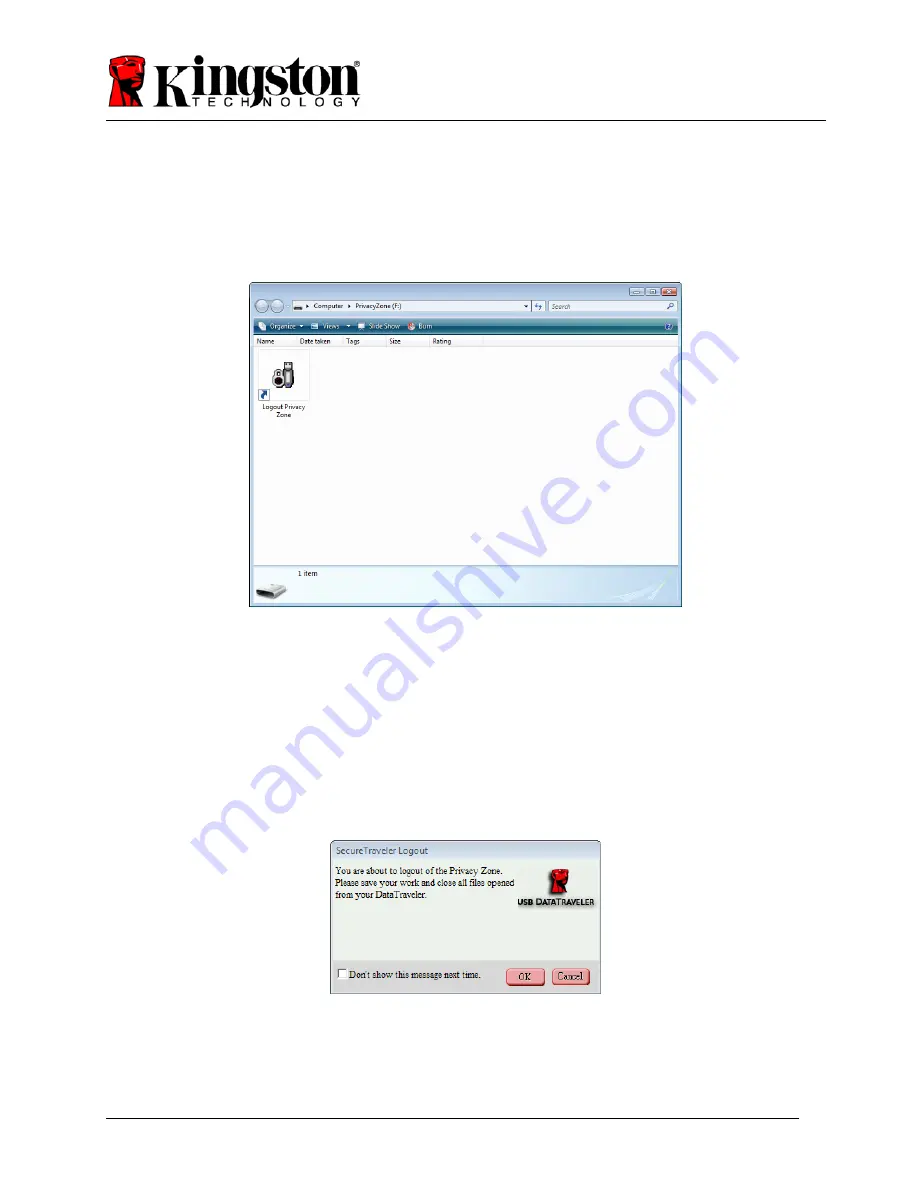
Document No: 4808056-001.A00 SecureTraveler User’s Manual 13
After successful login, Windows will open a new screen and display the contents of your privacy
zone (Figure 16).
Note: privacy zone is empty right after it is created.
Figure 16: Windows Privacy Zone Screen
Note that you will need to double-click on the
Logout Privacy Zone
to end access to the privacy
zone, or on the desktop shortcut to log out if set up in the Settings screen. You need to log out to
access the public zone if needed or to end your session and disconnect your DataTraveler.
When you are done, double-click on
Logout Privacy Zone.
After a short time, you will see the
Logout Verification screen (Figure 17).
Figure 17: Logout Verification Screen