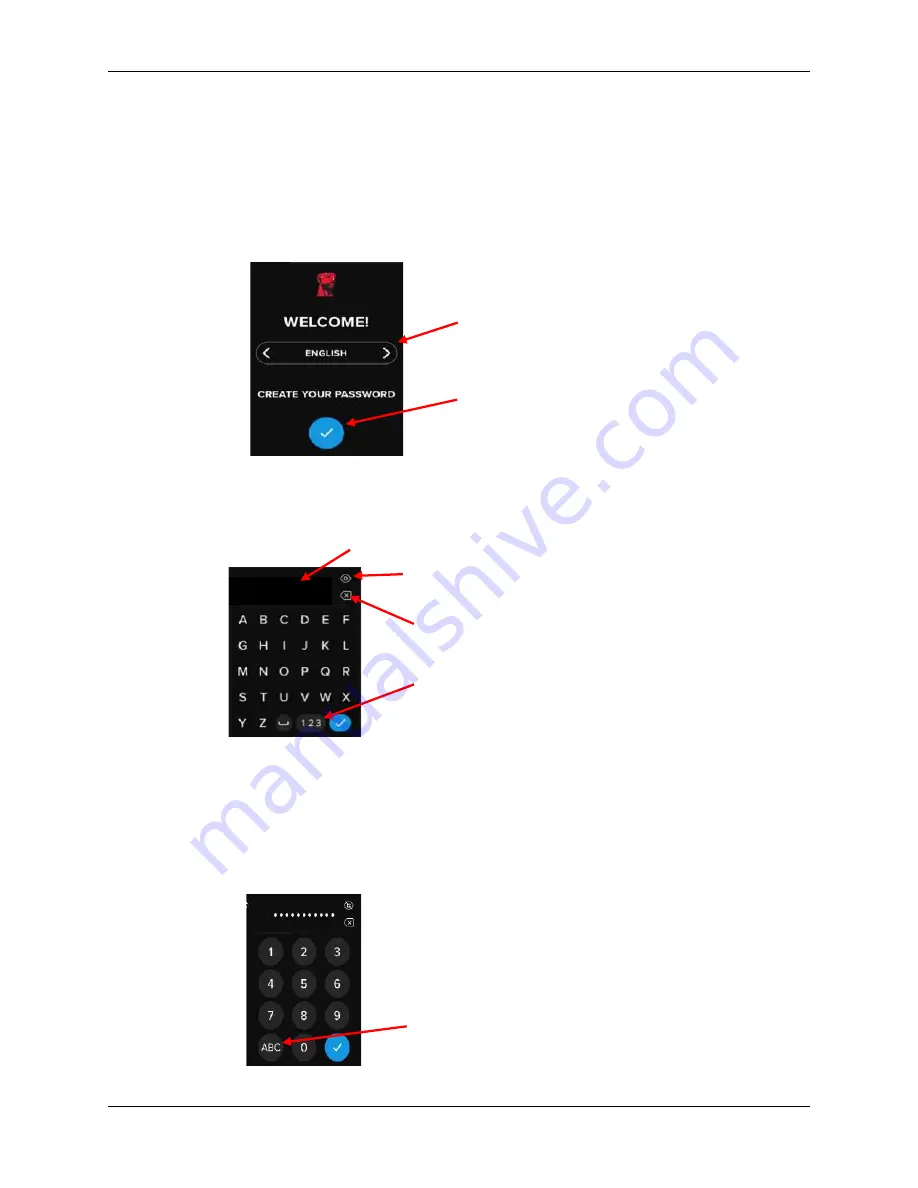
©2022 Kingston Technology Corporation. All rights reserved. All trademarks and registered trademarks are the property of their respective owners.
IronKey VP80ES External SSD User Manual
–
Rev. 1.0
7
Initializing and Connecting Your VP80ES
1. Connect the VP80ES to your computer with one of the included USB cables.
2. The drive
will display “
PERFORMING SELF TEST
” and then will display a
n IronKey loading
screen.
3. Select your Language using the Selection Bar by tapping on
<
or
>
to see the available languages.
4. When you have selected your language, tap the Enter key.
5. You will then be prompted to create a password. Tap the Enter key
to continue. You will see the
first screen where you can enter your password (we have entered
2B OR NOT 2B
as an example
below):
Note
: The initial password entry screen will display the password and not show the Eye button,
but the Eye button will be shown on the Confirm Password screen.
6. Your VP80ES will show an
“
ENTER NEW PASSWORD
”
prompt. Enter a desired password and
then tap the Enter key. Tap
123
to swap the keyboard to numbers. Tap
ABC
to swap back to
letters.
Selection Bar
Enter Key
2B OR NOT 2B
Entered Password
Press 123 to swap to the numbers
screen
Press the eye key to display or mask the
password
Press the backspace key to delete the last
entered character
Press ABC to return to Alphabet menu






















