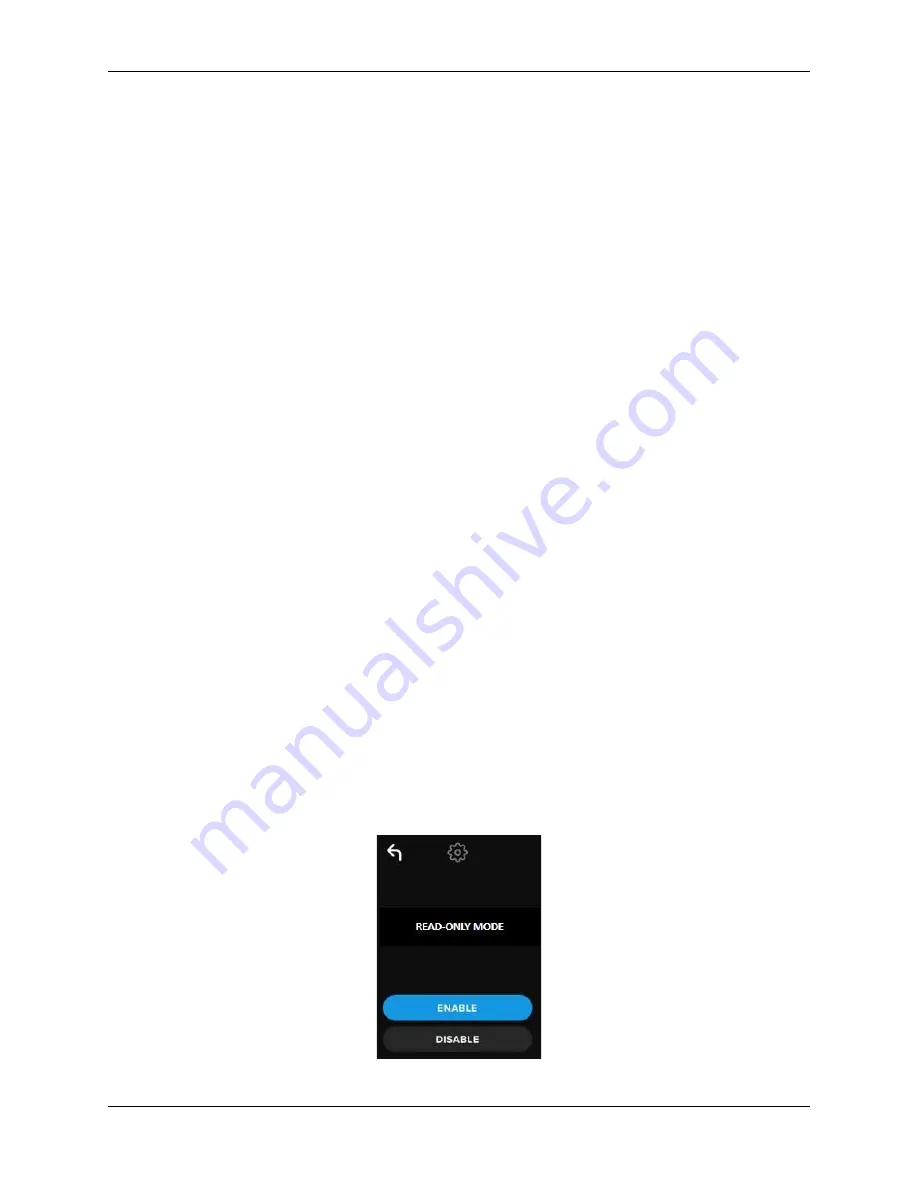
©2022 Kingston Technology Corporation. All rights reserved. All trademarks and registered trademarks are the property of their respective owners.
IronKey VP80ES External SSD User Manual
–
Rev. 1.0
21
Note:
The User Menu can be accessed by tapping the Gear instead of tapping
CONNECT
. For detailed
information, see
Using the User Menu
.
Access User Data using the Admin Password
1. Power on your VP80ES.
2. Log in using the Admin password and unlock the drive
3. Connect. The User data is accessible on the private partition.
NOTE:
Incorrect password attempts from both User and Admin are calculated cumulatively towards the
Password Counter. The counter will reset upon a correct password attempt if Secure Erase was not yet
activated. Please see
Password Counter
.
Access Drive to Reset User Password Using Admin Password
If the User password is forgotten, just use the Admin password to reset it:
1. Power off/on the VP80ES. Log in using the Admin password and unlock the drive.
2. Tap the Setup Gear icon.
3. Tap
SET USER
and tap
DISABLE
.
CONNECT
, Power off/on.
4. Unlock again using Admin password. Tap the Setup Gear icon.
5. Tap
SET USER
to
ENABLE
.
CONNECT
, power off/on
6. Enter and confirm the new User password. Connect to confirm and access your data.
NOTE:
Incorrect password attempts from both User and Admin are calculated cumulatively towards the
Password Counter. The counter will reset upon a correct password attempt if Secure Erase was not yet
activated. Please see
Password Counter
.
Read-Only Mode
The Admin can select the
READ-ONLY MODE
to globally enforce the VP80ES to always unlock in read-
only (or write-protect) mode. Enabling this option will also enforce read-only access for the User profile (if
the user profile is enabled). Once the global
Read-Only Mode
is enabled, data can only be read from the
VP80ES and no data can be written or modified. Read-Only mode can also be used to protect the drive
from Malware being written to it when used on untrusted computers,
To enable Read-Only Mode, follow these steps:
1. Tap the
READ-ONLY MODE
feature from the Admin menu.
2. Tap
ENABLE
.
3. Tap Back
from the upper left to save and exit to the Admin menu.


























