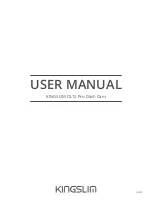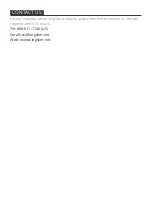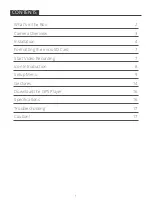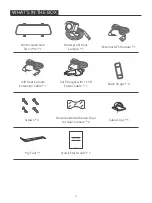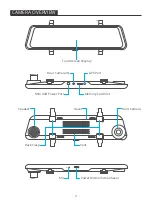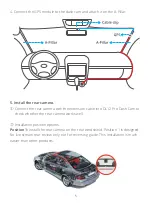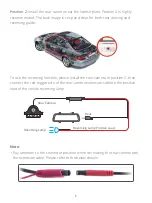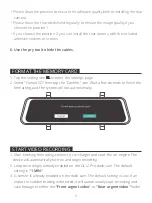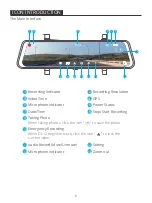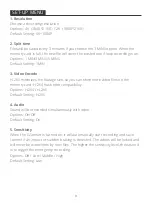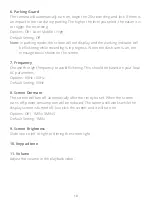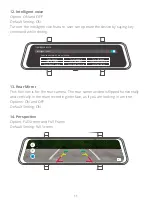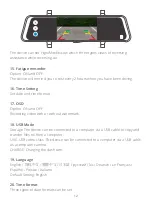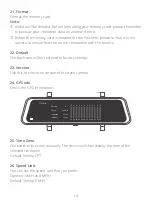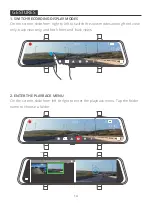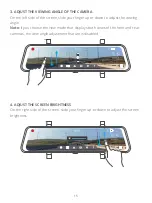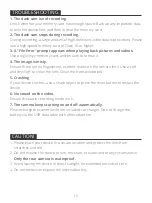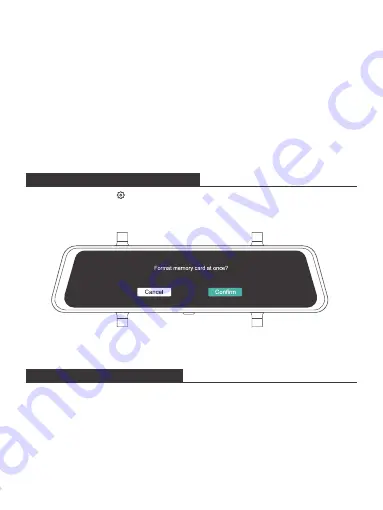
• Please clean the position to ensure the adhesive quality before installing the rear
camera.
• Please clean the rear windshield regularly to ensure the image quality if you
choose the position 1.
• If you choose the position 2, you can install the rear camera with the included
adhesive stickers or screws.
6. Use the pry tool to hide the cables.
FORMAT THE MEMORY CARD
START VIDEO RECORDING
1. Tap the setting icon to enter the Settings page.
2. Select "Format SD" then tap the "Confirm" icon. Wait a few seconds to finish the
formatting, and the system will exit automatically.
1. After finishing formatting, connect a car charger and start the car engine. The
device will automatically turn on and begin recording.
2. Loop recording is already enabled on the DL12 Pro dash cam. The default
setting is
"1 MIN"
.
3. G-sensor is already enabled on the dash cam. The default setting is Low. If an
impact or sudden braking is detected, it will automatically start recording and
save footage to either the
"Front urgent video"
or
"Rear urgent video"
folder.
7