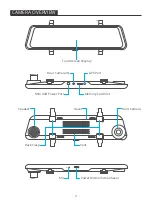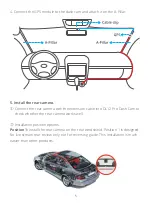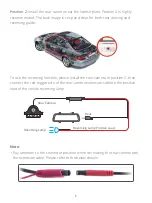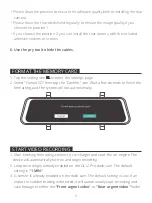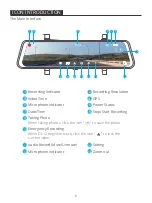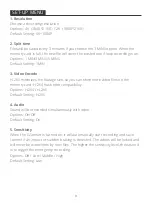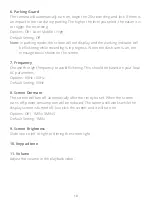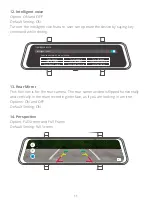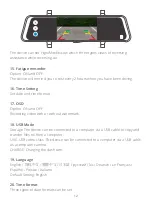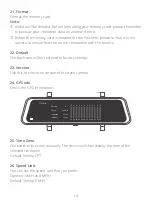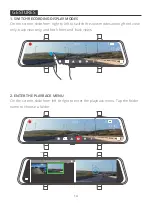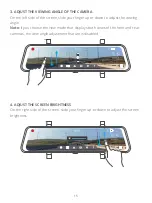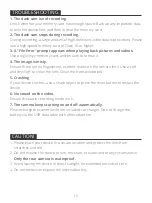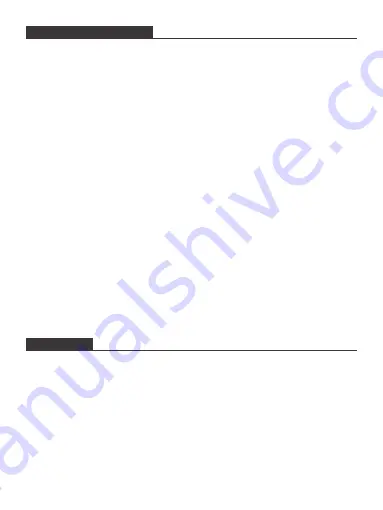
TROUBLESHOOTING
1. The dash cam is not recording.
Check whether your memory card has enough space. Back up any important data
to another device first, and then format the memory card.
2. The dash cam stops during recording.
During recording, a large amount of high-definition video data is processed. Please
use a high-speed memory card of Class 10 or higher.
3. A "File Error" prompt appears when playing back pictures and videos.
Use a legal copy memory card, and be sure to format it.
4. The image is misty.
Ensure there are no fingerprints or other marks on the camera lens. Use a soft
and dry cloth to clean the lens. Clean the front windshield.
5. Crashing
If your device crashes, use a sharp object to press the reset button to restart the
device.
6. No sound on the video.
Ensure the audio recording mode is on.
7. The camera keeps turning on and off automatically.
Please charge the camera with the included car charger. Do not charge the
battery via the USB data cable with other adapters.
CAUTION!
1. Please place your device in a secure location and protect the lens from
scratches and dirt.
2. Do not expose the device to rain, moisture, or water under any circumstance.
Only the rear camera is waterproof.
3. Avoid leaving the device in direct sunlight for extended periods of time.
4. Do not remove or expose the internal battery.
17