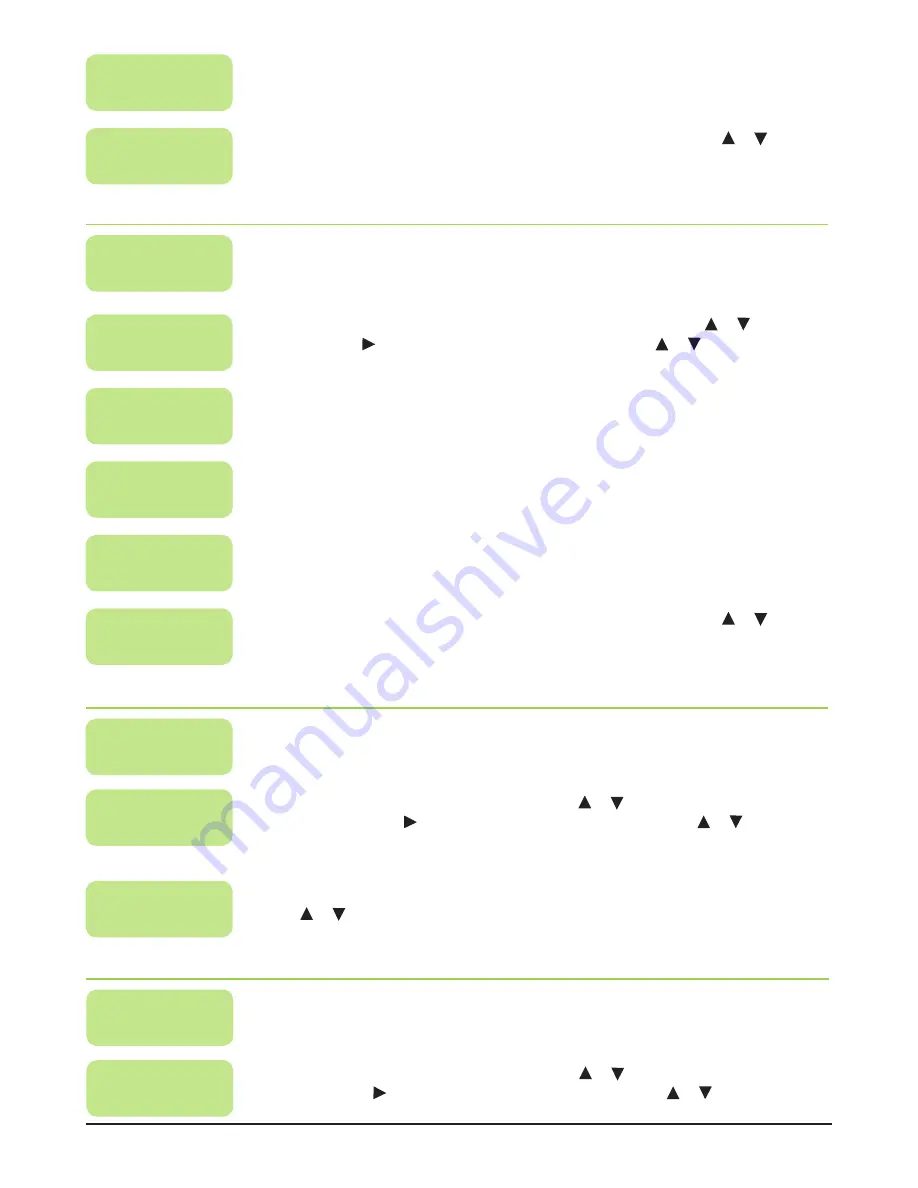
K D M 4 0 1 a I N S T R U C T I O N M A N U A L
PA G E 1 3
Set TS ID
Stream
Set TS ID
Following the main Submenu flow charts (pages 6 and 7) enter the ‘Stream Set TS ID’ mode .
Press the
OK button
to enter the Submenu .
TS ID:
1
Press the
OK button
to enter edit mode and use the or arrows to set the first TS ID
number . Press the arrow to advance to the next character and the or arrows to set .
Press the
OK button
to save (1-65535) .
Set PDS
Stream
Set PDS
Following the main Submenu flow charts (pages 6 and 7) enter the ‘Stream Set PDS’ mode .
Press the
OK button
to enter the Submenu .
Private Data:
00003200
Press the
OK button
to enter edit mode and use the or arrows to set the first Private
Data number . Press the arrow to advance to the next character and the or arrows to
set . Press the
OK button
to save (8 Hex) .
NOTE:
Australia: 00003200, New Zealand: 00000037
Are you sure?
y
When the ‘Stream Set PDS’ has been set, there will be a confirmation on the display .
Press or arrows to select YES or NO . Select ‘
y’
for yes, all the settings above will be
stored in the memory . Select ‘
n’
for no to cancel . Press the
OK button
to confirm .
Set NIT
Stream
Set NIT
Following the main Submenu flow charts (pages 6 and 7) enter the ‘Stream Set NIT’ mode .
Press the
OK button
to enter the Submenu .
Org Network ID:
8228
Press the
OK button
to enter the ‘Original Network ID’ edit mode; use the or arrows to
set ID . Press the arrow to advance to the next character and the or arrows to set . Press
the
OK button
to save (1-65535) .
Network ID:
1
Use the same steps as above to set the Network ID (1-65535) .
Network Name:
NETWORK
Use the same steps as above to enter the Network Name (A-Z, 0-9, 7 Characters) .
Network Ver:
1
Use the steps above to enter the Network Version (0-9) .
Are you sure?
y
When the ‘NIT’ has been set, there will be a confirmation on the display . Press or arrows
to select YES or NO . Select ‘
y’
for yes, all the settings above will be stored in the memory . Select
‘
n’
for no to cancel . Press the
OK button
to confirm .
Audio
770
Use the same steps as above to set the Audio (32-8190 excluding 71) .
Are you sure?
y
When the ‘PID’ has been set, there will be a confirmation on the display . Press or arrows
to select YES or NO . Select ‘
y’
for yes, all the settings above will be stored in the memory . Select
‘
n’
for no to cancel . Press the
OK button
to confirm .
























